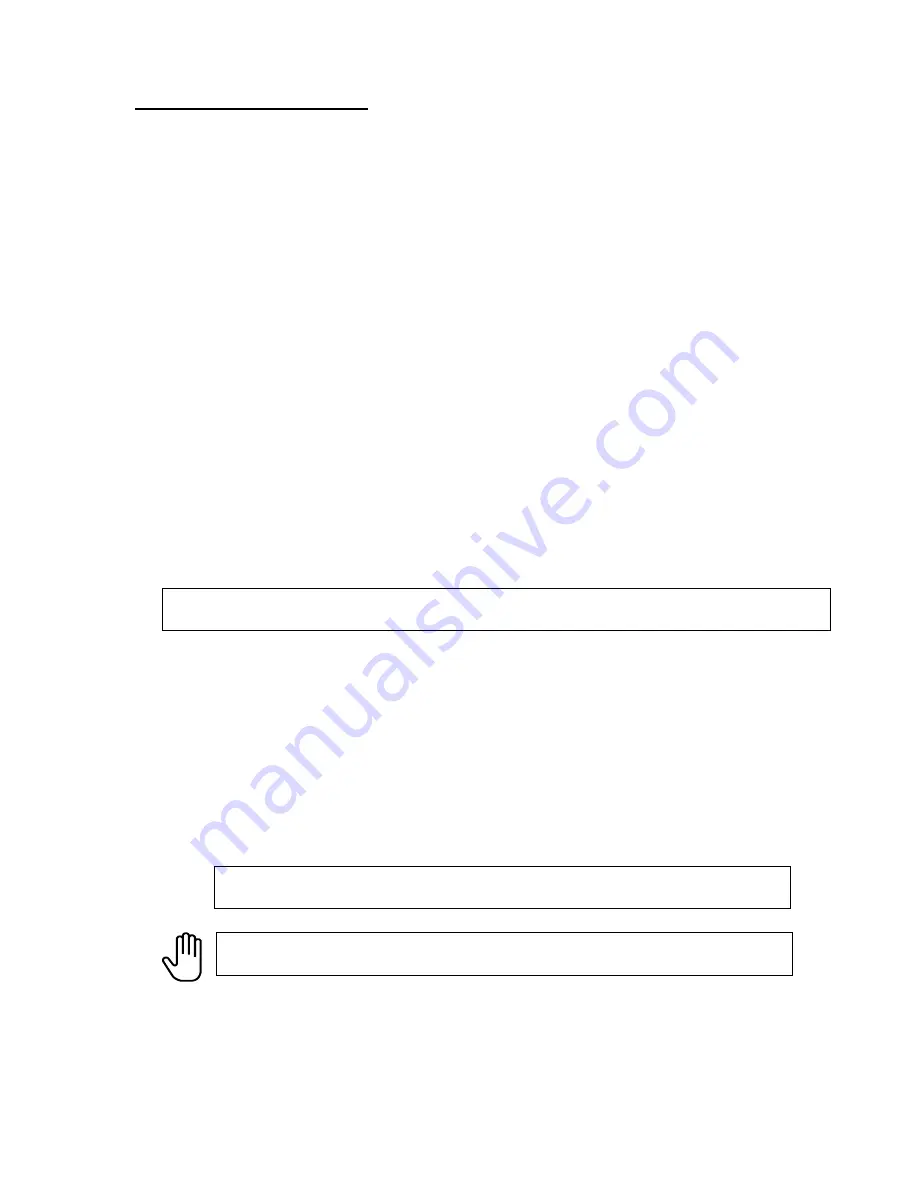
DSR DVD Premium Pro Rack Mount Series MICROBOARDS TECHNOLOGY, LLC
4
Installation Requirements
System Setup
•
Connect the power cable to the DSR DVD Rack Mount duplicator and plug in to a protected
power outlet strip or UPS power supply.
•
Turn on power to the tower. The system is now ready to use.
Install your DSR DVD Rack Mount duplicator in the following environment:
•
On a level and stable surface
•
In a well ventilated location
•
Temperature and humidity
•
Temperature: 5-40
°
•
Humidity: 20-80%RH (no dew formation)
Do not install it in the following places:
Under direct sunlight (If the machine is exposed to sunlight, the light should be blocked
by a curtain or blind.)
A dusty location
A place where there is a lot of vibration
Near open flame
A place where the temperature and humidity change drastically
Near a heating device such as a heater or furnace
A location where air from an air conditioner blows directly onto the unit
Near a container filled with water such as a vase
In winter during times of low humidity or in a location where static electricity is
generated, use an anti-static-electricity mat or humidifier to prevent static electricity
.
Power supply
Use house current as the power source for the unit.
Do not use an outlet near a motor driven appliance (i.e. air conditioner, copying
machine).
Use an outlet with stable power supply voltages.
Do not overload an outlet. Do not use a service outlet from a PCs or other office
machine.
Wire the power cord properly.
Do not touch the power cord with a wet hand.
Be careful not to damage the power cord.
Inspect the power cord periodically.
In the event that the power cord is damaged, replace the power cord.
Be sure to use a tool such as the screwdriver to change the 115/230V Switch.
Do not use your finger.





















