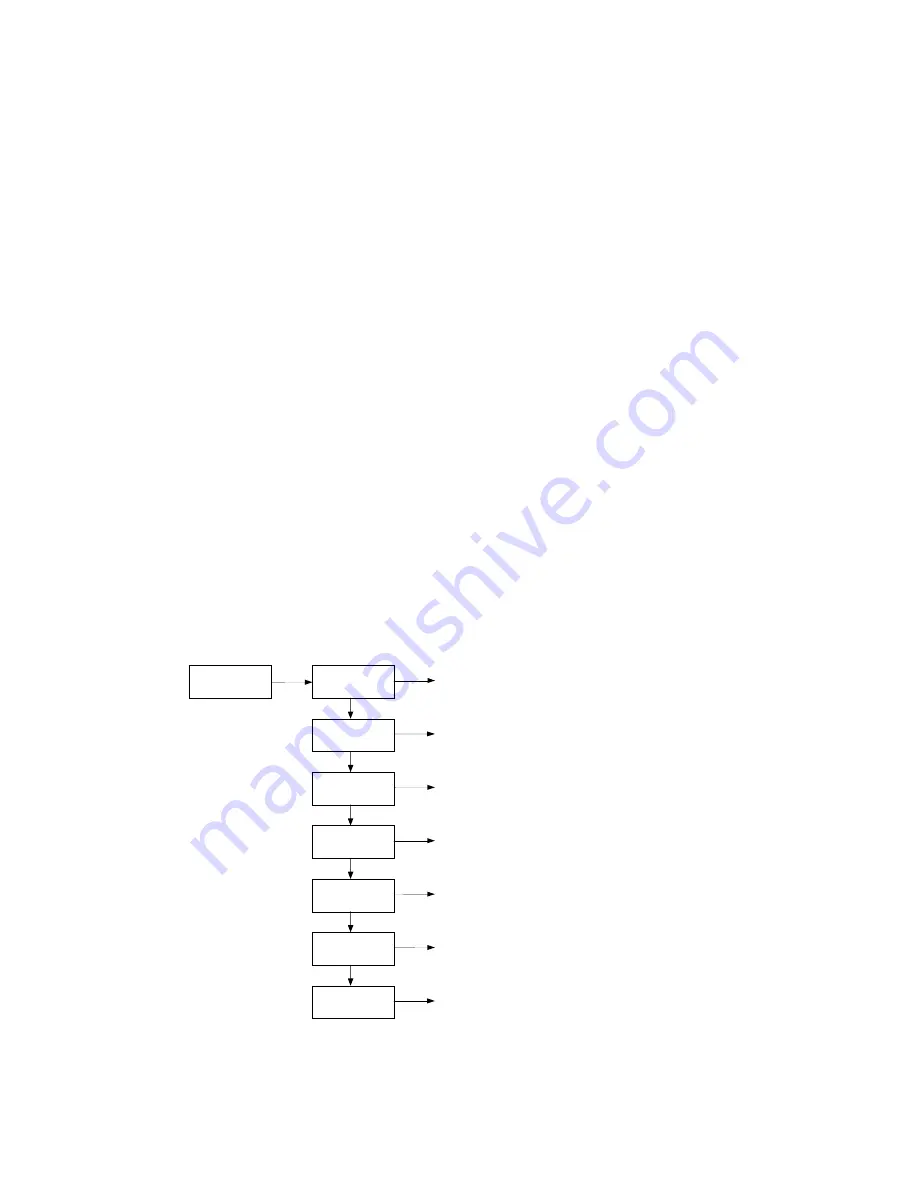
10
Utility
The Utility function is available for erasing inserted cards and updating the Duplicator firmware.
Measure Speed
The Measure Speed function can be turned on to measure the exact speed of the flash read
and write.
Media Check
This function checks the media quality, and can be set to 3 different levels: Normal 100%,
Strict 100%, and Setup Range. Regardless of the setting, if the check detects a read or write
error, the LED for that flash card will show red.
Normal 100% will use bit 0 to perform a write and read to examine the flash quality.
Strict 100% will use bits 0 and 1 to perform a write and read to examine the flash quality.
Setup Range allows you to specify the percentage of the flash media that gets checked. The
range can be set from 1% to 100%.
Quick Erase
This will perform a quick erase on any card inserted into any port,
including the reader port.
Do not run the erase function with your master card in the duplicator.
Full Erase
This will perform a full erase on any card inserted into any port,
including the reader port.
Do not run the erase function with your master card in the duplicator.
System Update
This will update the system firmware from the card in the Reader port. Do not attempt to
perform an update unless directed to by Technical Support.
Setup Menu Flowchart
6. Setup
OK
1. Start-up Menu
3. Button Beep
4. Asyn Hold Time
5. Ignore Size
6. Asynchronous
Turn the Button Beep ON or OFF.
This setting determines how long the
system will wait before continuing or
exiting an Asynchronous duplication job.
Sets the tolerance percentage of source
and target flash capacity difference.
This setting specifies which of the 6 Main
Menu items is the default that shows on
start-up.
▼
▼
▼
▼
OK
OK
OK
OK
OK
This setting can be set to
Only Data Area
and
Whole
Area
.
2. Copy Area
▼
OK
This setting specifies the
language displayed on the
interface.
7. Language
▼
OK
This must be set to ON for
Asynchronous duplication.
Summary of Contents for Copywriter Flash Duplicator
Page 1: ...Copywriter Flash Duplicator Series User s Manual www microboards com Version 1 1...
Page 2: ...2...
Page 4: ...4...















