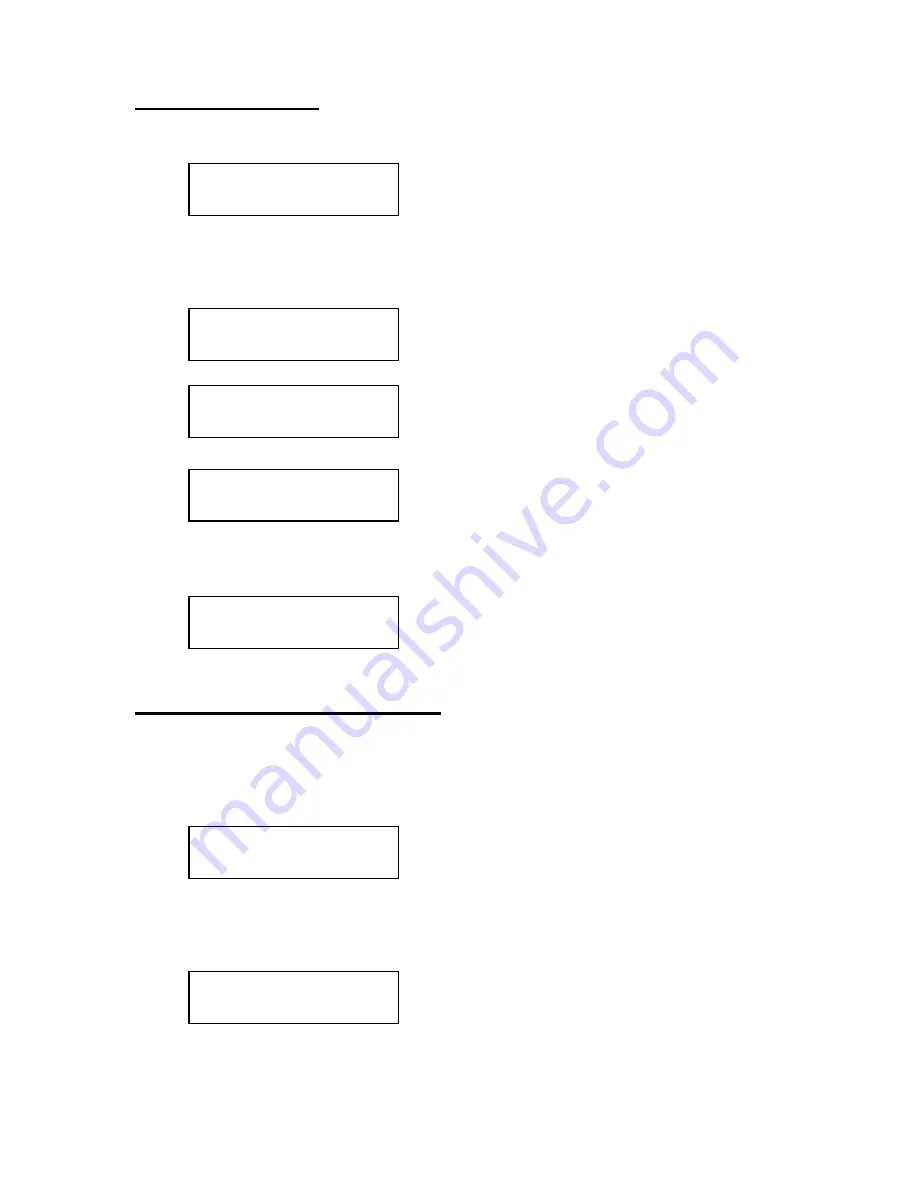
BluRay Series MICROBOARDS TECHNOLOGY, LLC
10
DISC ERASE?
(REWRITABLE)
QUICK ERASE?
FULL ERASE?
SURE?
DISC ERASE
MASTER SELECT?
(DISC)
COPY START?
(HDD1 to DISC)
Erasing RW media
1. At the COPY START? (DISC to DISC) menu, press the NO or
▼
button until the display
shows DISC ERASE? (REWRITABLE):
2. Load the Recorder(s) with the BD-RE, DVD-+RW, or CD-RW media you wish to erase.
You can erase one disc at a time or fill all the Recorders to erase multiple discs at once.
All discs loaded must be of the same type.
3. Press the YES button
4. The next screen asks if you want to perform a Quick Erase.
If you wish to perform a Full Erase, press the NO button.
Pressing the YES button at either of these selections will show the following screen:
5. Press the YES button if you are sure you want to erase the disc. If you do not wish to
erase the disc, press the NO button and you will go back to the DISC ERASE screen
(step 1).
6. The screen will now show:
7. Once the erasing is complete, the Recorder(s) will eject the disc(s).
Copy Hard Drive (HDD) to Disc
When copying Hard Drive to Disc, all of the drives can be burned to, including the drive
designated as the Reader drive in the Setup menu
1. Follow the instructions on page 9 to register the Master to the HDD.
2. Press to NO or
▼
button until the screen displays
3. Press the YES button.
4. The display will show READER.
5. Press the NO or
▼
button and the display will show HDD1. If this is the hard drive
partition you wish to copy, press the YES button.
6. The screen will display COPY START? (HDD1 to DISC)
7. If you wish to select a different hard drive partition, press the NO or
▼
button in step 5,
unit the display shows the partition you wish to copy.























