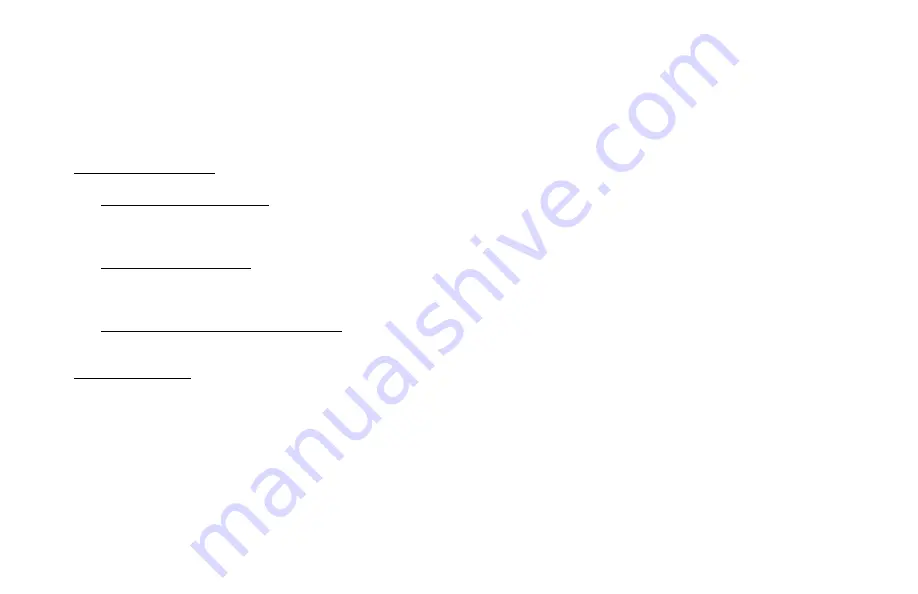
4
Welcome
Congratulations on the purchase of your new Wireless Optical Mouse. Its advanced design and enhanced performance features
makes the device simple to install and easy to use. The following information in the manual will help your install, use, and maintain
your new product.
The mouse is compatible with IBM and 100% compatible computers with an available PS/2 mouse port, and is supported by
Windows 98SE, Windows ME, Windows 2000 and Windows XP.
Features and Benefits
•
Optical Sensing Technology
At 800 dpi our optical sensor scans the desktop up to 2300 frames per second providing lightning fast cursor speed and
accuracy
•
RF Wireless Connectivity
Using state -of-the art Radio Frequency (RF) technology, you can comfortably control your PC while eliminating the
bothersome cables that are associated with traditional mice
•
Scroll Wheel Button for Easy Navigation
Customizable button which provides access to some of your favorite Windows applications
Package Contents
•
Micro Wireless Optical Mouse
•
RF Receiver (PS/2)
•
CD-ROM
•
Quick Installation Guide
•
User's Manual
•
Warranty Information


























