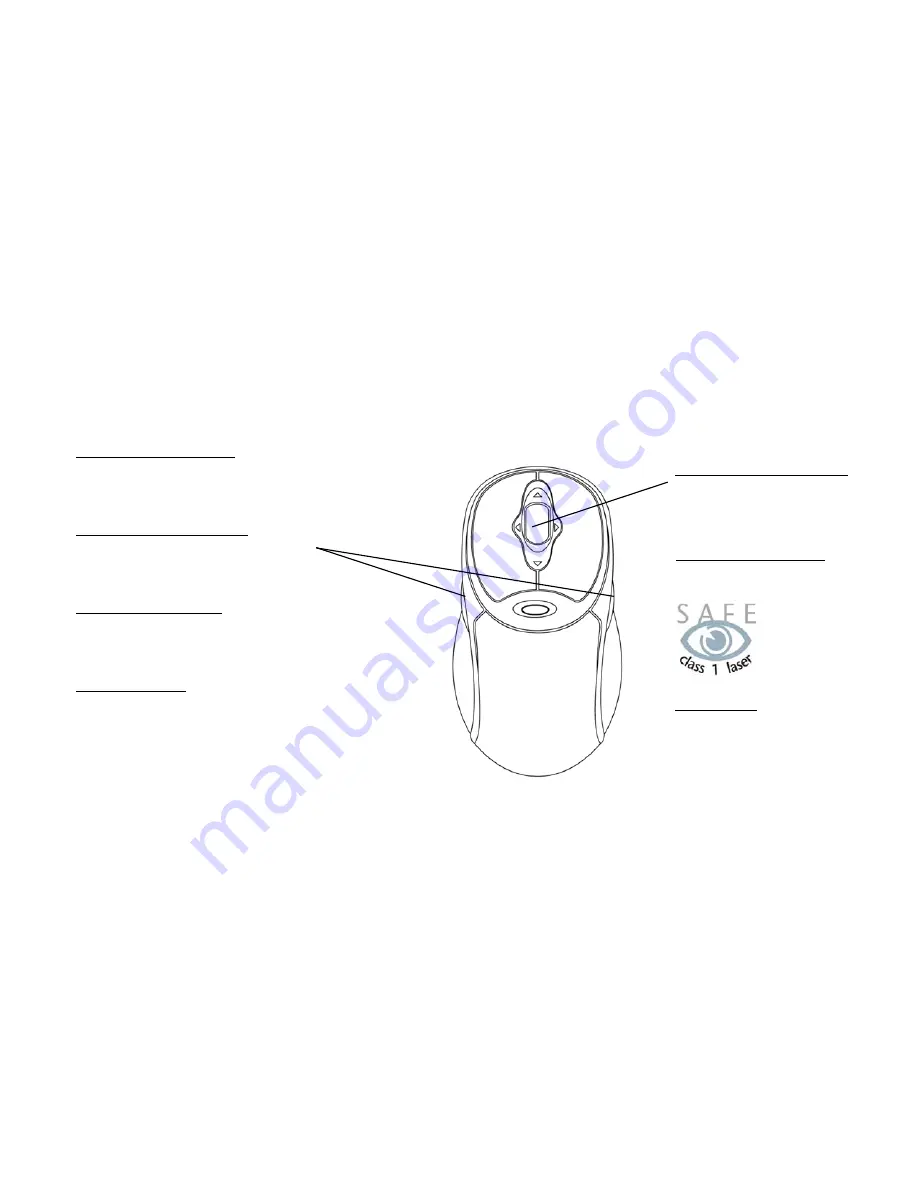
Welcome
Congratulations on the purchase of your new Wireless Laser Mouse Pro. Its advanced design and enhanced performance features
makes the device simple to install and easy to use.
The Wireless Laser Mouse Pro is compatible with IBM and 100% compatible computers with an available USB port, and is
supported by Windows 98SE, Windows ME, Windows 2000 and Windows XP.
Laser Sensing Technology
Our laser senor scans the desktop with 20x
greater accuracy than traditional optical
sensors.
Programmable Side Buttons
Customizable buttons which provides
access to some of your favorite Windows
applications
2.4 GHz Wireless Range
Connects up to 30 Ft. (10m)
Vertical and Horizontal Scroll
Advanced scrolling features
allow you to navigate quickly
through large documents with
ease
Insta-Link
™
Connectivity
Using state-of-the art auto-sensing
capabilities, you can easily begin to use the
mouse after simply plugging it into your PC.
Package Contents
Class 1 Laser
To ensure safety, a Class 1
laser is used for illumination
and tracking. This class of
laser does not have harmful
properties to the human eye.
•
Wireless Laser Mouse Pro
•
RF Receiver (USB)
•
2 AAA Batteries
•
CD-ROM
•
User's
Manual
•
Warranty
Information
4


























