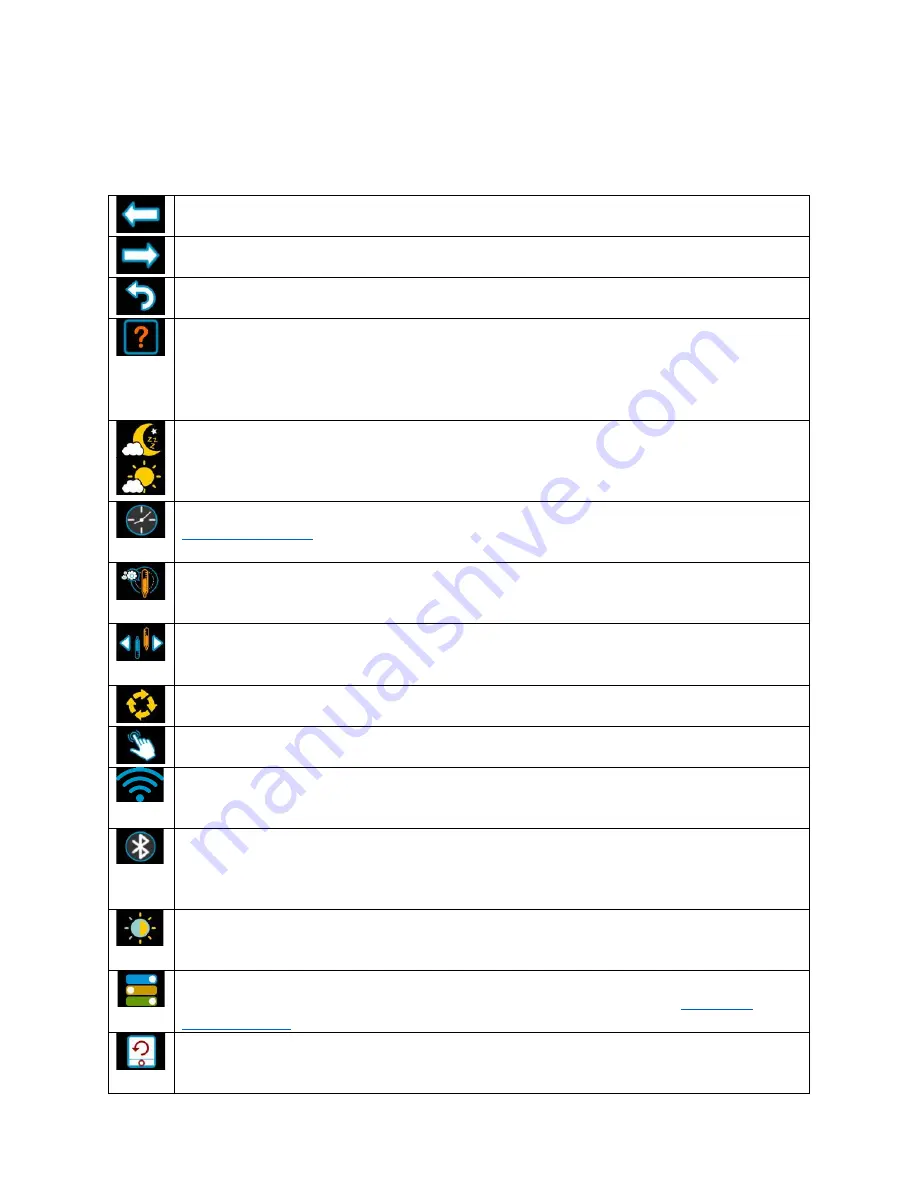
10
©2021 Micro-Air Corp
June 18, 2021, revision 1.5
Settings Screen
Pressing the settings gear brings up a menu with multiple options listed below. These are
informational or operational changes that can be made to the thermostat.
Last menu navigation.
Next menu navigation.
Return to main screen.
Help Screen: The QR code will bring you to the Micro-Air EasyTouch page when selected
using a QR compatible phone app. Below the QR code is the serial number for the
thermostat and the firmware revision for the thermostat. Firmware updates can be checked
for in the smart device application.
Day/Night mode. Day mode (shown above) will dim the display down to the screen saver
set point after 30 seconds. Night mode (moon icon) will turn off the back light after 30
seconds. The display will brighten again once the touch screen is pressed.
Schedule is used to change the set point automatically at a pre-determined time. See
Temperature adjustment is used to adjust the inside temperature with an offset. This will
only apply to zone 1.
Temperature gap: Sets the “dead band” or gap. This is the number of degrees the
temperature must move to start a cycle. High numbers can prevent short cycling in smaller
RV’s
Restart: This icon allows restarting the thermostat just like removing and restoring the
power.
Touchscreen calibrate: This icon allows calibrating the touch press locations on EasyTouch.
This is normally not necessary. Follow the on-screen prompts to complete calibration.
WIFI is used to view your WIFI settings and MAC address. Changes to the WIFI connection
must be made using the smart device application.
Bluetooth is used to reset the Bluetooth password. This password is saved from your
account password. Only one account at a time may access the thermostat. Reset the
password whenever you change your account password.
Brightness settings allow dimming the normal brightness and setting the screen saver
brightness.
The DIP switches icon is used to configure the modes available in the thermostat. It must be
used when installing the thermostat to set the available heat sources. See
Reset all will reset the thermostat to factory settings including all set points, schedule
events, and other settings.















