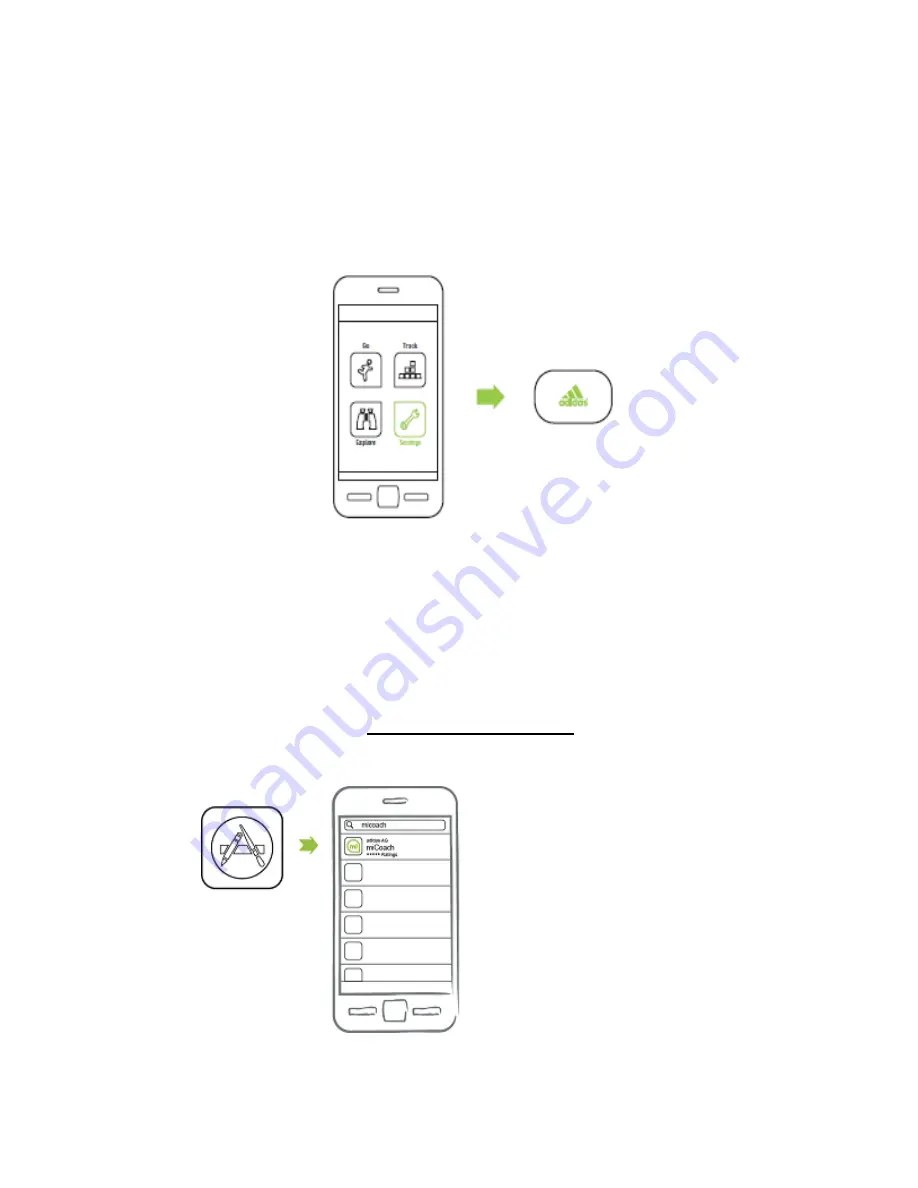
5
1.4 Product Compatibility
The miCoach X_CELL works in combination with the following products:
Smartphones with
Bluetooth Smart Ready® technology and Heart Rate compatible
Garments
2. Using miCoach X_CELL with your smartphone
2.1 miCoach Sports App
The miCoach Sports App is the key to communicating to X_CELL. You can load your latest data,
manage results and get feedback on your performance. The app will tell you how you can
improve as an athlete.
Most important for users with miCoach X_Cell for smartphones:
You must download the
miCoach Sports App from the App Store before getting started.
For additional product information, please visit micoach.com/setup


































