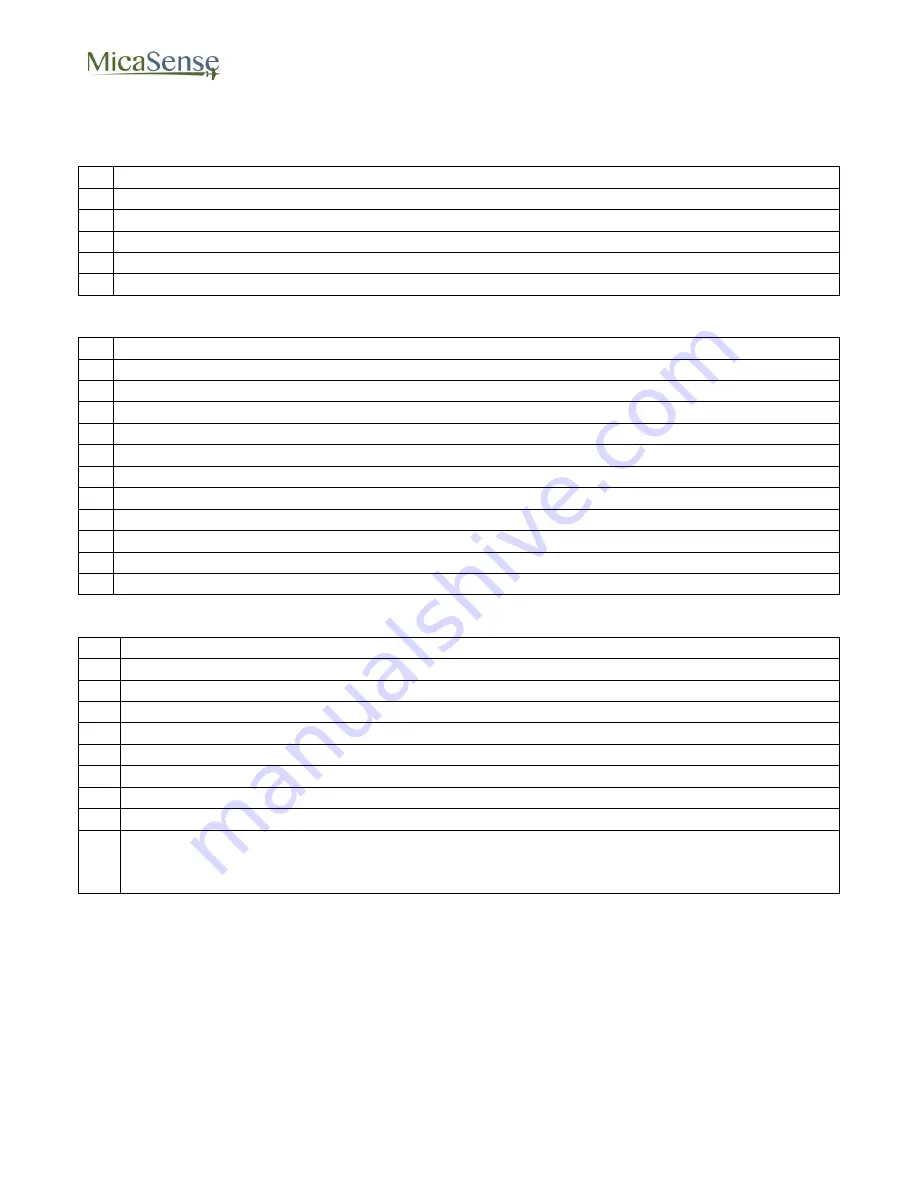
RedEdge 3 User Manual Rev 06
© 2015 MicaSense, Inc. Page 29 of 33
8. Checklist for Operation
1. Before Power-Up
SD card installed
Power cable connected
GPS for camera connected and connectors secured
Lenses are clean, not scratched, clear of obstructions
If using external trigger: trigger cable connected to triggering source
If using gimbal: gimbal is functional and operating properly
2. Camera Power-On and Configuration
Apply power or manually turn ON camera - verify boot-up complete (blinking Status LED)
Connect to camera using WiFi-capable device
Connec
t to “rededgeXXXXXX” WiFi network (password = “micasense”)
Open web browser and point to 192.168.10.254
Select Home Page
Verify voltage is good (green background, 4.0 to 5.5 V DC)
Verify free space on SD card sufficient for mission
Verify GPS date and time are correct
Wait for GPS fix
Confirm GPS fix (> 3 Satellites Used)
Confirm green blinking Status LED
Configure auto-capture mode - p
ress “Save” after all changes
3. Before-Flight Reflectance Panel Images
Select Live View Page
Point camera at reflectance panel (make sure camera has GPS fix)
Panel placed on ground, far from any obstructions
P
anel fills about half the camera’s field of view
Camera pointed as perpendicular to panel as possible
No shadows on panel
Direct sunlight illumination on panel (no reflected lighting)
Press “Capture” button on Live View Page and verify image captured correctly
Take at least two captures
Panel captures should ONLY be commanded from the Live View Page interface
or by pressing the physical trigger button.
Do not use
Timer, Overlap, or External
Trigger mode for capturing panel images.



















