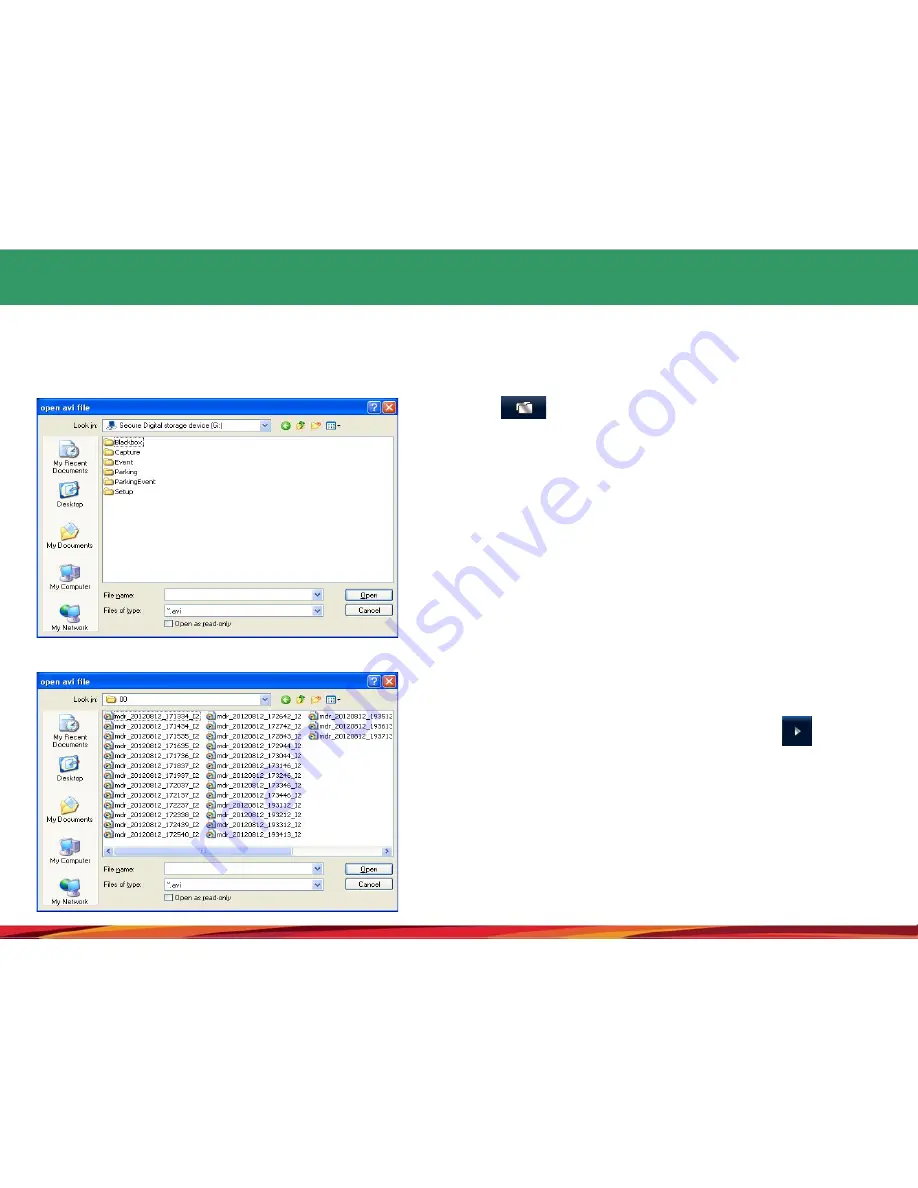
19. File open and play
◆
Replaying stored video images : By opening a black box file in a specific folder, replay starts as it enters to
the file list automatically. If you want to replay a specific file, press replay button after selecting the file
you wish to reply in a file list.
1.
Take Micro SD card out of the black box and connect it compute.
2.
Select button in a viewer main screen.
3.
After selecting drive where the Micro SD card is loaded, select one out of the
folders below and then select a file and “open” button as shown in the picture
on the left. If you want to select multiple files, select the files by mouse while
Ctrl or Shift key is pressed.
3.1 Blackbox Folder : Folder containing constant storage files while driving
3.2 Event Folder : Folder to store the event when an impact is applied during
driving
3.3 Parking Folder : Folder to store the event detected by sensing a motion
while the vehicle is parked.
3.4 Parking Event Folder : Folder to store the event detected by sensing an
impact while the vehicle is parked.
4.
Select a specific file in the list of main screen and select button or
double click the listed item.
Note)
Only video image of front view can be replayed in general video players
from the video images stored in 2 channels (Front + rear). In order to replay
the video image of rear view, a dedicated viewer should be installed before
replaying it.
However, both video image of front and rear view can be replayed at the same
time in VLC media player. (Refer to website http://www.videolan.org for more
details)
31





























