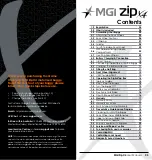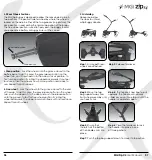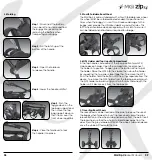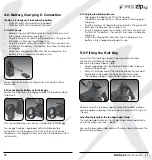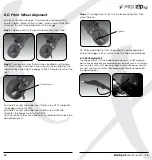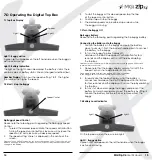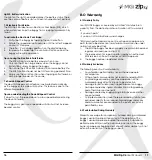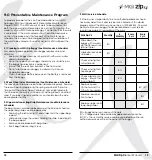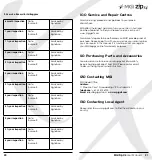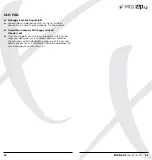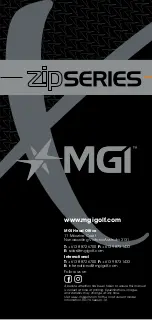MGI Zip X4
User Manual
15
14
7.0 Operating the Digital Top Box
7.1 Top Box Display
Light 1: Buggy active
A green light will appear on the left hand side when the buggy is
active and moving.
Light 2: Battery indication
The light on the right hand side displays the battery status. There
are two colors of battery status: Green [charged] and Red [low].
Number Display:
This shows the speed setting 1 to 9. The higher
the number the higher the speed.
7.2 Start / Stop the Buggy
Zip Buggy Speed Control
Please note the following points regarding the Zip buggy Speed
Control.
1.
To select the desired speed, rotate the speed control button.
Turning the speed control button clockwise will increase the
speed, whilst anti-clockwise will decrease speed.
2.
The speed setting chosen is displayed in the centre of the
screen.
Please note you will feel notches as you rotate the speed control. The notches do not
indicate a change in speed. The speed will only increase or decrease as the number
changes in the display.
3.
To start the buggy at this desired speed, tap the top
of the speed control button.
4.
Another tap will stop the buggy.
5.
The desired speed can be altered up or down while
the buggy is moving.
7.3 Turn the Buggy Off
Zip Buggy Battery
Please note the following points regarding the Zip buggy battery.
Connecting the Battery onto the Buggy
1
Position the battery on the buggy and push the battery
down to secure it. Push the battery handle down to connect
the battery to the buggy.
2. To turn the buggy Top Box Display off:
Hold down the Start/Stop Speed Control Button for four
seconds and the display will turn off thereby disabling
the Top Box.
Please note that the battery will still be connected to the buggy and will continue
to drain whilst connected.
3. Please note that the buggy display will also turn off if the
Speed Control is not operated for 30 minutes.
Once again, please note that the battery will still be connected
to the buggy and will continue to drain whilst connected.
4. To reactivate the Top Box Display, whilst the battery is
connected, hold down the Start/Stop Speed Control Button
for four seconds and the display will turn on thereby enabling
the Top Box.
5. To fully shut down disengage the buggy and prevent the
battery from discharging, disconnect the battery by lifting its
handle. The battery can be left on or removed from the
buggy.
7.4 Battery Level Indicator
On the top box screen, there are two lights:
Light 1: Buggy active
A green light will appear on the left hand side when the buggy
is active and moving.
Light 2
Light 1
Light 2
Light 1
Speed
Speed Control
Summary of Contents for ZIP series
Page 1: ...User Manual VERSION 1 0 ...