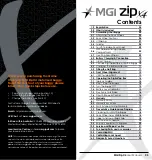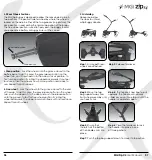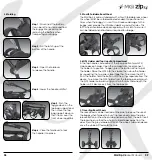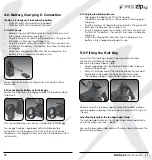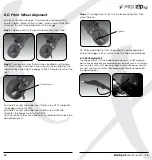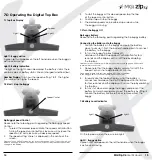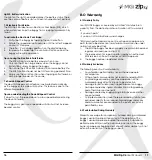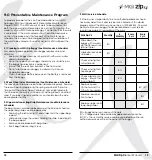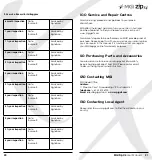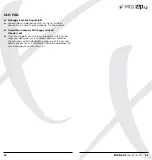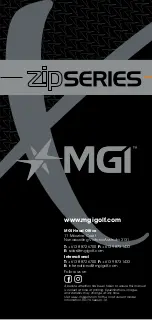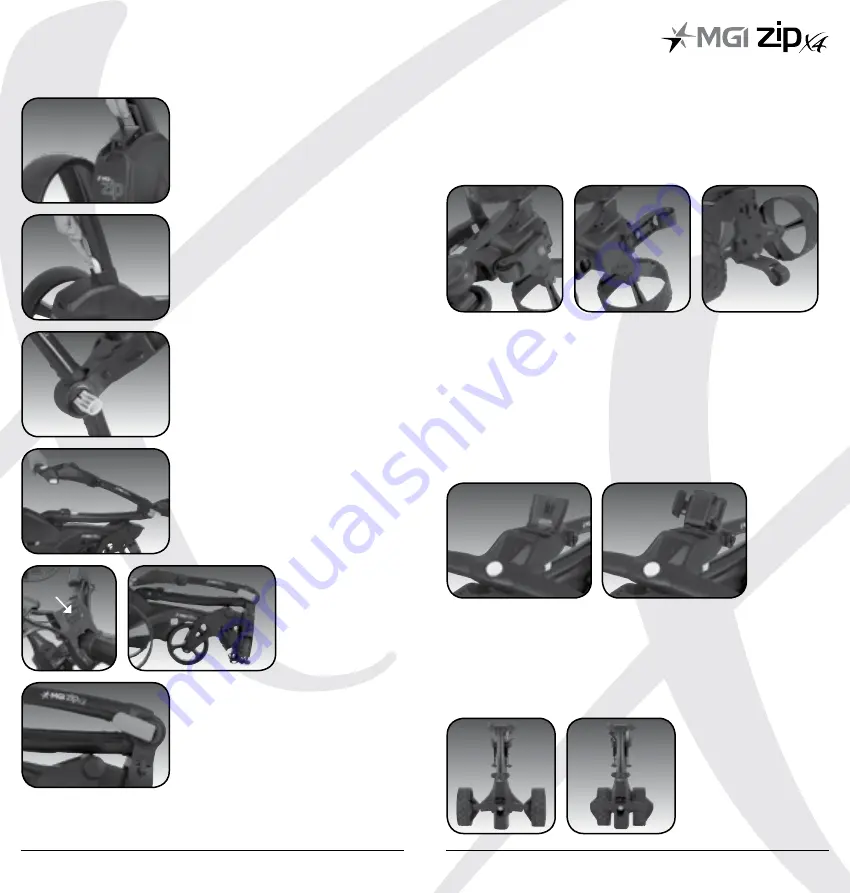
3.5 Fourth Foldable Rear Wheel
The MGI Zip X4 comes standard with a fourth foldable rear wheel.
This wheel MUST be unfolded and extended into position at all
times when the buggy is in use. This will reduce damage to the
buggy, and provide the ultimate stability across all terrains. This
forth wheel should be cleaned regularly with a cloth to ensure it
can be folded and retracted as required for storage.
3.6 GPS Holder and Top Handle Compartment
In the top handle compartment there is a position for a GPS/
mobile device holder. Open the compartment and connect
the holder into position. To open, press the button at the top of
the holder. Place the GPS into the cradle, then close the holder
by squeezing the two sides closer together. To remove the GPS
from the holder, hold the button until the wings separate from the
devise. To remove the GPS holder from the folding panel lid, push
the GPS holder outwards using your two thumbs underneath the
holder until it disconnects from the top box lid.
3.7 Inverting Rear Wheels
The rear wheels can be inverted on the axle to reduce the size of
the buggy when folded. To invert the rear wheels, press the grey
release button on the wheels hub and remove from the axle. Invert
the rear wheels so that the wheels hub protrudes away from the
axles. Press the grey release button on the wheels hub and release
once the wheel is fitted onto the axle.
MGI Zip X4
User Manual
09
08
3.4 Folding
Toggle
Step 1:
Disconnect the battery.
It can be left on or removed from
the buggy. We recommend
removing the battery when
transporting your buggy.
Step 3:
Open the fold lever
to release the handle.
Step 2:
Pull the latch up at the
bottom of the handle.
Step 4:
Lower the handle until flat.
Step 6:
Close the fold lever to lock
the handle into place.
Step 5:
Push the
toggle down on the
top bag support and
then move the top
bag support down so
that it locks over the
front wheel assembly.
Summary of Contents for ZIP series
Page 1: ...User Manual VERSION 1 0 ...