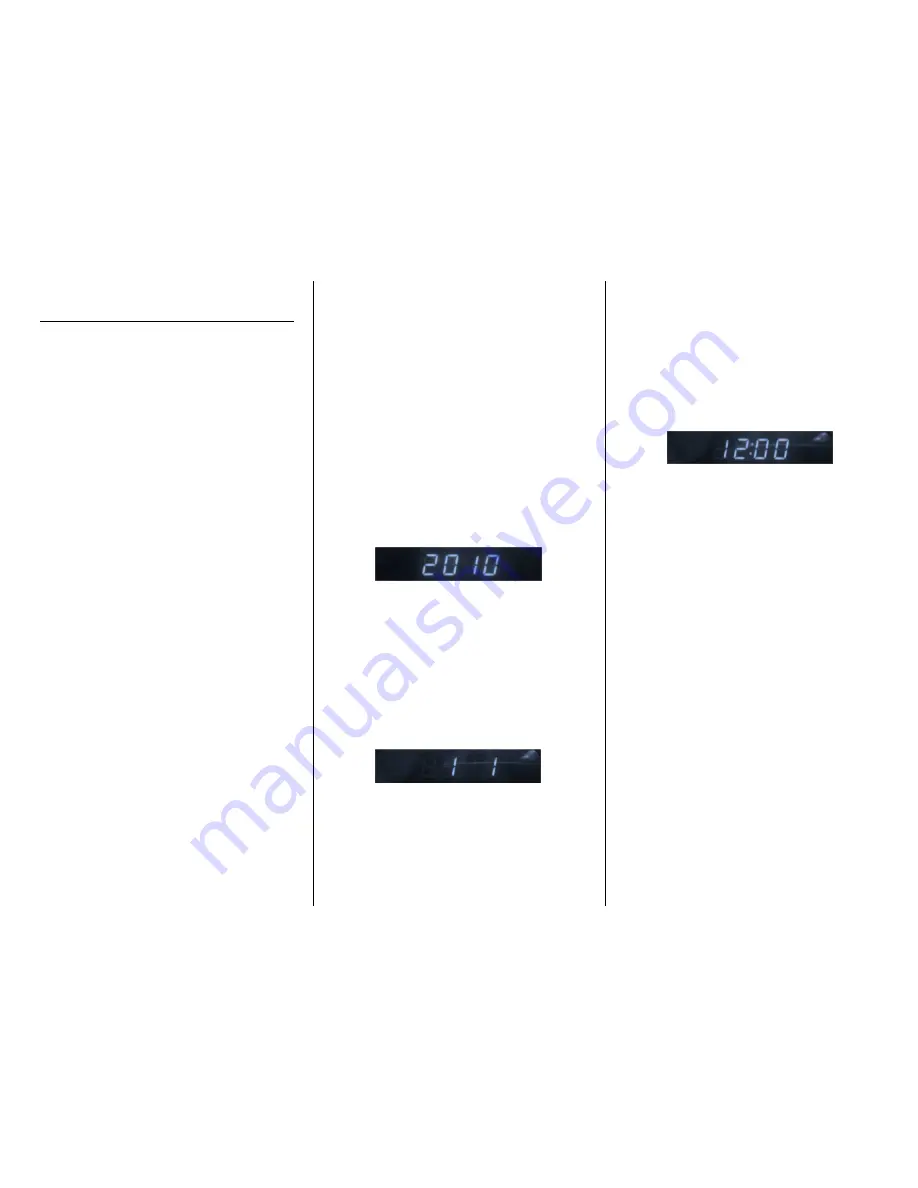
OPERATING THE MODERN DIGITAL
CLOCK HIDDEN CAMERA
IMPORTANT NOTICE: Allow the device to
charge 4 – 6 hours before using.
HOW TO CHARGE THE MODERN
DIGITAL CLOCK
Using the AC Adapter
1.
Push the switch to OFF
2.
Plug the AC adapter with cable into
a wall outlet
3.
Plug the cable into the clock
•
The red charging light will be
on while the device is
charging
Using the USB Cable
1.
Push the switch to OFF
2.
Plug the USB cable into your PC
3.
Plug the USB cable into the clock
•
The red charging light will be
on while the device is
charging
•
The red charging light will
turn off when fully charged
HOW TO SET THE TIME AND DATE
The time, date, and temperature will all be
displayed on the front LED display.
The first time you plug in the mini clock
travel, the LED display will count upward
0 – 9.
The LED display will rotate between time,
date, and temperature. The temperature
default is Celsius and the time default is
Military.
Five buttons that you need for setting up
the mini clock travel are located on the back
of the device (see Figure 2):
•
TIME
•
DOWN
•
UP
•
SET
•
MODE
Set the Year
1.
Push the SET button on the back of
the device. “2010” should be
blinking on the LED display.
2.
Push the UP button on the back of
the device until the LED display
reads the current year.
Set the Month and Day
1.
Push the SET button again. There
should be a “1” blinking on the left
side of the LED display. This is the
month.
2.
Push the UP or DOWN button until
the number on the left side reads
the current month.
3.
Push the SET button again. There
should be a “1” blinking on the right
side of the LED display. This is the
day.
4.
Push the UP or DOWN button until
the number on the right side reads
the current day.
Set the Time
1.
Push the SET button again. The hour
should be blinking.
2.
Push the UP or DOWN button until
the LED display reads the current
hour.
3.
Push the SET button again. The
minutes should be blinking.
4.
Push the UP or DOWN button until
the LED display reads the current
minute.
Switch from Military to Civilian Time
1.
Push the TIME button on the back
of the device.
2.
Push the UP button to switch
between military (24:00) and
civilian (12:00).
Switch from Celsius to Fahrenheit
1.
Push the TIME button on the back
of the device.
2.
Push the DOWN button to switch
between degrees Celsius and
degrees Fahrenheit.







