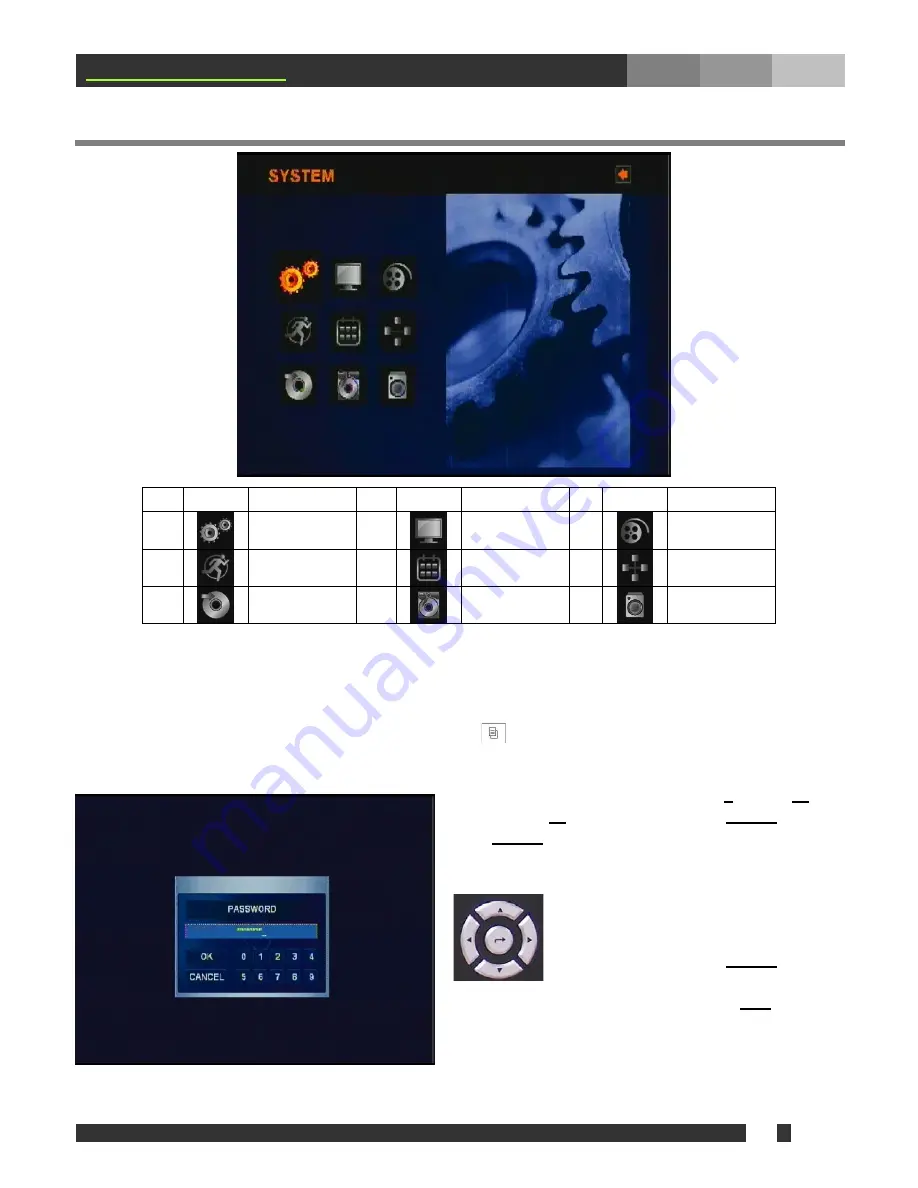
v
16
www.mgdvrs.com
4. Main Menu Programming
No.
Icon Name
No.
Icon Name
No.
Icon Name
1
SYSTEM
2
DISPLAY
3
RECORD
4
EVENT
5
SCHEDULE
6
NETWORK
7
COPY
8
HARD DISK
9
CAMERA
4-1. Overview Main Menu
Before using
MGDVRs MGSA-16-DVD
for the first time, it is necessary to initialize the system with information that
need to be manually adjusted, such as time and date, password, display mode, recording mode, network
configuration and so on. In order to access Main Menu, first press
MENU
( ) button of front panel in DVR, or
equivalent button on remote controller. If ADMIN LOCK is set to YES, which is the factory default, the user will be
prompted for login as below:
First, select a user, enter password using
1
through
10
Buttons (press
10
to enter “0”), and press
ENTER
button to
log in.
ENTER
button is located in the middle of directional
buttons. Factory default passwords for all users are “1”.
Note:
Under the menu, please use
direction buttons to browse through
options available:
Up
(
▲
),
Down
(
▼
),
Left
(
◄
), or
Right
(
►
). Press
ENTER
Button,
which is in the middle, to make a selection
or get into the sub menu, if available. Press
ESC
to return
to the previous menu after setting and to save the values of
setup.






























