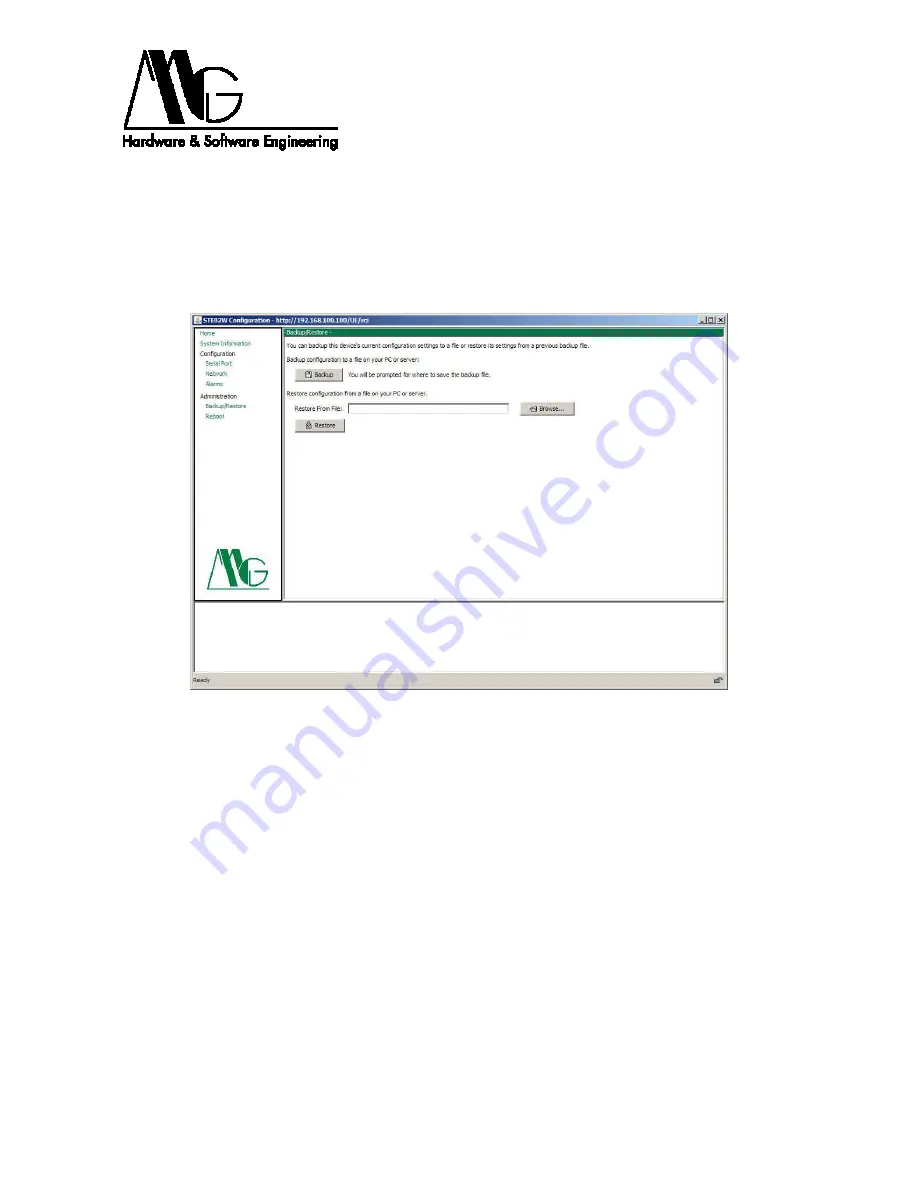
32
4.3.11 Backup/Restore
In this section you can save configuration file of the system currently in use. Clicking the
‘Backup’ button you can save with name, in the desired directory, the current system
configuration.
Similarly you can load a previously saved configuration file, by selecting it through the
‘Browse ...’ button. To load the configuration file, click ‘Restore’ button.
Figure 31: Backup/Restore Configuration.
‘Default.dcd’ file in ‘Configuration’ folder inside CD supplied, contains the configuration
settings of factory defaults.
Note: after loading the configuration file, you must press the ‘Restart’ button in the main
menu to activate the new configuration, giving confirmation of that choice and waiting a
few seconds to reboot system.





















