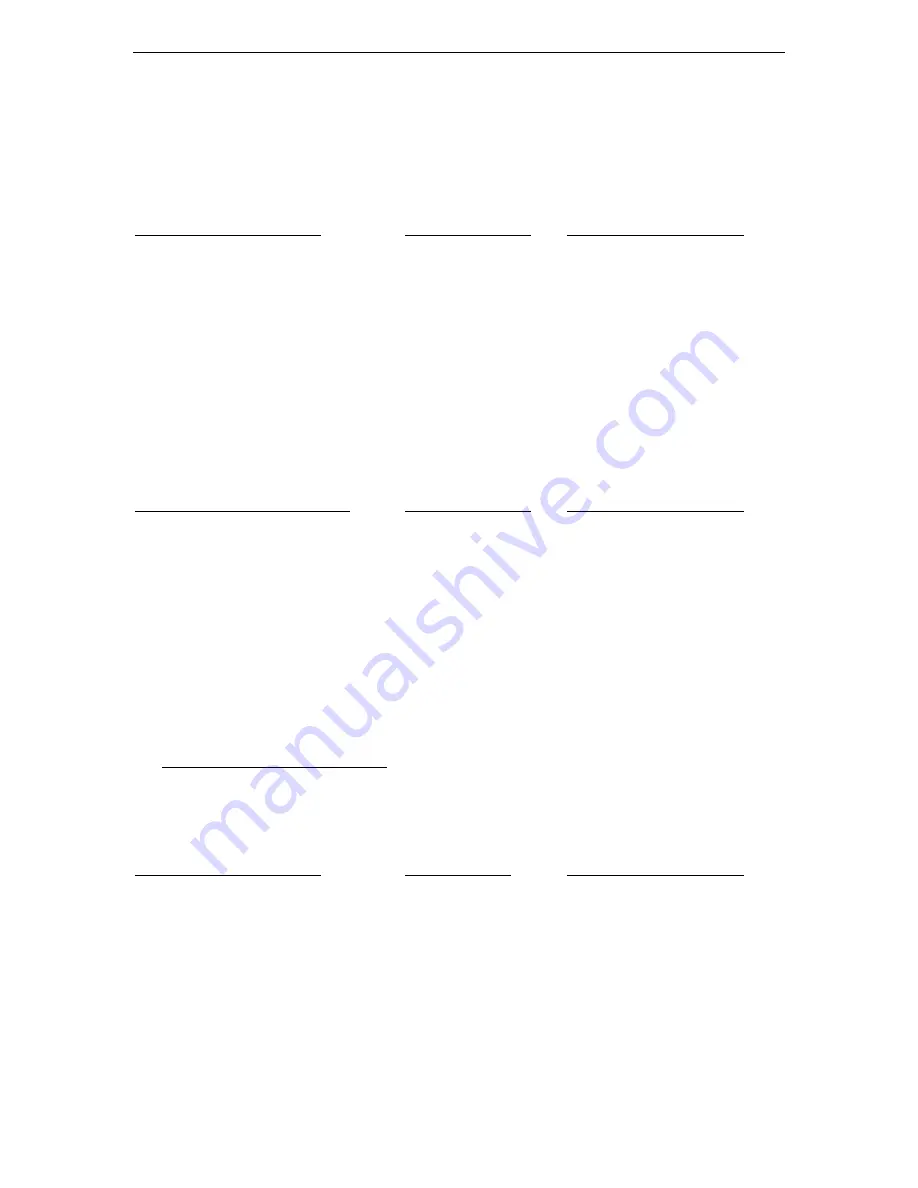
MFJ-1224 Instruction Manual
RTTY/CW Computer Interface
16
+5VDC
NOT USED
8
ON
B. Using Kantronics Hamsoft
Software
NOTE:
The DIP switches must be set for this software as follows:
MFJ-1224 "K" Connector
Apple Game Port
MFJ-1224 DIP Switches
DEMOD
3
1
OFF
GND
8
2
OFF
CW KEY
14
3
ON
RTTY
12
4
OFF
CW ID
13
5
OFF
6
OFF
7
OFF
8
OFF
C. Using the AEA-Software
NOTE:
The DIP switches must be set for this software as follows:
MFJ-1224 General Connector
Apple Game Port
MFJ-1224 DIP Switches
RTTY DEMOD
2 (PBO)
1
ON
CW DEMOD
4 (PBO)
2
ON
GND
8 GND
3
OFF
CW ID
NOT USED
4
OFF
RTTY
15 (ANO)
5
ON
PTT
14 (AN1)
6
OFF
CW KEY
13 (AN2)
7
OFF
+5VDC
NOT USED
8
ON
_____________________________________________________________________
IV. TRS-80 COLOR COMPUTER
A. Using the Kantronics Software.
NOTE:
The DIP switches must be set this software as follows:
MFJ-1224 "K" Connector
Hamsoft
Pac
MFJ-1224 DIP Switches
DEMOD
DEMOD
1
OFF
GND
GND
2
OFF
CW KEY
CW KEY
3
ON
RTTY
RTTY
4
OFF
CW ID
CW ID
5
OFF
6
OFF
7
OFF
8
OFF



































