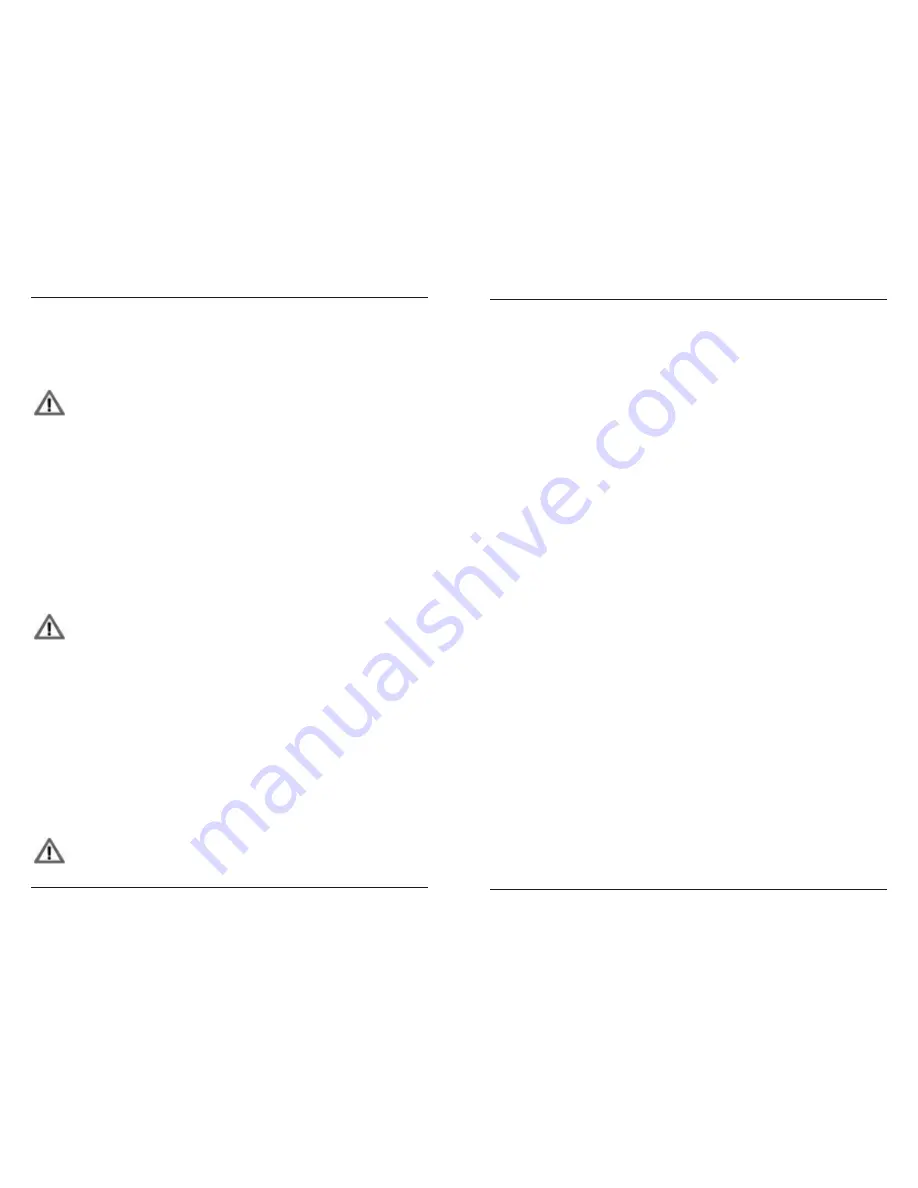
MFB Tanzbär Lite
35
MIDI / Setup Functions
MFB Tanzbär Lite
Memory Functions
34
MEMORY FUnCTIOnS
To enjoy your newly created or edited patterns forever, you have to save them permanently
– would you have guessed?
Please note: The so-called „locking“ of one or more edited sequencer
steps in Step Record mode only prevents overwriting of parameter settings
unintentionally by further editing. To save a pattern permanently and in its
entirety – individual steps and the sounds assigned to them –, you have to
use the Store Pattern function.
The following section describes how to store and erase patterns permanently.
Storing patterns
You can save the current pattern in any pattern memory location. To do so, please
• (If necessary hold
Shift
+ press
Patt/Bank
key to change the current preset bank.)
• Hold
Shift
+ press
Step 5 (Store Pattern)
.
All sixteen step LEDs will start flashing.
• Release
Shift
.
• Press
Step
key to save the current preset in the corresponding memory location.
• If necessary, press
Shift
any time to abort the Store Pattern function.
Attention: There is no undo! Please think (yes, insert multiple exclamation
marks here) twice before you overwrite an existing pattern which was to be
used with your million-selling hit record!
Clearing Pattern
If desired, you can erase resp. initialise the current pattern. To do so, please
• Hold
Shift
+ press
Step 6 (Clear Pattern)
two times.
The current pattern has now been erased from memory permanently.
Patterns with more than sixteen steps in length allow for alternatively erasing either their
A or B section.
• Press
Patt
key to select the desired pattern section.
• Hold
Shift
+ press
Step 6 (Clear Pattern)
.
Attention: There is also no undo! Please think (no kidding here this time
around) twice before you erase the current pattern or its individual sections!
The consequences might be dreadful.
SETUP / MIDI FUnCTIOnS
The setup menu is hidden behind step key # 16 and makes use of eight step keys there,
each of them assigned to a sub-function. Here you will find Tanzbär Lite‘ MIDI functions in
the first place. Also, you can enable the „Manual Trigger Record“ function (please see page
31) and determine whether the „Store Pattern“ function is to store muted instruments within
the current pattern or not (please refer to page 13).
All setup functions are global settings that will be retained after powering Tanzbär Lite
down.
To open the setup menu, please
• Hold
Shift
+ press
Setup (Step 16)
. The Shift LED will start flashing.
To edit setup functions:
• Press
Step key 1-8
. The corresponding setup function (please see below) will be
set to on/off or toggle between two available settings.
To exit / abort a setup function:
• Press
Shift
key.
The following setup functions are available:
Step key 1: MIDI learn
The MIDI learn function assigns MIDI note numbers and MIDI channels (1 - 9) to
Tanzbär Lite‘ drum instruments. This is how to operate the MIDI learn function:
As soon as the MIDI learn function has been enabled, the instrument-LEDs will be flashing
successively, starting at step 1 (BD) and waiting for a MIDI note (and the channel #) to be
entered. As soon as you send a MIDI note to Tanzbär Lite, it will be assigned to the first
instrument (the one whose LED is flashing). Now Tanzbär Lite will automatically switch to
the next instrument and wait for input of the next MIDI note (and channel). When all instru-
ments have been assigned to MIDI notes, the LED of the Select key will be flashing. Now
hit Select to confirm the assignment procedure and exit the MIDI learn function.
Step key 2: MIDI note send
on/off
Selects whether Tanzbär Lite will transmit MIDI note numbers while the sequencer is
running.
Default setting = on
Summary of Contents for Tanzbar Lite
Page 1: ...User Manual Tanzbär Lite ...
Page 21: ...Tanzbär Lite ...





























