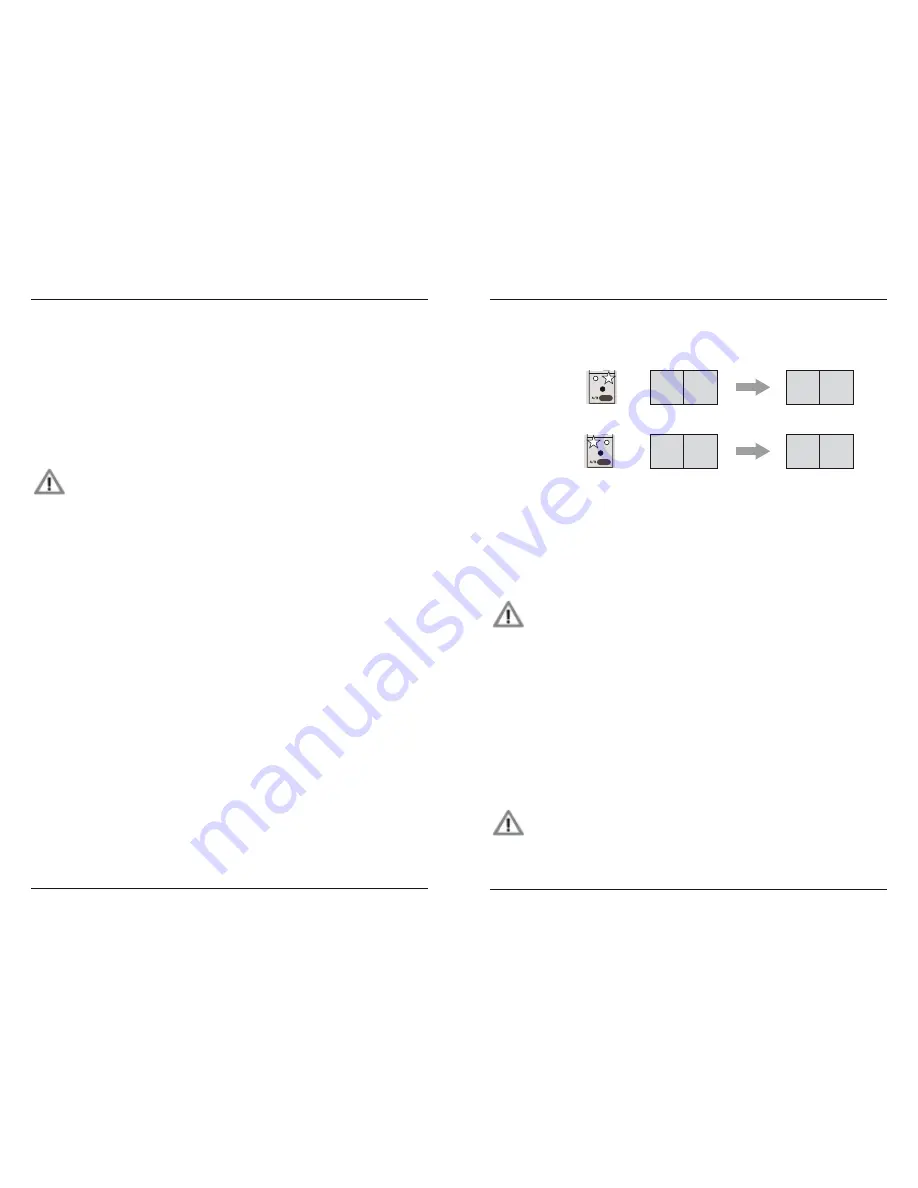
MFB Tanzbär Lite
MFB Tanzbär Lite
Record Mode – Programming Patterns
28
29
Record Mode – Programming Patterns
11. Shuffle
You can assign some shuffle to you pattern (i. e. delaying one note by a certain factor,
shifting the focus of the rhythm a bit – real drummers tend to do this all the time, but not
always in musically meaningful ways). To accomplish that, you do not need to exit Record
mode or even stop the sequencer. Please note that shuffle is a global parameter which
affects all tracks in the same way.
You already know the programming procedure of the shuffle function from the Play mode
section. Please refer to page 16 when in doubt. In Record mode, it works exactly the same
way.
12. Saving patterns
To save your pattern permanently, you need to use the „Store Pattern“
function, described on page 34.
Programming patterns containing more than sixteen steps.
As you already know, you can program patterns with a length of more than sixteen steps.
In the section „Play Mode“ on pages 16 and 17 you have learned about the functions
„Last Step“, „Scale“, and „A/B Toggle“ and the way they interact. These functions are also
available in Record mode and work the same way here.
Please use the A/B key to toggle betwen both pattern sections „A“ and „B“. This way, you
can play back only the section you are currently working on (don‘t complain, the 808 you
sold for peanuts ages ago did that in a similar fashion). To use the toggle function, please
set the „A/B Toggle“ mode to „Manual“:
• Hold
Shift
+ press
A/B Toggle (Step 4)
to select the A/B Toggle function.
If the LED of step key 4 stays dark, the function is set to „Manual“.
Now you can toggle between the pattern sections A and B manually:
• Press
A/B
key to select the pattern section that is to be played back.
The corresponding LED will light up.
Copy A / Copy B functions
These two copy functions are pretty useful for creating several variations of an existing A/B
pattern easily and instantly. Depending on the function („Copy A“ / „Copy B“), the first or
second section of the pattern will be copied to the respective other section. It can be used
as a starting point for variations.
The following figure shows the different modes of operation of these two functions:
This is how to operate the Copy A / Copy B functions:
Load or create a pattern with A/B sections first (in other words, a pattern with more than
16 steps in length). Now you can use the copy functions:
• If required, press
A/B
key to select the target section (to copy section „A“ to the
empty section „B“, first you have to select „B“ with the A/B key and vice versa –
please see figure above).
• Hold
Shift
+ press
Step 7
resp.
8 (Copy A / Copy B)
.
Please note:
• In Record mode, these functions will affect the selected track.
• In Play mode, these functions will affect all tracks, resp. the entire pattern.
Clearing Pattern
This function is closely related to the copy functions explained above. You can optionally
clear the entire pattern or only the section currently selected.
This is how to clear the currently selected section:
• Hold
Shift
+ press
Step 6 (Clear Pattern).
This is how to clear the entire pattern:
• Hold
Shift
+ press
Step 6 (Clear Pattern)
two times.
Please note:
• In Record mode, these functions will affect the selected track.
• In Play mode, these functions will affect all tracks, resp. the entire pattern.
Attention: There is no undo! Please think (!!!) twice before using the
Clear Pattern function.
Initial situation:
Result:
Function:
Copy A:
Pattern
Copy B:
Pattern
A-Part
A-Part A-Part
B-Part
B-Part B-Part
empty
empty
TomTom
SnareDrum
Claps
Sample 1
Sample 2
Master Level
Rimshot
A/B
Flam
Shift
Play
Real
Bnk
Chain
SP1
SP2
Send On/Off
TomTom
SnareDrum
Claps
Sample 1
Sample 2
Master Level
Rimshot
A/B
Flam
Shift
Play
Real
Bnk
Chain
SP1
SP2
Send On/Off
Summary of Contents for Tanzbar Lite
Page 1: ...User Manual Tanzbär Lite ...
Page 21: ...Tanzbär Lite ...





















