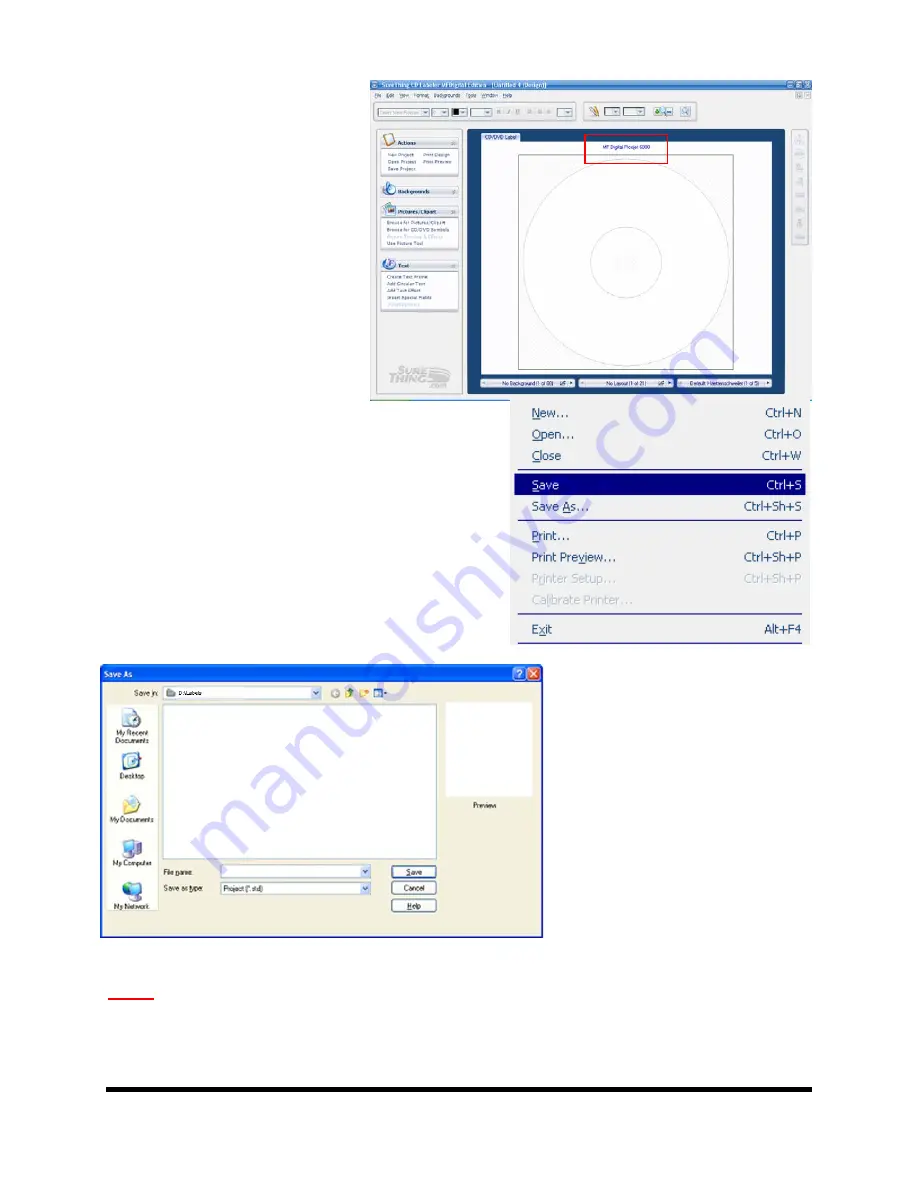
Page 55
You will now have a new
template to design your label
on. Note at the top of the
template, SureThing will
inform you which template you
are working with (see red box).
When your label is complete,
Select the FILE menu and choose save. As
shown in the image to the right..
The SAVE AS dialog will
appear, in the Filename box
below, type in the name of your
label file.
We suggest that you save the
file in the D:/Labels folder on
your MF Digital Scribe System.
Now that you have your file
saved, you can submit the .STD
file to the Scribe for printing.
Note:
Prior to submitting an STD file, make sure the SureThing CD Labeler application
is closed.






























