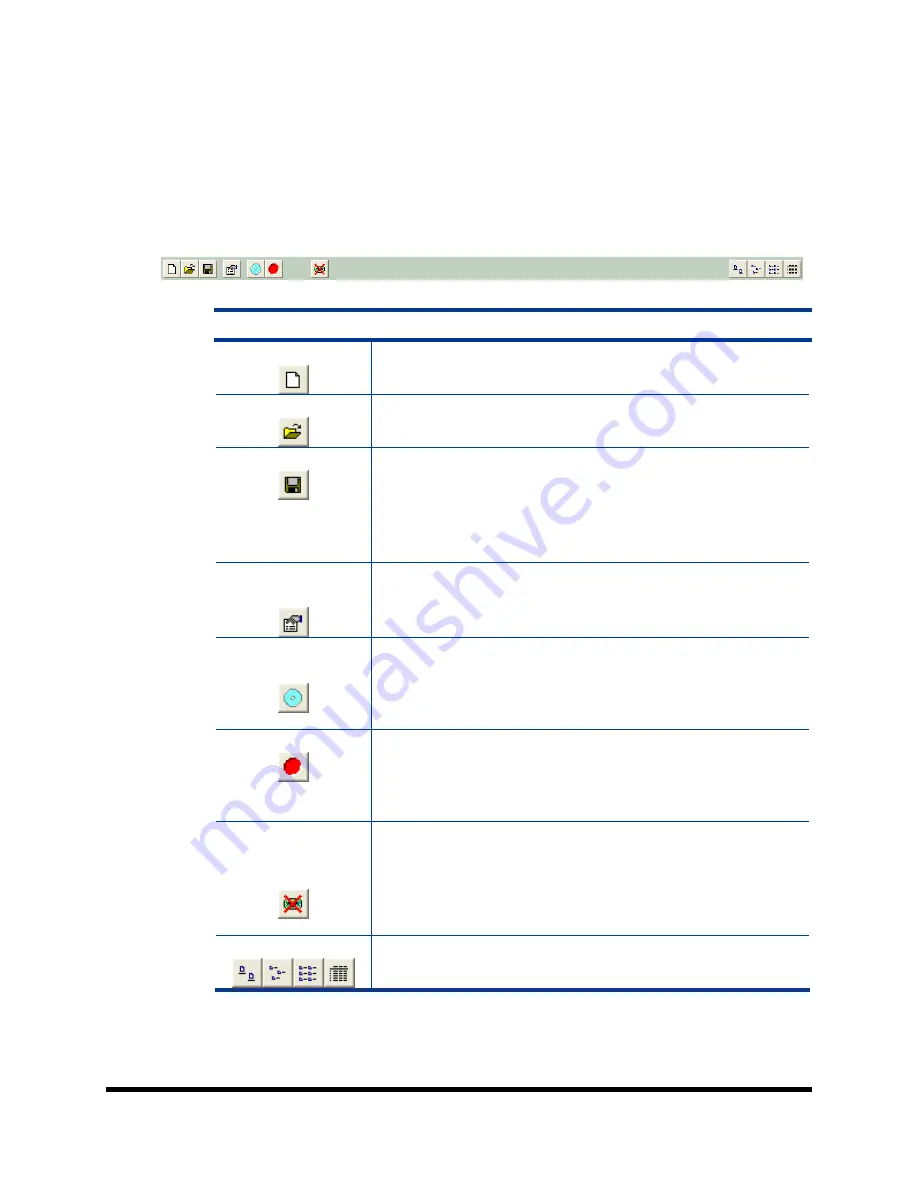
Page 21
Image Toolbar
Horizontally along the top of the screen is an area which contains ten
buttons, from left to right the buttons are:
New CD layout, Load CD layout
[*.ISC], Save CD layout [*.ISC], CD Image properties, Create CD image
[*.ISO], Record CD, Enable inserting entire contents of folder [*.*],
Large Icons, Small Icons, List, and Details
.
Image Toolbar:
New CD layout
Starts a new CD or DVD Project. Any current layout
is abandoned.
Load CD layout
Loads an existing CD or DVD disc image script file
(*.ISC).
Save CD layout
Saves CD or DVD layout to a disc image script file
(*.ISC). ISC files are virtual images containing only a
list of the contents to be written to the disc. As such,
these files are very small but are not self contained
like the .ISO, .UDF, and .IMG real image files.
CD Image
properties
Allows you change some of the disc properties such
as volume label, publisher, data preparer, as well as
the desired file system.
Create CD image
[*.ISO]
Creates a real disc image file (.ISO for CD or .UDF
for DVD). Real image files are self contained and the
original source files are not needed once made. These
files are large, about the size of the CD or DVD.
Record CD
Click here to burn a disc of this content right away. It
is a good idea to save your image file first. Jobs may
also be launched at any time from any image file
from the STATUS TABs “NEW” job button.
Enable inserting
entire contents of
folder
Specifies the folder as having static or dynamic
content. A Dynamic folder’s content can change
without having to edit the .ISC file. Static content
must exist when the image file is used or the job will
fail.
Views
Allows you change view displayed in the top right
pane to small or large icons, list, or detail view.
Selecting CD Capacity
Along the bottom of the lower panes is a series of radio button options that
are used to select the capacity of the disc you are creating
































