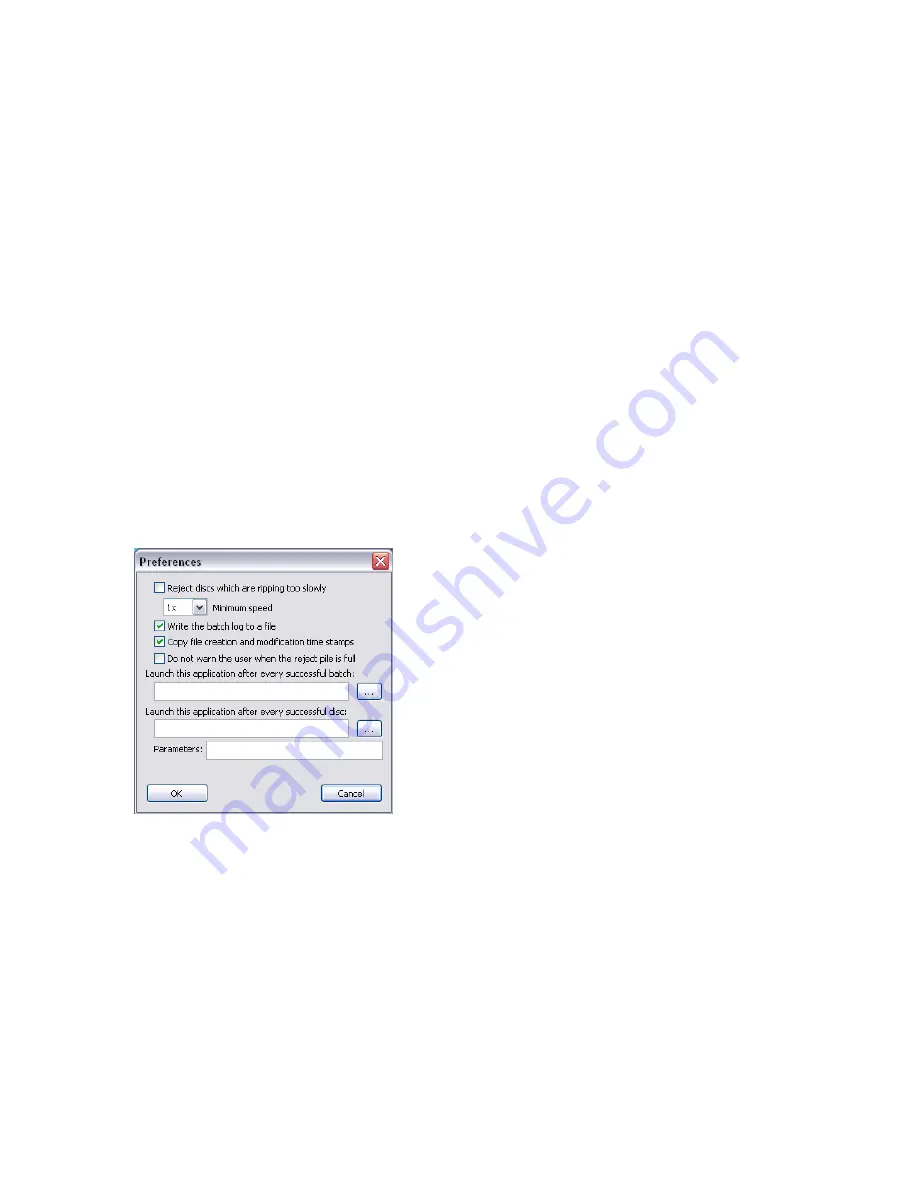
100-5-01-000
Ripstation MediaGrabber User Manual
Page
31
of
33
•
Removed Finished Tags –
Removes the files tags that were previously marked
as encoded. This option is useful if you need to encode to a second format.
•
Start Encoding Now –
starts the encoding process.
When “start encoding” is pressed, the GUI closes and you are notified of progress with a
small floating panel at the bottom right of your screen, plus tray tips of each movie as it
encodes.
Each encode is added to a log file which can be found in the encodercli folder in the
MediaGrabber program files location.
5.2 Using the automated encoder
a) First open the normal Batch UI and set up all settings you wish to use by default.
b) Click ‘save config file only’ and close the application. This only needs done once
unless you wish to change settings.
c) To set the file to run at the end of a batch, open the MediaGrabber application and
then click on the preferences icon. Then the following dialog box will appear:
Then click on the folder icon beside “Launch this application after every successful
batch”. Browse to the BATCH CORE MG.EXE which is located in the encodercli folder,
the full file path is
C:\Program Files\Ripstation\MediaGrabber\encodercli\BATCH CORE
MG.EXE

















