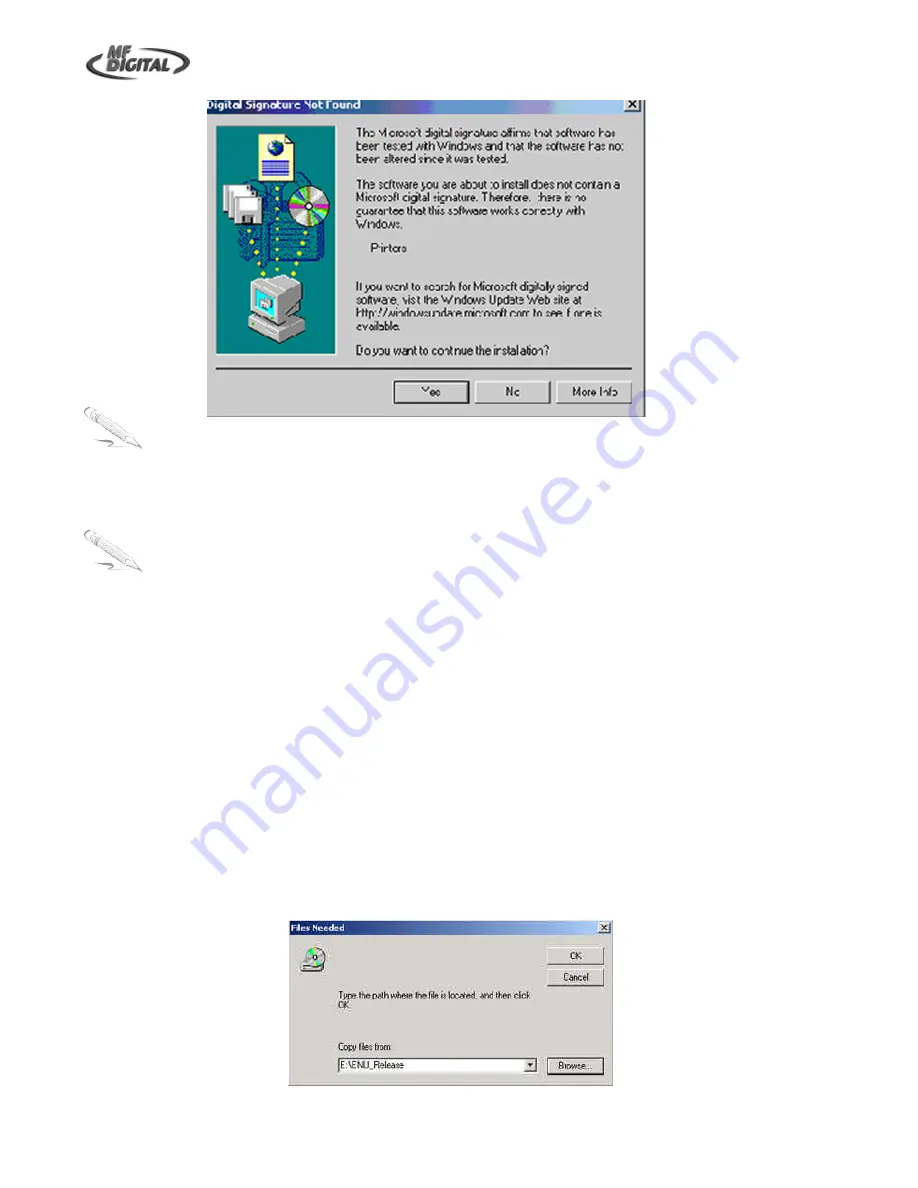
OptiPrinter CD/DVD Inkjet Printer
ZZ 004 805 - 12 -
Note:
The message, which appears above, is merely precautionary from Windows and it is not
necessary to stop the installation.
Note:
If your PC does not recognize the new OptiPrinter hardware when you first connect it to your
PC, you should load the print driver via the
Add Printer
icon on your Printer settings:
a.
Place the Print Drive CD into your PC’s CD-ROM drive
b.
On you PC’s desktop, select
Start
,
Settings
and
Printers
c.
Double click the
Add Printer
icon and follow the on screen instructions
d.
When the Wizard asks for the name of the printer, click the
Have Disk
button and
navigate to the ENU_Release folder in the CD-ROM and select
OK
e.
The driver will install on your PC
f.
When complete, select
Finish
and the MF Digital OptiPrinter print driver icon will
appear in your printer settings
3.
Place the Printer Driver CD into the CD-ROM drive of your PC.
4.
You will now be asked to locate the Printer Driver. Click on the Browse button (as shown in Fig.
6) and navigate to file on the Printer Driver CD, which you have just placed in your CD-ROM
drive.
Fig. 5
Fig. 6



























