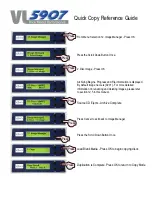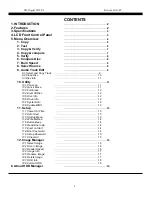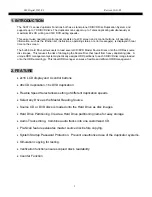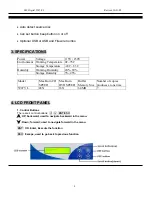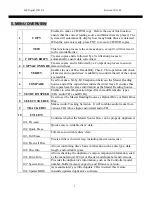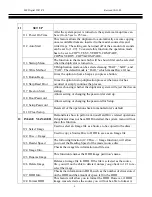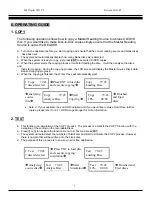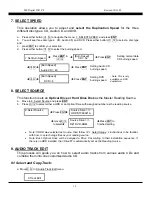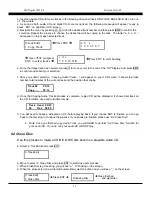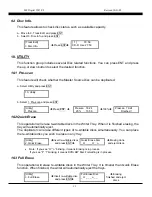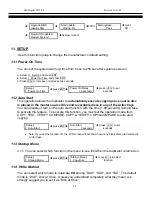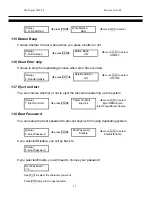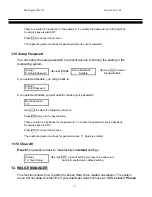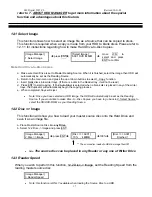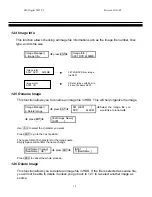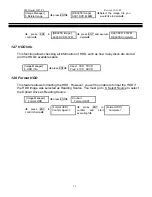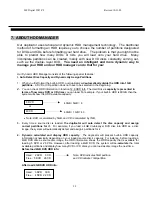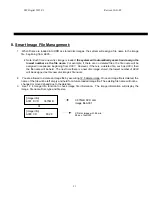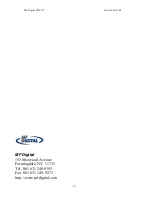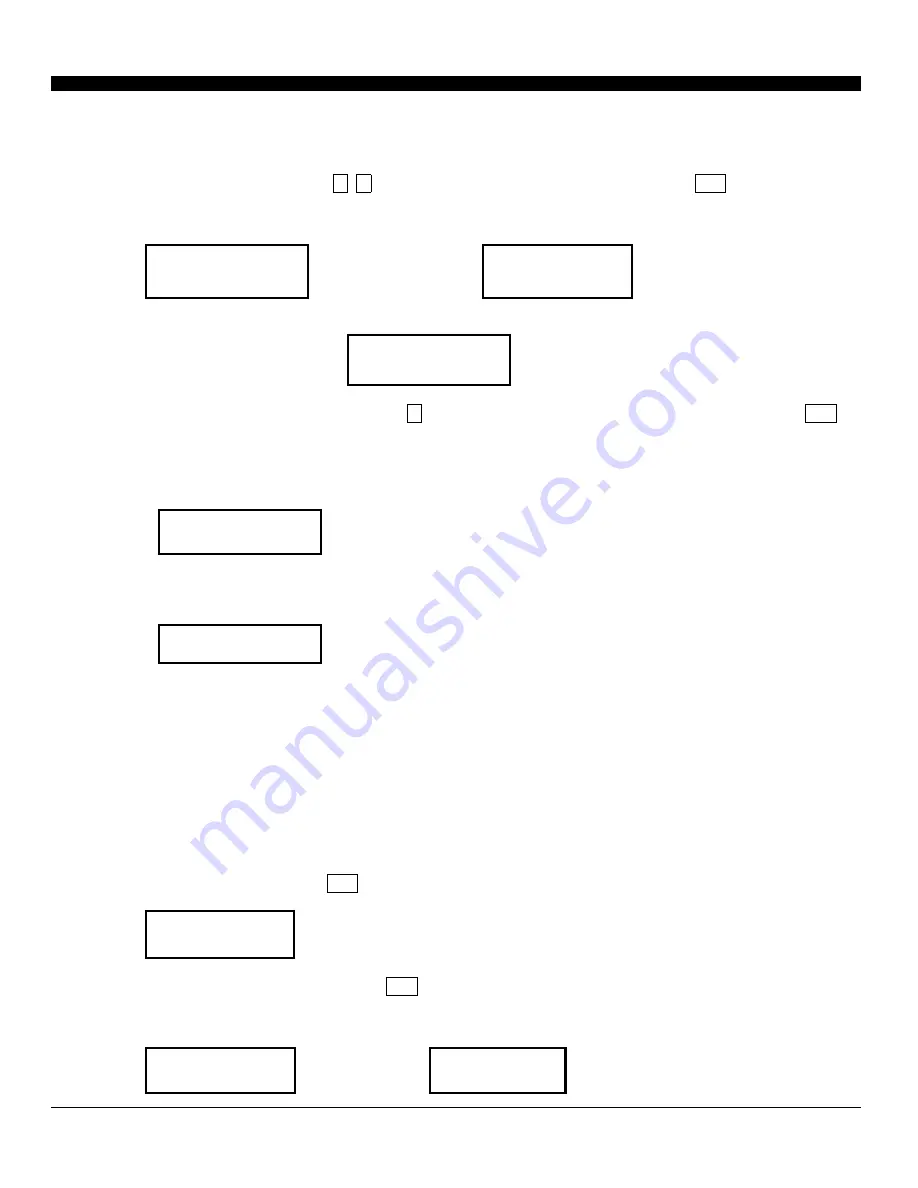
MF Digital 5907-VL
Revised 10-21-05
11
b. Insert an Audio CD with music tracks in the Reading drive and Insert ONLY ONE Blank CD-R disc into one
of the writers.
c. As soon as both audio CD and blank CD-R are recognized, the following message will appear “ready to
press ENT” on duplicator LCD screen.
d. Navigate the menu by pressing
i
,
j
to find the desired track number and then press
ENT
to confirm the
selection. Repeat the process to choose the tracks that will be copied to the disk. The letter “a, b, c, d…”
will appear on top of each selected track.
[Track Edit]
a b c
1. Copy Track
Î
Press ENT
Î
1 2 3 4 5 6 7
c d e
Î
move
i
,
j
and press
ENT to select tracks
Î
7 8 9 10 OK
Î
Press ENT to start burning
e. Once the tracks have been selected, press
j
to move cursor to the end of the “OK” display. And press
ENT
to confirm and submit your selection.
f. Once you submit selection,
“Copying Audio Tracks…”
will appear
o
n your LCD screen. It shows the track
number, total number of the current track and the position that coping.
Track 02 06:14
Copy…… 03:14
g. Once the Copying Audio Tracks process is complete, copied CD will be displayed. It shows total track on
the CD, total time used and total time remain.
Track Used 20:53
04 Free 59:25
h. You will need to finalize, indicated on 9.2, before playing back. If you choose NOT to finalize, you can go
back to the first step to continue the process. If you choose to finalize, please use “9.2 Close Disc”.
•
Note: Once you finished copy Audio Track, you will NEED to perform “9.2 Close Disc” function for
your audio CD. If you do not, your audio CD will NOT play.
9.2 Close Disc
Use this process to make a CD-R/CD-RW disc become a playable Audio CD
.
a. Select 9. Track Edit and press ENT
9.Track Edit
b. Move to select 2. Close Disc and press ENT to start close disc process.
c. When Close Disc is processing, you will see “o”, “O” blinking on the screen.
d. When the process is done, writer will automatically eject the disc, and you will see “_” on the screen.
[Track Edit]
2.Close Disc
Î
Press ENT
Î
Finalizing Disc….
Î
Close finished
and eject disc