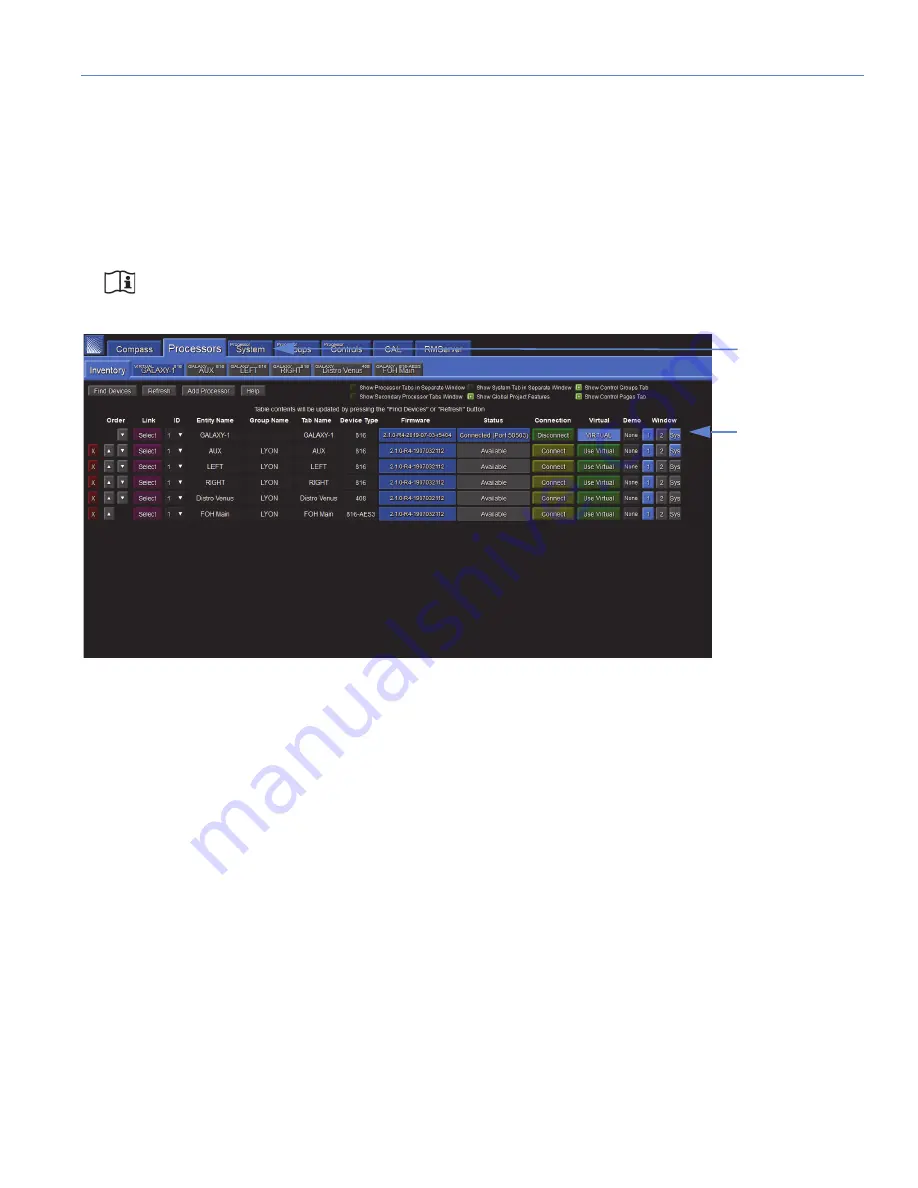
GALILEO GALAXY USER GUIDE
49
SYSTEM TAB
The System tab allows a user to view settings for multiple GALAXY processors simultaneously in one window. It is
read-only. Under the Inventory tab, select the processors to display by clicking on the small buttons to the far right of each
device row (Figure 25). If blue, the settings for this device will display in the Processor System tab. If gray, they will be
excluded. To enable viewing the same processor in two Compass application windows click the number 2 in the Window
column, then click Show Secondary Processor Tabs Window.
Within the System tab display, there are controls for moving the displays to customize the view and pan/zoom capability.
NOTE:
Any customized view created is not saved with the Compass Project.
PROCESSOR GROUPS TAB
Users may choose individual channels from across multiple GALAXY devices to be a Group. Each Group will have a
separate sub tab and as many groups as are desired may be made. Individual Groups or collections of multiple Groups can
be saved and reloaded. The Group function allows users to gang inputs or outputs together from a single or multiple
GALAXY processor(s) in a way that makes sense for a particular application. These Groups may then be controlled via the
Processor Controls tab
PROCESSOR CONTROLS TAB
Controls are added and assigned to Groups, moved and resized, and adjusted. There are three modes: Layout, Configure,
and Operate, which are selected in the upper-right corner. Choose Layout to add controls, gain, mute, etc., move and
resize. Choose Configure to make Group selections for each Control. In Operate mode, the Control makes relative changes
to all of the inputs or outputs assigned to the Group to which the Control is assigned. Controls that may be added are Delay,
Gain, Mute, EQ Bypass, EQ Plot, Meter, and U-Shaping Gain. There is also an option to include a background image.
Figure 25: Enabling System View
Processor
System tab
Location
Enable Inclusion
in Processor
System Display
Summary of Contents for Galileo GALAXY 408
Page 6: ...IMPORTANT SAFETY INSTRUCTIONS vi...
Page 10: ...CONTENTS x...
Page 16: ...CHAPTER 1 INTRODUCTION 16...
Page 50: ...CHAPTER 3 CONTROLLING GALAXY PROCESSORS WITH COMPASS 50...
Page 54: ...CHAPTER 4 GALILEO GALAXY NETWORK PLATFORM SPECIFICATIONS 54...
Page 66: ...APPENDIX C PRODUCT INTEGRATION 66...
Page 76: ...APPENDIX E ATMOSPHERIC CORRECTION 76 Figure 43 Atmospheric Correction Enabled and Displayed...
Page 83: ......






























