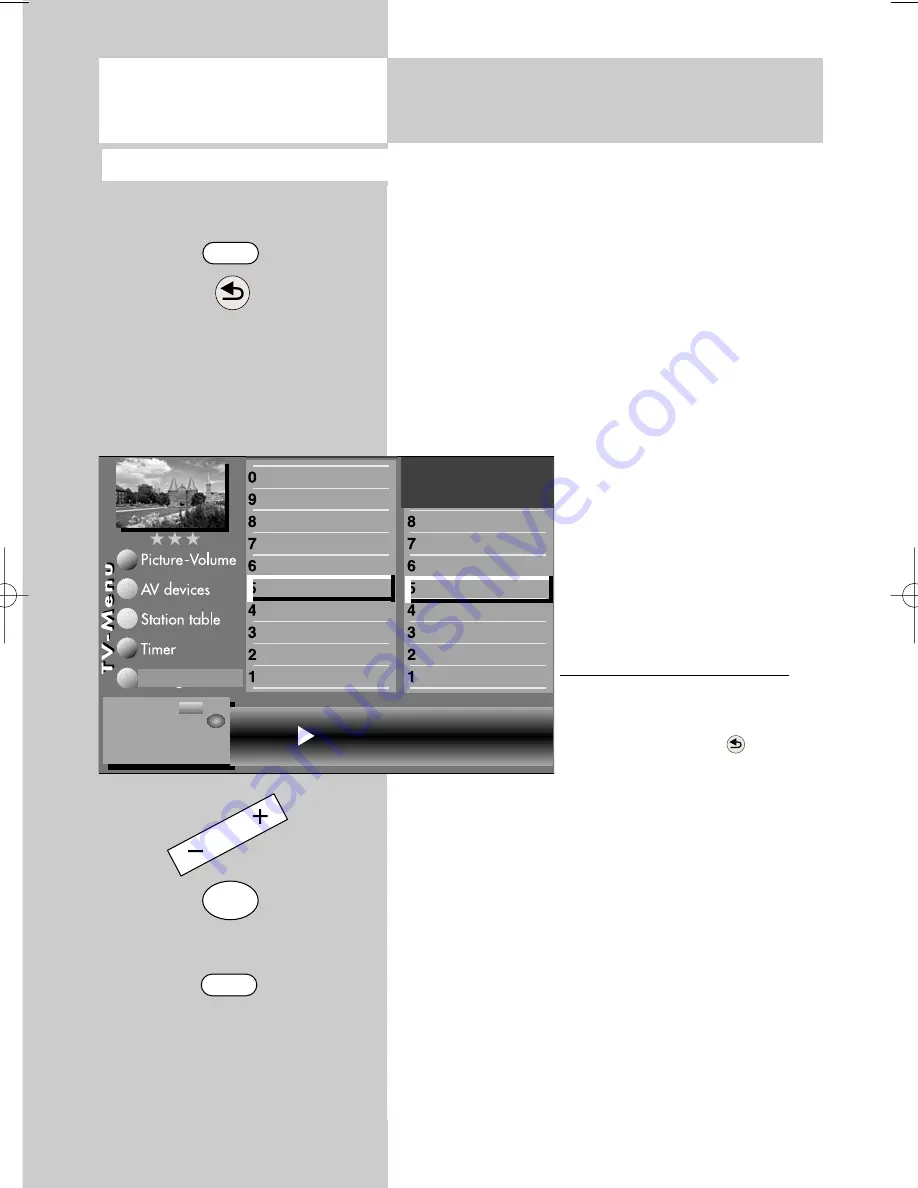
78
Before executing a DVB station search, you must
make the appropriate search settings.
Depending on the features installed in the TV set
and your personal requirements, you can make
the following settings:
All = search for all stations on the selected satelli-
te.
FTA only = search only for unencrypted (free-to-
air) stations on the selected satellite.
FTA (CI) = search for all FTA
stations and sta-
tions which can be
received with the CI
module.
The menu item "FTA (CI)" is
available only if a CI module
has been installed and a CA
module is plugged into it.
Making the search settings
• Press the MENU key to open
the TV menu.
• Press the red key
to open
the menu "Configuration".
• Press the appropriate numeric key (in this exam-
ple
to select "DVB-S".
• Press the appropriate numeric key (in this exam-
ple
to select "Search settings".
• Use the
- +
key to select the desired setting.
• Press the Ok key to confirm the new setting.
• Press the EXIT key to close the TV menu.
22.5 Setting the stations
Search settings
Calling the menu
MENU
The number of subjects and sections depends
on the selected scope of operation. Depending
on the configuration of the TV set, the various
menu items may be displayed in a different
order and numbered differently.
OK
EXIT
Stations Free-to-air only
General settings
Manual search
Automatic search
Search settings
Satellit B
Astra 19,2°
DiSEqc system
LNB supply voltage
Function for F2
Function for F1
EURO sockets
DVB-C
DVB-T
DVB-S
Analog-TV
Country
Language
Operating
Configuration
Change with
Accept value with .
– +
OK
Section 22.5 only in the case of corresponding equipment or conversion.
☞
607 47 2026.A1 607 FHDTV-GB 10.10.2007 17:38 Uhr Seite 78
















































