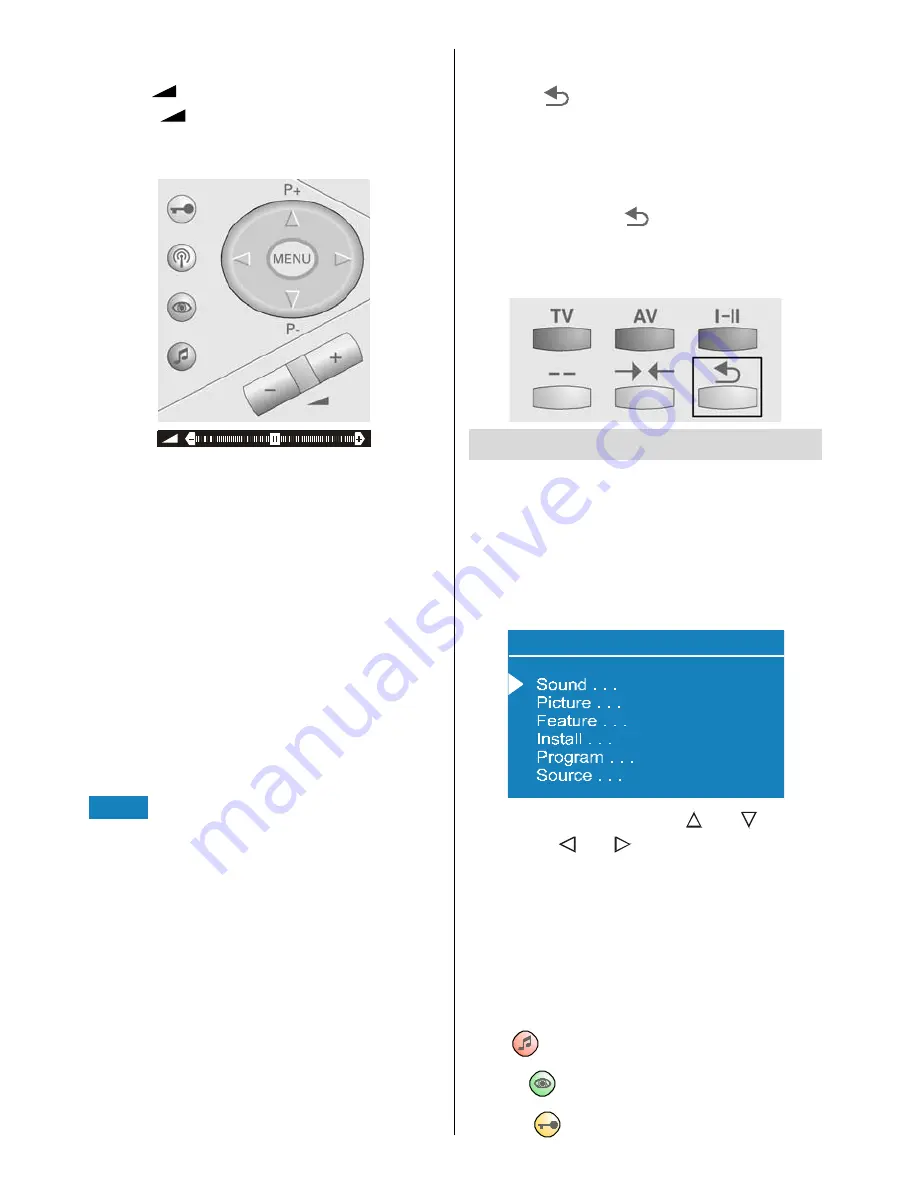
- 42 -
Volume Setting
Press
+
button to increase volume.
Press
-
button to decrease volume. A
volume level scale (slider) will be displayed
at the middle of the bottom on the screen.
Programme Selecting
(Previous or next programme)
Press
P-
button to select the previous pro-
gramme.
Press
P+
button to select the next pro-
gramme.
Programme Selecting (direct access):
Press digit buttons on the remote control
handset to select programmes between 0
and 9. TV will switch to the selected pro-
gramme. To select programmes between
10 - 99, you must use the double digit button
"- -".
3
this OSD is displayed at the left
hand upper on the screen.
After then, press the digit buttons consecu-
tively which programme you want to select
(eg. for programme 27, first press 2 and
then 7). When it is late to press any digit but-
ton this function will be ignored and the dis-
play will be erased. In the same way it must
not be late to press any digit button after en-
tering the first digit. The limit of the delay
time is 3 seconds.
Press directly the programme number to
reselect single digit programmes.
Programme Swapping
Press "
" (programme swap) button to
select the last selected programme. This
button provides swapping between last two
selected programmes. For example, select
programme 8, then select programme 2.
Now, if you press "
" button, programme 8
will be selected. If you press the same button
again, programme 2 will be selected and
so on.
Menu System
Your TV has been designed with a menu
system to provide an easy manipulation of a
multi-function system. The TV is controlled
by choosing the commands, which are dis-
played on the screen.
Press the "
MENU
" button. The main menu
will be displayed at the middle of the screen.
0HQX
To select a sub-menu use or button,
and press or button or directly press
MODE
button.
MAIN MENU
The menu system is described below.
The short way in order to enter the menus,
press :
"MENU" Button, Main Menu.
Red (
) Button,
Sound Menu.
Green (
) Button,
Picture Menu.
Yellow (
) Button,
Feature Menu.
















































