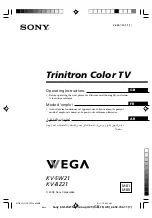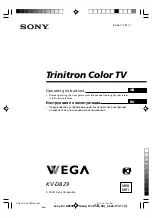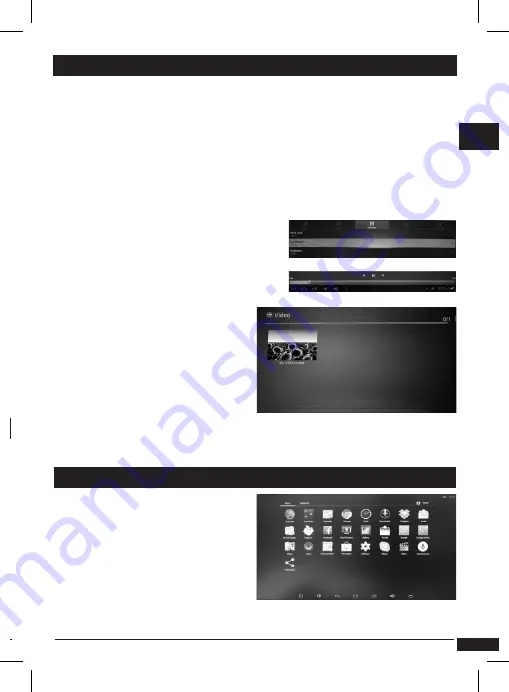
11
technical support: [email protected]
EN
5 - Multimedia player
The QU4Dbox android includes media players to read videos, music or
photos from a USB drive or MicroSD / TF card.
• You can access by clicking the
Applications
icon, and clicking the fol-
lowing icons depending on the type of file to be played. You need to insert
a USB drive or MicroSD / TF card with files to be viewer or listened.
• The file manager allows you to: copy, cut, delete, rename. Click the File
Manager icon on the main screen.
• Press and hold the left button of the menu. A pop-up menu appears with
options (cut, copy, rename, move files).
Music player
• Press
Applications / music
By clicking on the
music
icon, the audio
player opens and displays all the music
founded automatically on the disk or
MicroSD / TF card.
Photo player (Gallery)
To see photos contained on a USB
card or MicroSD / TF memory, click
the Gallery icon. The player will
automatically search all photos and
display them in a album. Click on the album to see the pictures. Wait a few
moments and the picture will be displayed full screen.
Install applications
• Press
Applications / app. center
and select the application and click to
install.
Uninstall applications
• Press and hold the application
icon. A menu appears. Press menu
to uninstall or select
Settings / applications
and click
Uninstall
7 - Install/uninstall applications
First, you must enable Wi-Fi. You can
use the default browser, or install
another browser manually (by Play
store).