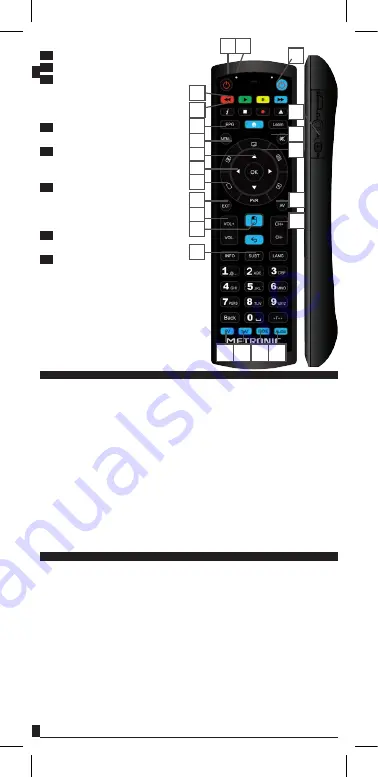
technical support: [email protected] · * Device code list available at: www.metronic.tv
EN
2
menus.
12
VOL+/VOL- key.
13
CH+/CH- key.
14
INFO key. Displays the channel
information banner that includes
the title of the current program
and next.
15
SUBT key. To enable or disable
subtitles (DVB).
16
LANG key. Choose the language
broadcast, if available several
ways audio.
17
Numeric keys. In normal use, to
press the desired channel number.
In setting mode, enter numeric
values.
18
ON/OFF key to turn on / off the
remote control.
19
Indicator LED. Blinks during the
synchronization operation with an
original remote.
A,B,C,D keys: to control other devices
(TV, SAT, DVD, AUDIO)
3
1 19
A B C D
2
4
5
8
10
11
12
17
14
15
6
7
9
18
13
16
1- Switch on the device (TV for example) for which you wish to use the remote control.
2 - Find the code number of your device brand in the code list (e.g. Lifetec 0050)
from the relevant device group (TV).
3 - Press and hold the device button (e.g. TV) for three seconds.
4 - Release the device button as soon as LED lights up, now it is in set up mode.
5 - Enter the 4-digit device code (e.g. 0050 for Lifetec TV) within 10 seconds. If an
entry is not made within 10 seconds, the set- up mode is automatically terminated.
6 - The LED turns off if the remote accepts the code. If the LED flashes two
times, that means the code may be wrong, and the remote control remains in
set-up mode, enter the correct code from the list again.
7 - Check the function of the buttons on the remote control. If it does not function
correctly, try another 4-digit device code (e.g. 0057…) from the list under the
same brand. Repeat steps 3 to 6 until all the basic functions operate correctly.
8 - Note: Exit the set-up mode by pressing the device button, or the set-up mode
is automatically terminated if no button is pressed for 10 seconds.
1 - Set up by brand code*
If setting up by brand name and codes is not successful, or you can not find your
brand name in the code list, you can use the Automatic Search function to find
the correct code for your remote control.
1- Switch on the device that you like to control. If it is a DVD, insert a disc and press PLAY.
2 - Point the remote control at your device. Press the device button (e.g. TV) for
three seconds, the LED turns on, keep pressing the device button for about two
seconds until the LED starts flashing, that means it is in Automatic Search now
and you can release the device button.
3 - The “” signal is automatically transmitted from the remote control to
the device (code scan). As soon as the volume of the device (e.g. TV) changes,
immediately press the device key to stop the Automatic Search.
4 - If the device you are searching for is a CD player, Tuner, TAPE, or AUX, a
power signal is automatically transmitted from the remote control to the device.
As soon as the device turns off, press the device key to stop the Search. You
need to turn on the device by pressing the Power button before you can check
2 - Set up by automatic search





















