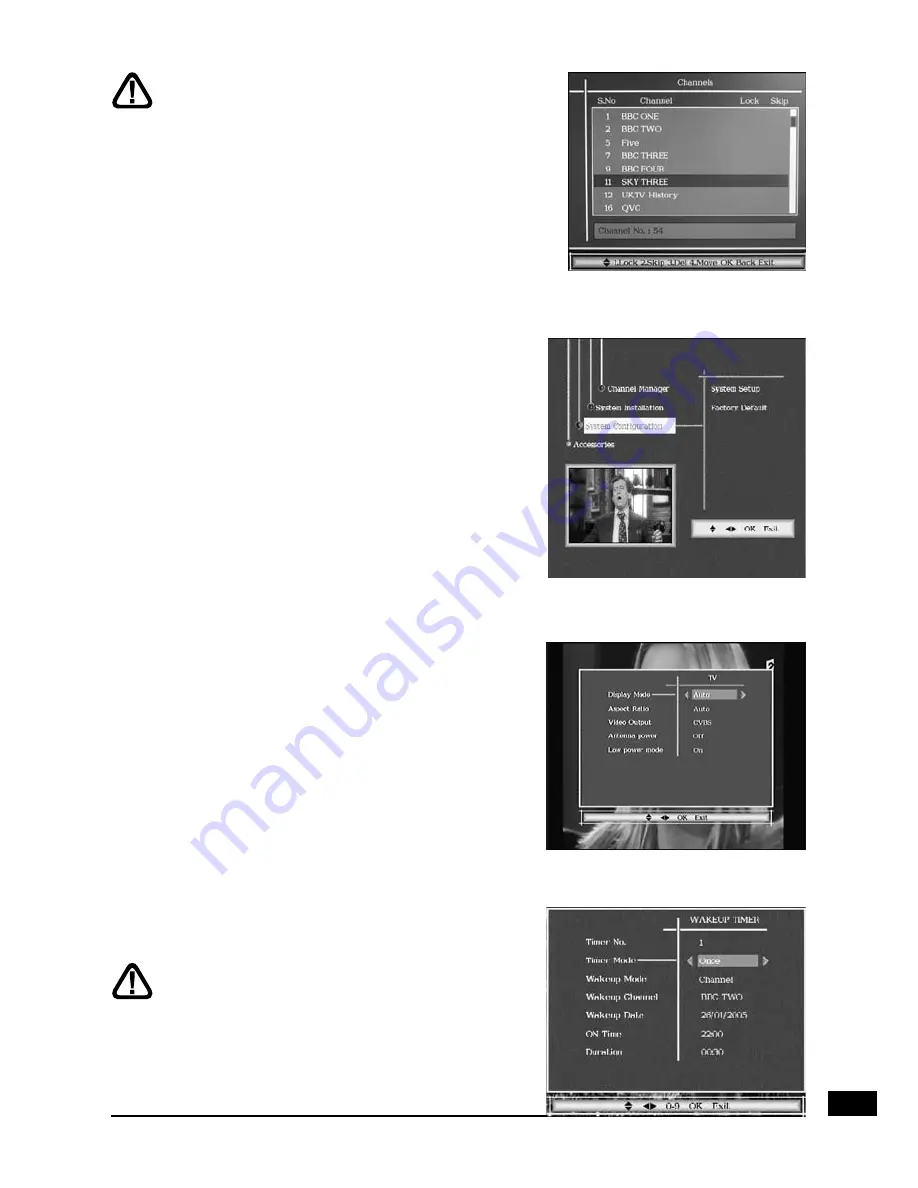
13
DON’T FORGET! You can re-tune your Eco
zapbox to retrieve channels you have dele-
ted. See Re-tuning on page 15.
B - System setup
The settings menu lets you alter the default set-
tings of your Eco zapbox.
• Press the
MENU
button.
• Select
System Configuration
and then press
the
OK
button.
•
System Setup
has six sub menus :
Language
,
OSD
,
TV
,
Time
,
Wakeup Timer
and
Parental Lock
.
• The
Language
is used to select the langua-
ges that will be selected by default.
• The
OSD
is used to set the
OSD Theme
,
the
Subtitle display
, the Information banner
Timeout and position and set the
LCN
(Logi-
cal Channel Number).
• In
TV
select the settings which best suits your
setup.
• The
Time
is automatic by default. You don’t
need to change these parameters.
• The
Wakeup Timer (Timer recording)
is
used to program a reminder manually without
going through EPG.
• The
Parental Lock
is used so that you can
set an age restriction on the content that is
allowed to be viewed. You can also change
the passcode to a different number in this
menu.
•
Antenna power
activates the 5volt supply for
a compatible indoor aerial or for a compatible
mast amplifier.
DON’T FORGET ! The default pincode for
Parental Lock is 0000.
Summary of Contents for 441808
Page 1: ...Instruction manual E c o z a p b o x 2 with Auto retune Ref 441808 MET950 ...
Page 2: ......
Page 4: ......




















