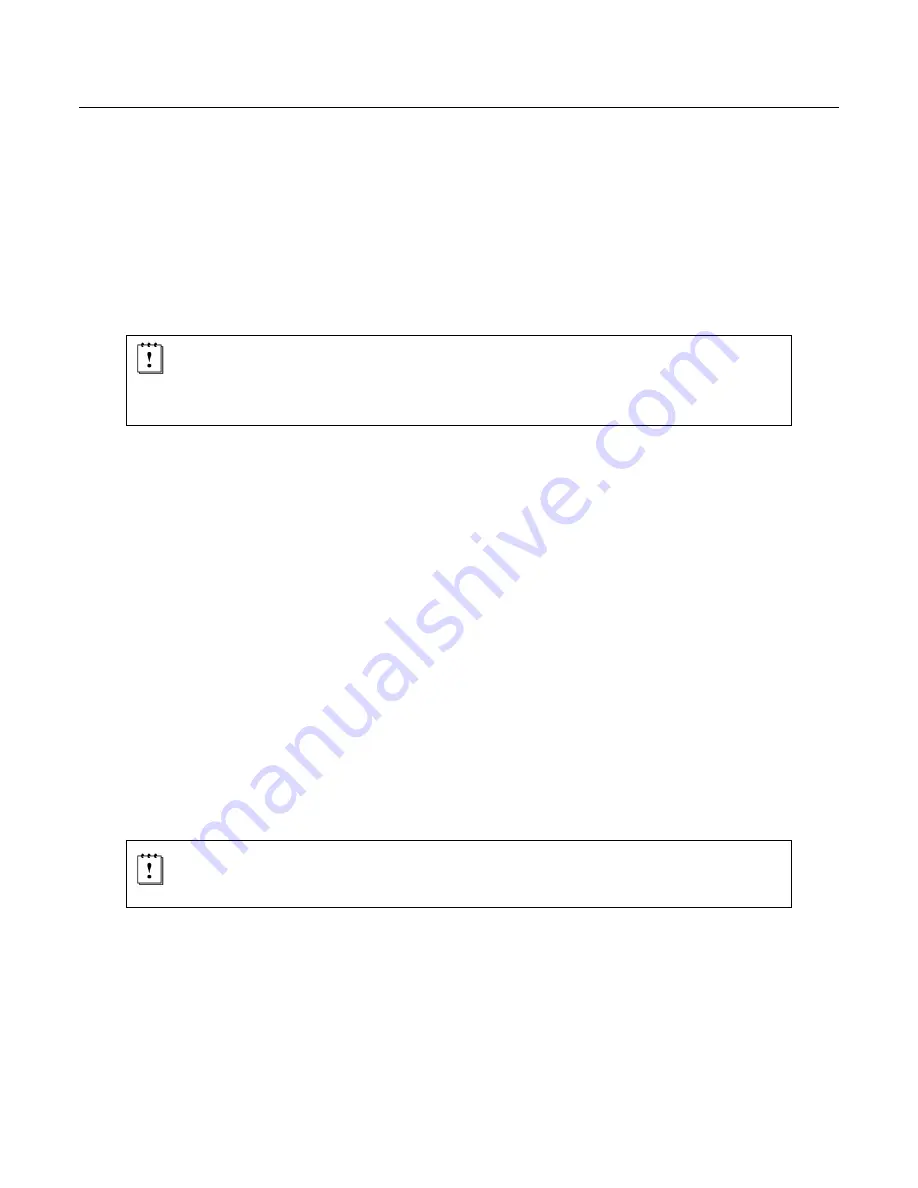
10
I
NSTALLATION
D
ATA
U
PLOAD
1. To transfer the data collected select the
Utilities
option.
2. Select
the
Download Method
option on the next menu and then select the appropriate method for
downloading files to the host device.
3. The Wi-Fi can send data in real time, however, if cradle options (Cradle-IR or IrDA) are selected re-insert
the Optimus unit into the cradle and upload the data to the host device.
To change the download method select the
Utilities
option from the main menu and then select the D
ownload
Method
from the list of available options. This allows the user to alter the method by which data is transferred to
the host device.
Note: Plugging the Optimus into a serial port or USB port on the host device does not
guarantee communication with the Optimus. Ensure that the communication port on
the host device is not populated by another device. Confirm that the communication
settings on both the host device and the Optimus correspond prior to a program
download or data upload.
The Optimus
RW
is similarly connected to the host device and programmed however, there is a key difference in
the data collection process. The Optimus
RW
supports transmission of data wirelessly and as such has the
capability of communicating that data in real time. The unit needs to be setup to communicate with the network
as follows:
1. With the Optimus powered off, press and hold the 7, 9, and power keys. The System Module menu will
appear on screen.
2. Using the arrow keys select the
Wi-Fi Menu
option.
3. The list of settings that appears is the settings that require configuration in order for the Wi-Fi to function
effectively.
4. Select
Information
option to view the current configuration settings on the Optimus.
5. Select
the
Network Set
option to configure the network settings. This is similar to enabling the network
settings on a PC.
6. Select
WLAN Setting
to select and configure the Optimus for the appropriate network available to connect
to the host device.
7. Select
Security
to setup any security/authentication settings that match the host device.
8. Select
the
Echo Test
to test the settings and verify that the network settings on the Optimus are
configured correctly and that the Optimus is communicating with the host device.
9. Power off the Optimus.
Upon completion of the configuration process, and depending on the active application program, the user will be
able to begin data transmission via Wi-Fi communication.
Note: Contact a Metrologic Instruments representative if assistance is required when
integrating a Metrologic device into a network.
Summary of Contents for P5658 OptimusR
Page 1: ...METROLOGIC INSTRUMENTS INC SP5600 OptimusR User s Guide ...
Page 4: ......
Page 27: ...23 ...
Page 28: ...NOTES ...
Page 29: ...NOTES ...
Page 30: ...NOTES ...
Page 31: ......
Page 32: ...June 2008 0 0 0 2 0 6 4 B ...















































