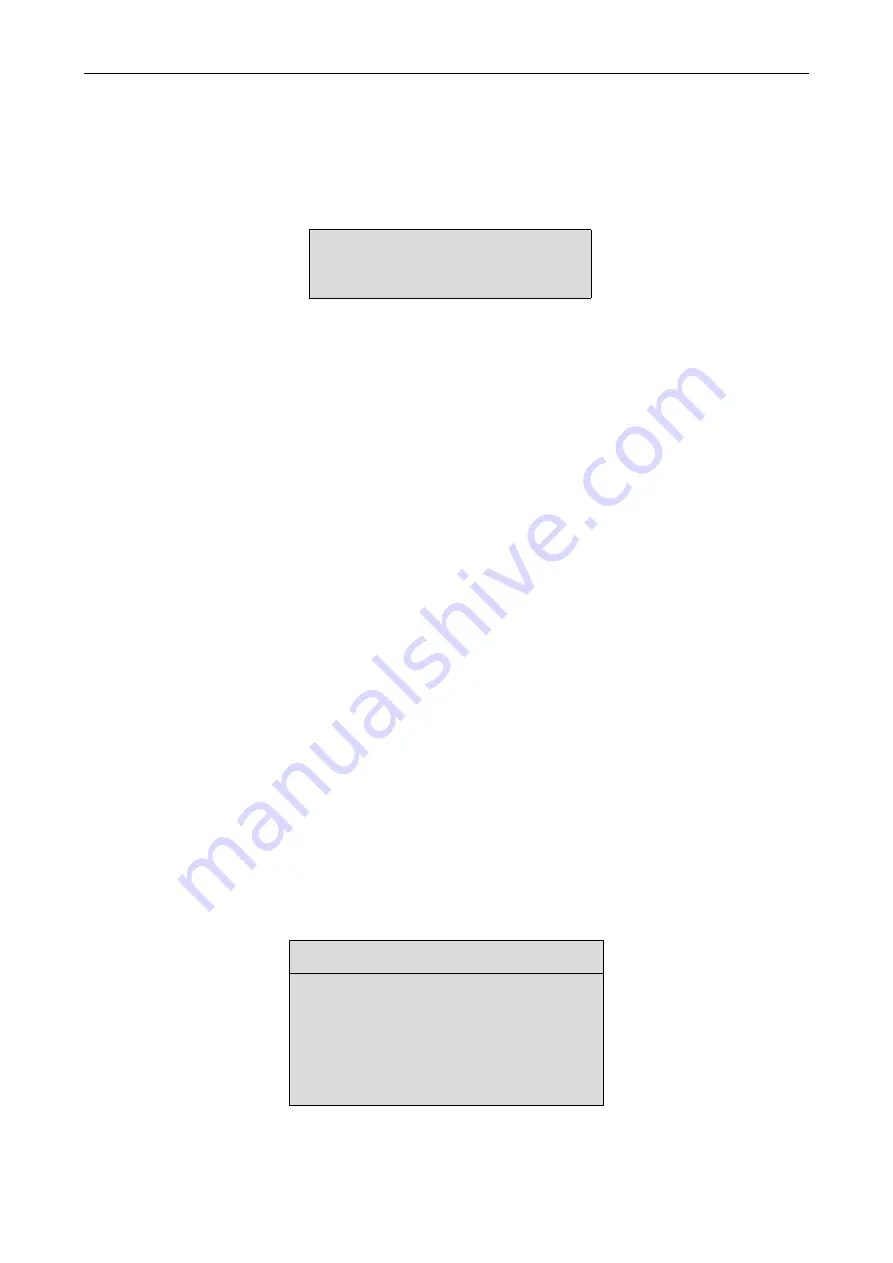
QUICK START CONFIGURATION
10
76-02-059A
When you press a letter which leads to a further menu, the screen will be refreshed without
scrolling, displaying the new menu.
If you press a letter corresponding to a menu option, the value opposite that option will be
highlighted. You will also see the prompts at the bottom of the screen, similar to the TTY
display:
Figure 4.2 Prompt screen
Pressing the space bar will cause the next available value to be displayed opposite the
option. When the required value is displayed, simply press the
<enter>
key to accept the
value or press
<escape>
to leave the existing value unchanged.This process is known as
toggling.
4.3 Configuring the System
The system menu provides the basic administrative configuration items for the MetroLAN
and should be configured first:
4 . 3. 1 Setting the Time
The time is configured using the hh:mm:ss format in 24 hour notation. It is important to set
the time correctly as all event logs are time stamped.
4 . 3. 2 Setting the Date
The date is configured using the dd/mm/yyyy format. It is important to set the date correctly
as all event logs are time stamped.
4 . 3. 3 Setting the Node Name
To enable identification of the MetroLAN unit it is useful to enter a meaningful name for the
unit. The node name is entered as a string of up to 16 alpha numeric characters, including
spaces.
4.4 Configuration of the Data Ports
This section deals with the configuration of each of the user data port types including SDH,
LAN, E1/T1 and E3/DS-3. A simple configuration will be shown for each type of port.
The port configuration is accessed from the main setup menu by selecting the data port
menu. The data port menu gives the following options
Figure 4.3 Data port menu
<space> - change value
<enter> - save new value
<escape> - exit without saving
DATA PORT SET-UP
S
DH port
<menu>
L
AN port
<menu>
E
1/T1 port
<menu>
D
S3/E3 port
<menu>
Summary of Contents for MetroLAN-1000
Page 28: ...FAULT FINDING 76 02 059A 24 ...




























