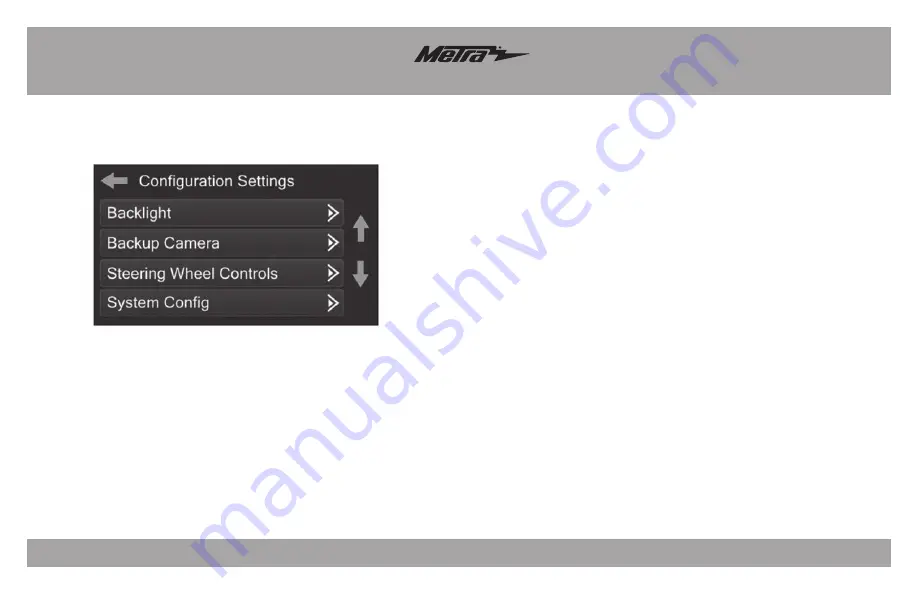
99-6527B
13
Touchscreen display operation
(cont.)
•
Backlight
• Four slide bars control the color of the buttons and the back-light intensity:
Red / Green / Blue / Backlight
•
Backup Camera
• Enable – Enables the backup camera image to the touchscreen display
• Disable – Disables the backup camera image to the touchscreen display
(default)
Configuration Settings screen
•
Steering Wheel Controls
• Remap Buttons – For remapping the steering wheel control buttons
• Dual Assign – For dual assigning the steering wheel control buttons
(long button press)
• Select Radio – For auto detecting the radio, or changing the radio type
•
System Configuration
• Firmware version
Touchscreen calibration:
• Press and hold the upper two soft buttons on either side of the touchscreen
for 10 seconds.
• A screen will pop up asking for you to press the target in the screen.
• After pressing the target with your finger, the calibration process will be
complete, and the screen will disappear.
















