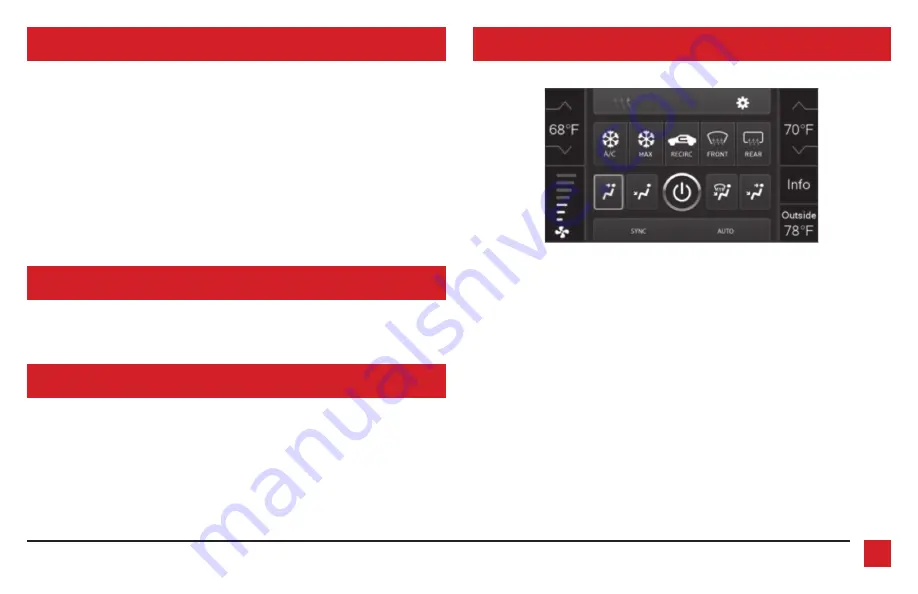
13
INST99-5722
INITIALIZING THE INTERFACE
TOUCHSCREEN DISPLAY OPERATION
Attention!
If the interface loses power for any reason, the following steps will need to be
performed again.
1.
Turn the key to the ignition position and wait until the radio comes on.
Note:
If the radio does not come on within 60 seconds, turn the key to the off position,
disconnect the interface, check all connections, reconnect the interface, and then try again.
2.
Turn the key to the off position, pause for a moment, and then start the vehicle.
3.
Test all functions of the installation for proper operation, before
reassembling the dash.
SYNC
:
If the vehicle is equipped with SYNC, the 99-5722 can retain this feature.
1.
Change the source of the radio to AUX-IN.
2.
Press the “Info” button on the touchscreen display to enter the SYNC menu. Press the
“HVAC” button to get back to the
Main Menu
.
• This is the HVAC control screen which will
be displayed on the touchscreen display.
This is considered the
Main Menu
.
• The upper left tab with (3) arrows will
take you to the
Heated/Cooled
Seats
screen.
• The upper right tab with the gear icon
will take you to the
Configuration
Settings
screen.
•
Auto Climate:
The climate controls will
function in the same manner that they
did with the factory climate controls.
•
Manual Climate:
The climate controls
will function in the same manner
that they did with the factory climate
controls, yet via touchscreen buttons
instead. The temperature control will
display a numerical scale, with “LO”
being the coldest, and “HI” being the
hottest: LO / 1-9 / HI
Note:
The “Info” button will only be
shown if SYNC is to be retained.
Continued on the next page
FINAL ASSEMBLY
1.
Reassemble the dash in reverse order of disassembly.
EXTRA FEATURES


































