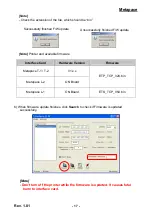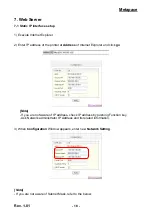Reviews:
No comments
Related manuals for L-1

PCM1000X
Brand: PROFILO Pages: 20

ACM608W
Brand: Bestron Pages: 20

Espresso Si'
Brand: La Pavoni Pages: 8

RHINO 6000
Brand: Dymo Pages: 2

Horeca Large 380
Brand: Rheavendors Group Pages: 33

ES-124775
Brand: emerio Pages: 60

S1CB Chrome
Brand: ELEKTRA Pages: 6

KUIC18PNTS0
Brand: KitchenAid Pages: 9

Yogurella Metal 620
Brand: ARIETE Pages: 62

Blue LB 1102
Brand: LAVAZZA Pages: 66

Espressimo 1750
Brand: Grindmaster Pages: 28

INFUSO
Brand: Dowell Pages: 5

CAFITESSE 300
Brand: Douwe EgbertsEgberts Pages: 100

Espresso Point Matinee 120V
Brand: LAVAZZA Pages: 35

KA 8101 swi
Brand: GUTFELS Pages: 49

Eco 100
Brand: Viesta Pages: 96

M4 inline
Brand: Technomark Pages: 44

CCM-07X
Brand: Elite Pages: 4