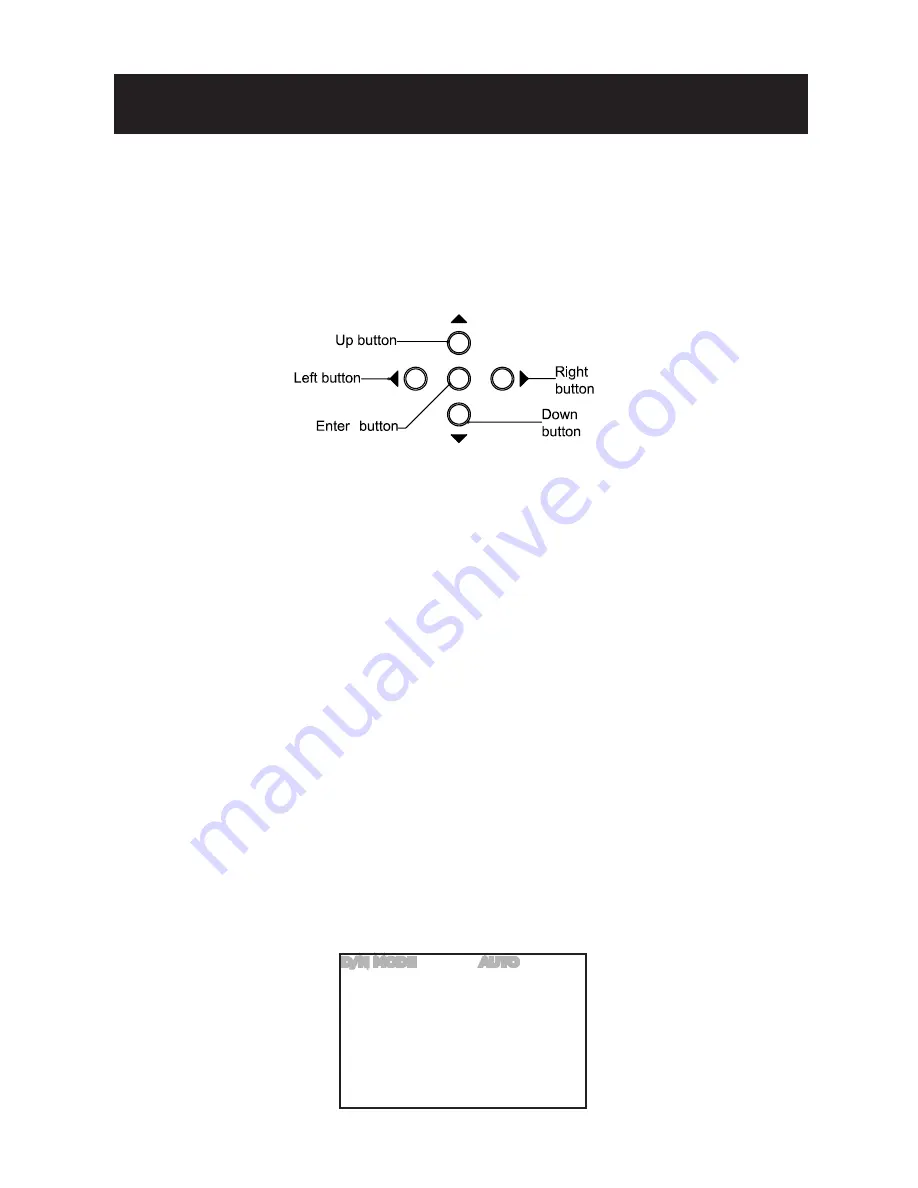
16
17
MENU Setting
Presse the ENTER button to execute the main menu. The shaded setting area
represents a item and keeps blinking.
- Entering OSD Menu
Press the Enter button for 2 sec or more and the OSD setup menu will appear on the
monitor.
UP button:
Press it to move the cursor up.
Down button:
Press it to move the cursor down.
Enter button:
Press it to enter the selected item or change the settings of the
selected item.
Right button:
Press it to change the settings of the selected item.
Left button:
Press it to change the settings of teh selected item.
NOTE: When an item is selected, it will start blinking.
After all the settings have been satisfied, move the cursor to the "EXIT" item and
press the enter button to exit OSD setup menu.
You can also restore teh settings to factory default by moving the cursor to the
"DEFAULT" item and then pressing the Enter button.
You can also restore the settings to what you had set up last time by entering the
OSD menu , moving the cursor to the "CANCEL" item and then pressing the Enter
button.
6
.1 Day/Night Mode
Select the Day/ Night (D/N) mode to control the day/ night mode switching. Move the
cursor to the D/N MODE set up item. Use the LEFT/ RIGHT button to select the AUTO,
MONO, COLOR, D/N SYNC, or SCHEDULE.
Function Setting
D/N MODE AUTO
EXPOSURE <ALC>
SHUTTER <SET>
LUMII *--------
BLC OFF
CATCH ALL <SET>
SHADOW ADJ. OFF
FOG PEN. *--------
NEXT EXIT CANCEL DEFAULT
Summary of Contents for SCR515PRO
Page 2: ......






























