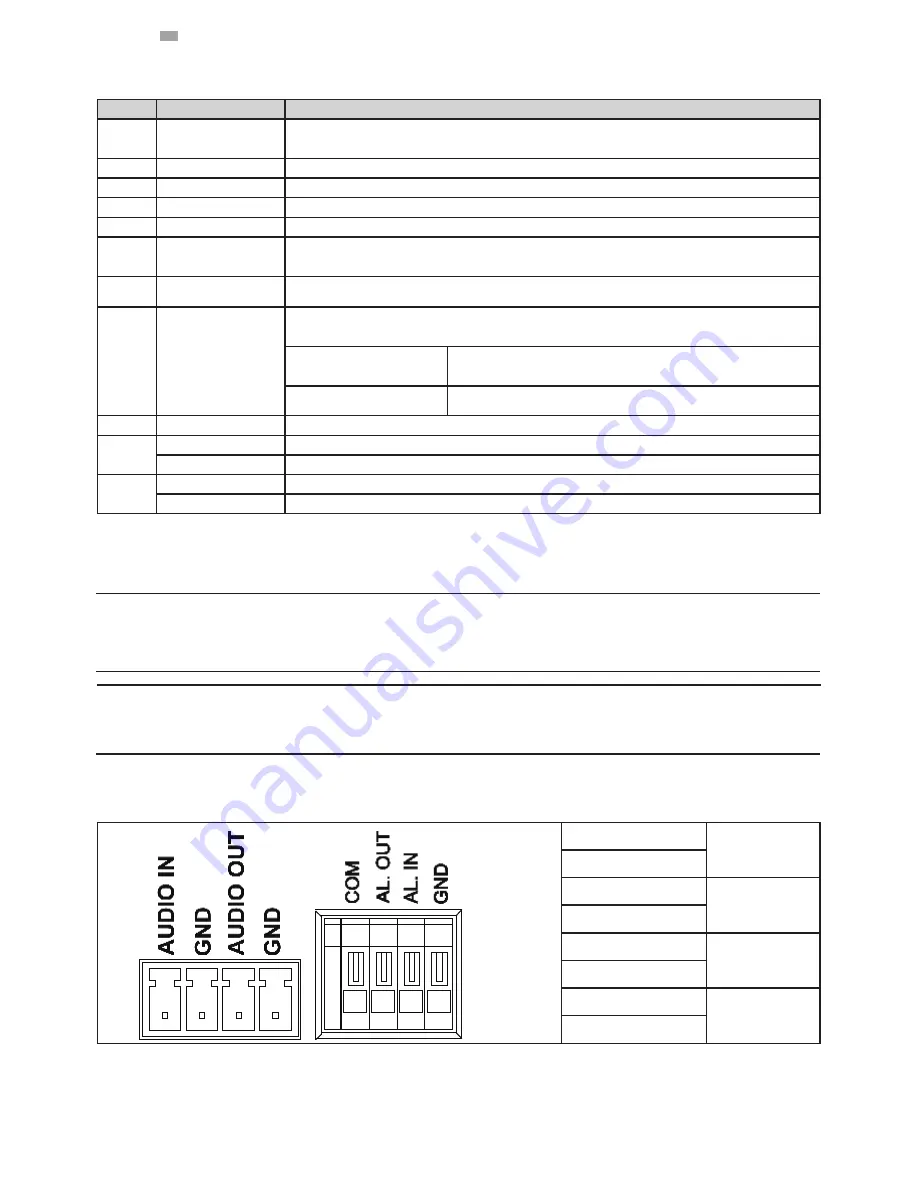
3
English
Table 1 - 1: Pictorial Index Definition
Index # Name
Descriptions
1
Default Button
Press via paperclip or thin object to restore to the factory defaults by pressing and holding
the button for 5 seconds.
2
SD Card Slot
Insert SDHC/SDXC card for file storage. (SD card sold separately)
3
Reset Button
Press via paperclip or thin object to reboot the unit.
4
Rear Lid
Remove rear lid for more I/O connectors on the back of camera.
5
Power Indicator
Lights on when powering on the camera.
6
Power Terminal
DC12V/AC24V, red port: power +/ white port: power –/ black port: GND. Make sure to
connect the power connector to correct ports (+ and –) when the power supply is DC12V.
7
Safety Wire Hook
Connect one end of safety wire here for preventing from falling off.
8
R J - 4 5 E t h e r n e t
Connector/PoE
To insert the RJ-45 cable for network connection along with PoE (Power over Ethernet)
capability.
Ethernet Activity LED
Amber flashing indicates data is being transmitted / received
by the unit.
Ethernet Link LED
Solid green light stands for a live connection is established.
9
Video Out
To connect monitor out cable for video output signal.
10
Audio Input
Connecting to an auxiliary microphone to record ambient audio from the camera.
Audio Output
Connecting to a speaker that transmits voice from control end.
11
Alarm Output
Connecting to a device that responds to alarm signals.
Alarm Input
Connecting to a device that triggers alarm signals.
Caution
Note
To avoid damage to the unit, never connect more than one type of power supply (PoE IEEE802.3 Ethernet
Class 0 or DC 12V/ AC24V power plug) at the same time. If using PoE, this camera is to be connecting only
to PoE networks without routing to heterogeneous devices.
Power supply terminal/adaptor for IO connectors and field wiring should comply with the Class 2 Circuit
standard for ensuring safety from electrical fires and providing acceptable protection against electrical
shock.
Table 1 - 2: I/O Connectors Definition
AUDIO IN
Audio in
GND
AUDIO OUT
Audio out
GND
COM
Alarm out
AL. OUT
AL. IN
Alarm in
GND

















