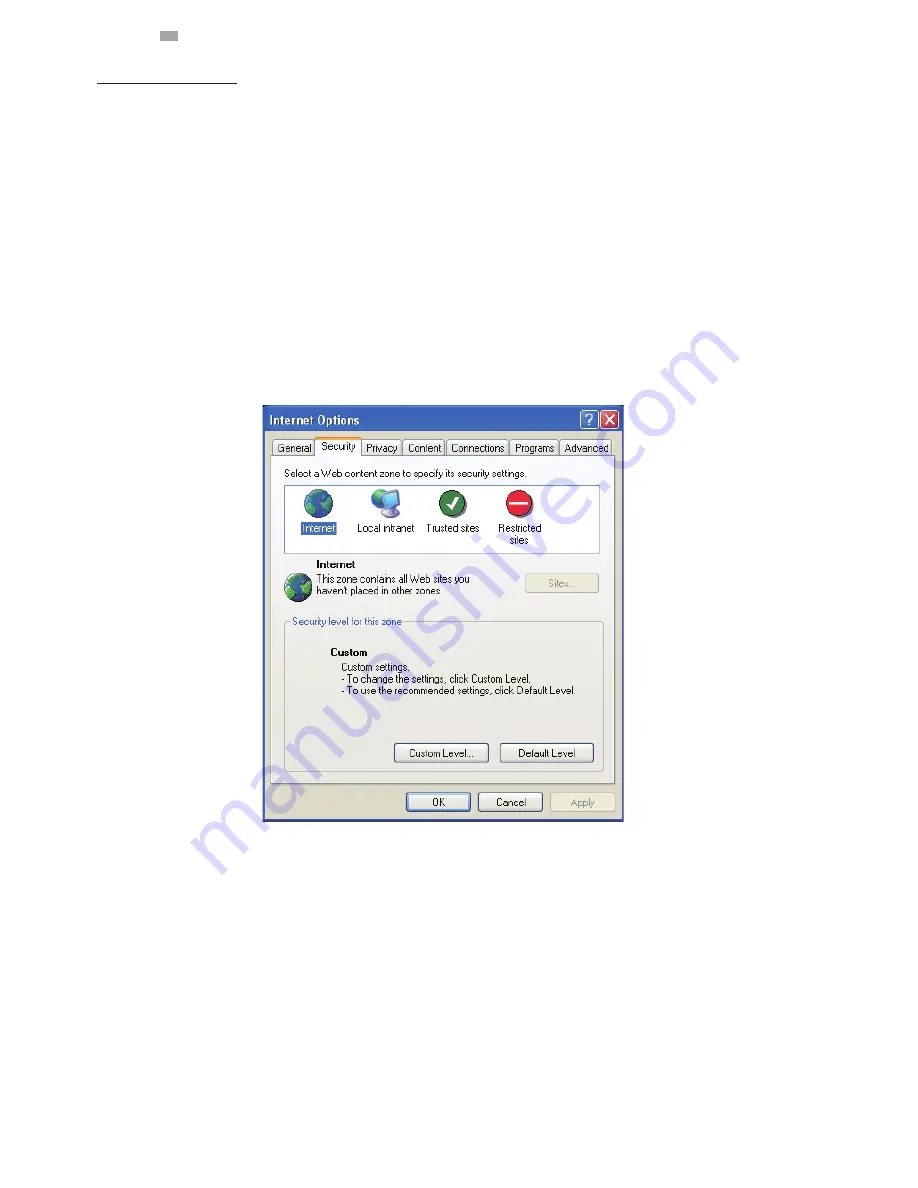
13
English
Viewing Preparation
Images of the unit can be viewed through Microsoft Internet Explorer 8 or above. Before viewing, follow these steps to
enable the display.
1. Enable Cookies as instructions below
In Internet Explorer, click Internet Options on the Tools menu.
On the Privacy tab, move the settings slider to Low or Accept All Cookies.
Click OK.
2. When a proxy server is used, click Internet Options on the Tools menus of Internet Explorer, select Connect
tab, click LAN button, and set proxy server.
3. Change Security in Internet options as instructions below
On tool menu, click Internet Option.
Press the Security tab.
If the camera operates inside of the intranet, click the Intranet icon.
If the camera operates outside of the intranet, click the Internet icon.
Click Custom Level. This will open the Security Settings – Internet Zone screen.
Figure 2 - 11: Security Setting 1/4

















