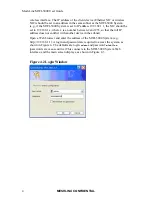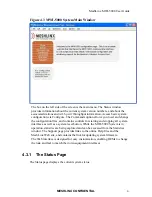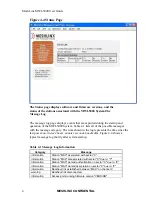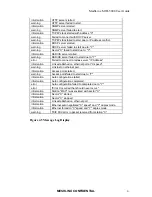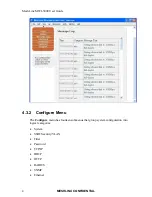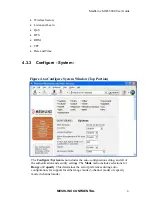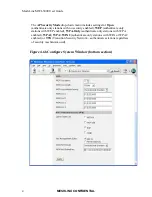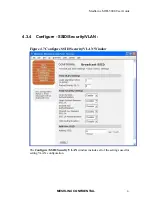MeshLinx MWI-5000 User Guide
MESHLINX CONFIDENTIAL
3
Type y when asked to confirm the flash update.
Enter the TFTP server’s IP address followed by enter when asked.
Enter XXX (where XXX is the build number) followed by enter when asked for the
version number.
Programming Firmware. This will take about 1 minutes. Please wait will be
displayed. Wait for it to finish.
If the update failed, an error message will be display. Please check the TFTP
server’s IP address, build number, and network connection before trying it again.
If the update is successful, please power the MWI-5000 System off and then on.
The next boot will use the newly installed image.
4.2.4.3
Update from the Web Interface
Setup a TFTP server on either a Linux or Windows system and connect it to the
network.
Copy three image files (XXX_ixp425-le-gnu_waps.jffs2, XXX_ixp425-le-
gnu_rootfs.jffs2, and XXX_ixp425-le-gnu_kernel.bin, where XXX is the build
number) to the TFTP server directory (/tftpboot on Linux).
Start the AP and configure its IP address so it can reach the TFTP server.
Launch the web browser
Connect to the AP by typing in the IP address of the AP in the browser
Log into the Ap via web interface when prompted. (NOTE: password is case-
sensitive)
Login: admin
Password: MeshLinx
Navigate and select Commands->Flash Update
Type TFTP server IP address into the
Host IP address
slot
Type XXX build number into the
Firmware Version
slot
Click on the
Update
button
If the update is successful, please power the MWI-5000 System off and then on.
The next boot will use the newly installed image.