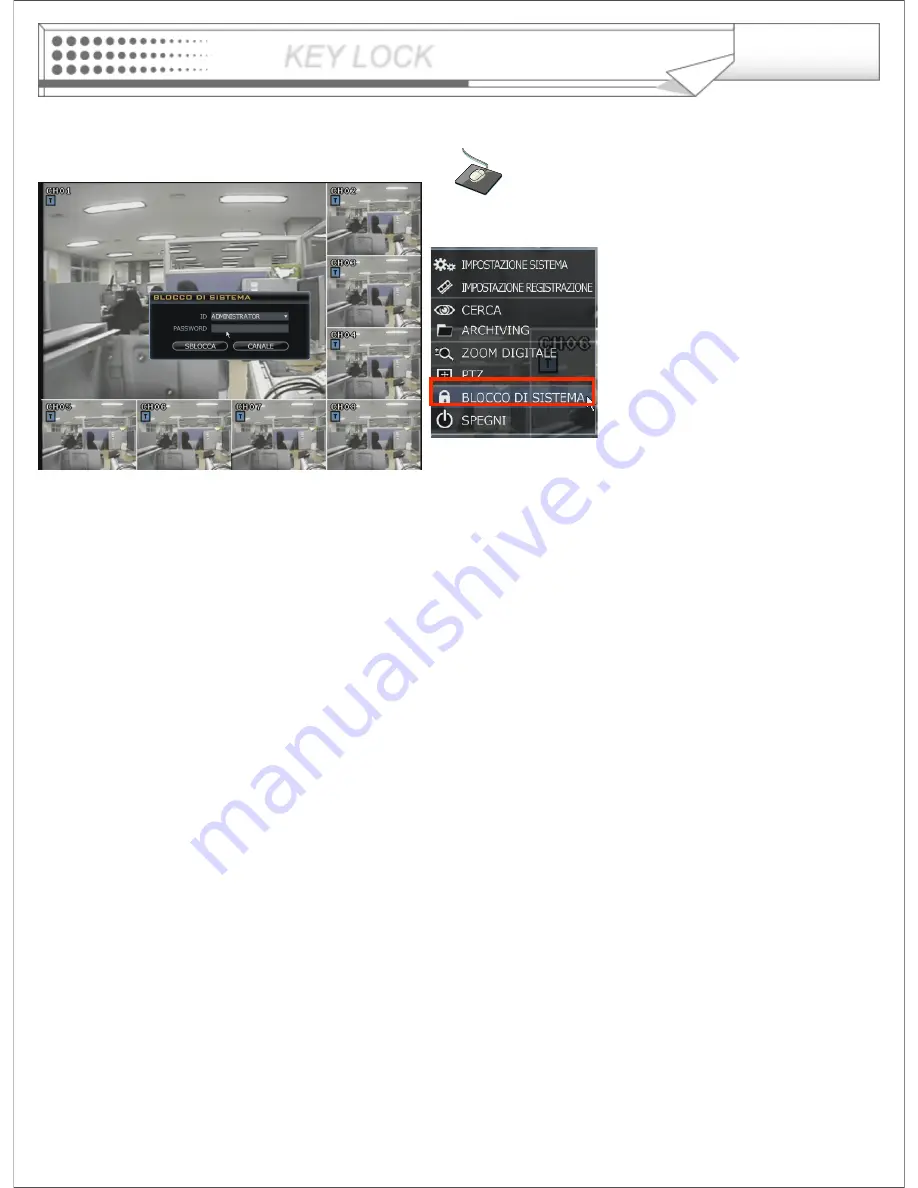
53
KEY LOCK
An operator with ADMIN rights can choose to lock the DVR front panel to prevent any un authorized control.
Press the
KEY LOCK
button, All buttons are now disabled.
To unlock, press the
KEY LOCK
button again.
Click the MENU icon on the Live Display screen
and Click the
KEY LOCK
menu.
Click the MENU icon on the Live
Display screen and Click the
KEY
LOCK menu.
KEY LOCK






























