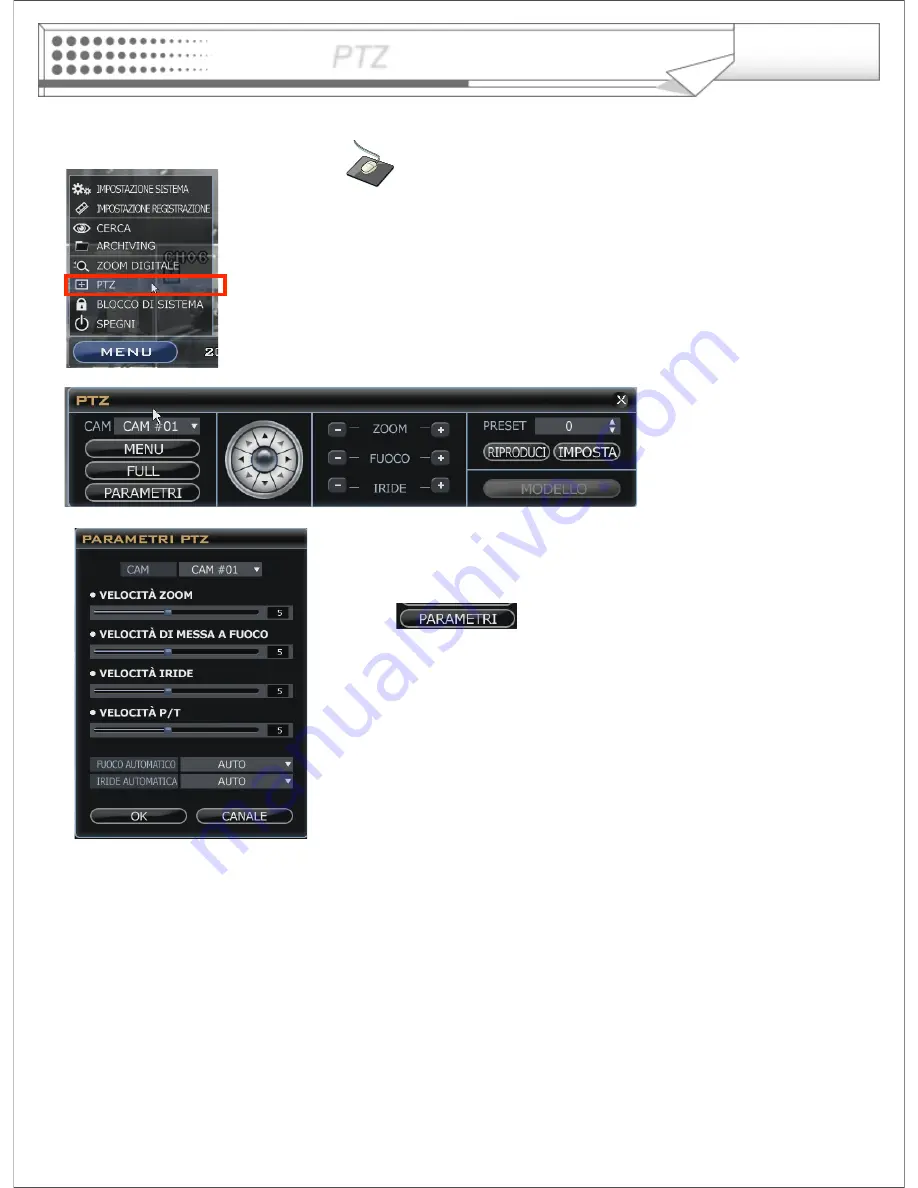
51
Click the MENU icon on the Live
Display screen and Click the
PTZ
menu.
• PTZ control panel appears like above.
1) Select the camera.
2) Control the camera direction.
3) Press this button. The operator can control the
PTZ detailed configuration with pop-up screen.
4) Control the Zoom, Focus, Iris.
5) Assign the Preset.
After moving the location, Select the number and press the
SET button.
Camera will move as assigned location when pressing the PLAY
button after selecting the number .
6) Assign the Pattern.
After selecting the number, click the PLAY button.
PTZ
Pattern Mode
- SEQUENCE PATTERN
Set preset position. [Move to any position by direction keys and click the [SET] button.
Select [SEQUENCE] in PATTERN MODE.
To make start position, click the [SET] button in PATTERN. ([SET] button is activated.)
Select preset Number in PRESET and click the [PLAY] button. (Have to select more than two preset)
ex) select preset No 1 and click the play button then select preset No 2 and click the play button.
To make stop position, click the [SET] button in PATTERN. ([SET] button is not activated.)
To run, click the [PLAY] button in PATTERN.
-CRUISE PATTERN
Select [CRUISE] in PATTREN MODE.
To make start position, click the [SET] button in PATTERN.([SET] button is activated.)
Click the direction key by manual.
To make stop position, click the [SET] button again in PATTERN ([SET] button is not activated.).
To run, click the [PLAY] button in PATTERN.
PTZ






























