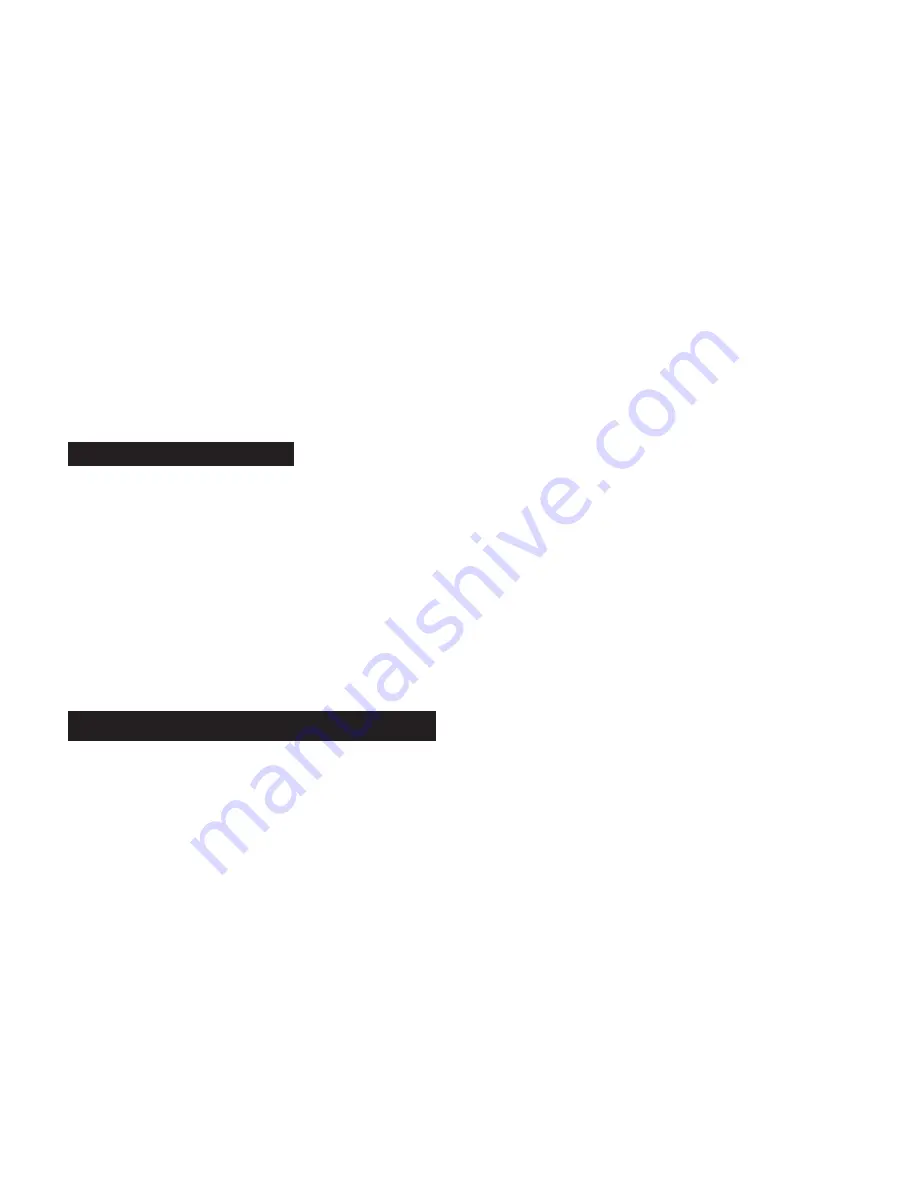
2. If loading from a computer, locate the User Data Dump file and begin sending it, or press the Store button on the MIDI Matrix™
Amp Controller that you’re sending the User Data Dump file from.
3. The MIDI Matrix™ Amp Controller Store LED will turn on immediately, as it starts receiving the User Data Dump file, and after
its been saved in the User Data EEPROM Memory, the Store LED will turn off.
4. The Store LED will turn on again as the MIDI Matrix™ Amp Controller restarts, which is necessary since the User Data Dump
file also contains configuration and setup information.
A User Data Load should take no more than 1 to 2 seconds to complete.
If a User Data Load fails, the Store LED will remain on, until the MIDI Matrix™ Amp Controller begins receiving another User Data
Dump file, or any other process occurs that turns the Store LED on and off, such as receiving a User Data Load successfully, pressing
the Store button, or changing/toggling the MIDI Channel. Any failures could only be due to a corrupted file, but rest assured that the MIDI
Matrix™ Amp Controller built-in CRC/MIDI error detection will prevent a corrupted file from overwriting existing presets and settings.
If the Store LED begins to blink on and off quickly after Step #3, it indicates that the integrity of at least one User Data EEPROM
Memory location is becoming, or has become compromised. The User Data Load has still been performed and completed, but the
MIDI Matrix™ Amp Controller must be powered-down, and powered-up again to be used.
Software Version SysEx Message
A very short MIDI SysEx message will follow every User Data Dump file, as a simple means of identifying the MIDI Matrix™ Amp
Controller software version. This message is ignored when a User Data Load is being received. To view this, you’ll need a computer,
a MIDI/USB Interface, and a MIDI app/utility capable of sending and receiving MIDI SysEx messages and files. Two free apps that we
recommend are SysEx Librarian by www.snoize.com (Mac OS X) and MIDI-OX by www.midiox.com (Microsoft Windows). To capture
and view this message on a computer, simply select “Record Many” or “Receive Many”, as an option within the MIDI app/utility being
used, before performing a User Data Dump.
The Software Version SysEx Message will look like:
F0 00 02 20 07 68 x y F7
Where
x y
is the actual software version, for example 3.1 would be shown as:
03 01
CONFIGURATION & SETUP MODE
To enter the Configuration & Setup Mode, apply power while pressing the Store button plus one of the eight Switching Function but-
tons, the sub-modes are listed below. Both the Store LED and the Switching Function’s LED will illuminate. The Store LED always
remains on while in the Configuration & Setup Mode, but the Switching Function’s LED will turn off when its button is released. Then
approximately half-a-second later, the eight Switching Function LEDs will display the stored settings of the sub-mode selected for
modification.
Button #1 — Mesa Pre-Configuration
Button #2 — Latch/Momentary Switching
Button #3 — Normally Open/Closed Switching
Button #4 — Linked Group A Functions
Button #5 — Linked Group B Functions
Button #6 — Linked All Off & MIDI Settings
Button #7 — Factory Restore
Button #8 — Software Update
PAGE 30
Summary of Contents for MIDI MATRIX
Page 1: ...Owner s Manual MIDI MATRIX AMP CONTROLLER...
Page 2: ......
Page 43: ......
Page 44: ...20 07 22...

























