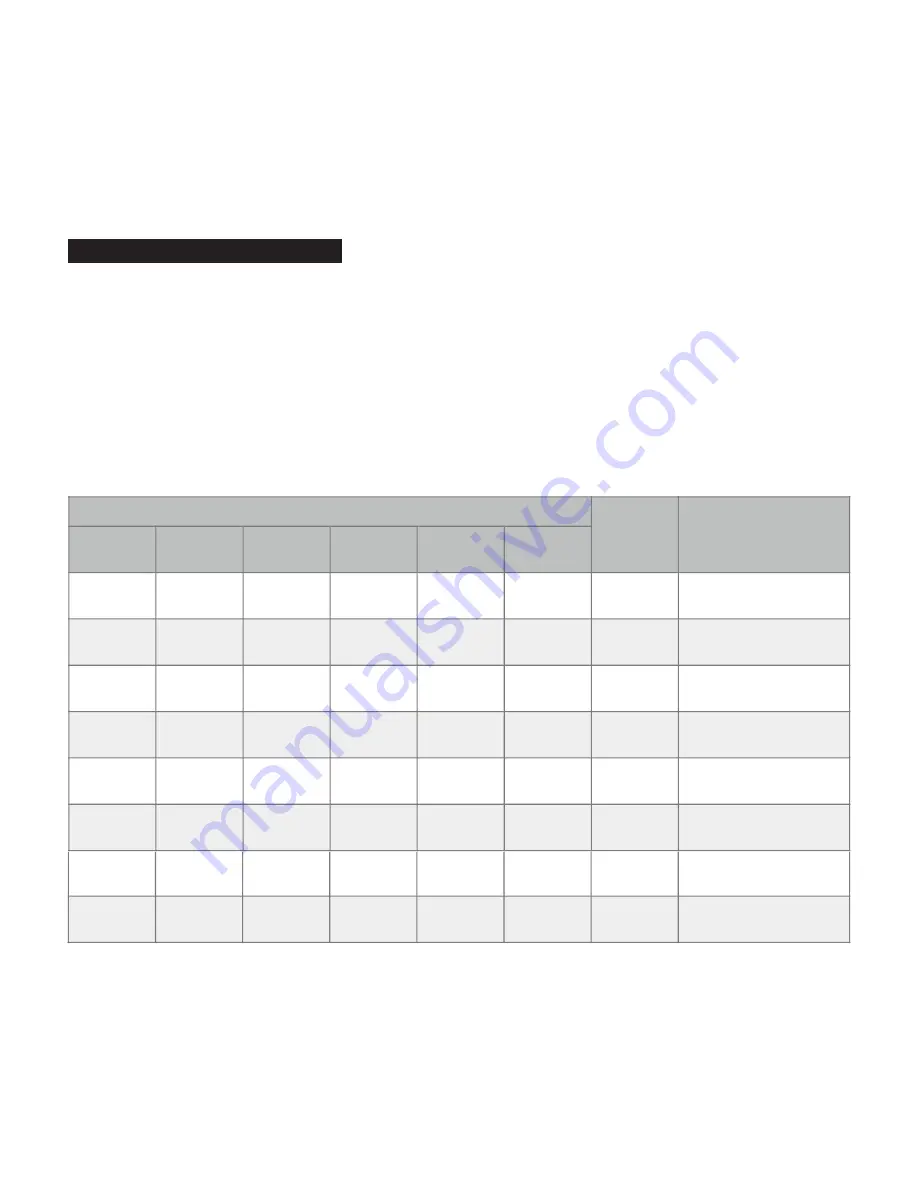
Sending MIDI Control Change message CC#0 with a MIDI Control Value of 0 from the MIDI foot-controller, selects Bank 1.
Sending MIDI Control Change message CC#0 with a MIDI Control Value of 1 (or greater) from the MIDI foot- controller, selects Bank 2.
NOTE: Bank selection is semi-permanent, meaning any subsequent MIDI Program Change messages will recall a preset in the
selected bank. For example; after selecting bank 2, all subsequent MIDI Program Change messages will recall presets 129 through
250, which are in bank 2. After selecting bank 1, all subsequent MIDI Program Change messages will recall presets 1 through 128,
which are in bank 1.
MIDI Control Change & Direct Access
In addition to supporting MIDI Program Change messages, the MIDI Matrix™ Amp Controller also accepts MIDI Control Change
messages (also known as MIDI Continuous Controllers or CC messages).
When using a MIDI foot-controller that’s capable of sending MIDI Control Change messages, you can assign buttons on the MIDI
foot-controller for direct-access to individual Switching Functions on the MIDI Matrix™ Amp Controller. In turn, it’s actually the MIDI
foot-controller that saves preset combinations in its memory, of the on/off states of the eight Switching Functions.
The MIDI Matrix™ Amp Controller can respond to MIDI Control Change messages in six different ranges. Range #1 and #2 were
selected logically, and range #3 to #6 correspond to GCX #1 to #4, respectively. Selecting one of these ranges and setting the MIDI
Matrix™ Amp Controller MIDI Channel to #16 will allow the MIDI Matrix™ Amp Controller to respond to same MIDI messages as
the GCX Audio Switcher by Voodoo Lab / Digital Music Corporation (GCX is a trademark of Digital Music Corp.).
PAGE 28
User Data Dump (Backup)!
A User Data Dump will send a User Data Dump file with the MIDI Matrix
TM
Amp Controller 250 presets and all its
configuration settings out through the MIDI Thru/Out jack, as a MIDI SysEx message. The User Data Dump file
includes CRC (Cyclic Redundancy Check) bytes for MIDI error detection.!
!
To perform a User Data Dump from one MIDI Matrix
TM
Amp Controller, to another MIDI Matrix
TM
Amp Controller,
making an exact clone, connect the MIDI Thru/Out jack of the original, to the MIDI In jack of the clone. Remember
to set the MIDI Channel of the clone so it matches that of the original MIDI Matrix
TM
Amp Controller (unless you
don't actually want them to respond to MIDI messages on the same MIDI channel).!
!
The User Data Dump file can also be saved to a computer, as a backup or to load the data into another MIDI
Matrix
TM
Amp Controller, at some other time. In addition to the computer, you will also need a MIDI/USB Interface,
and a MIDI app/utility capable of sending and receiving MIDI SysEx messages and files. Two free apps that we
recommend are SysEx Librarian by www.snoize.com (Mac OS X) and MIDI-OX by www.midiox.com (Microsoft
Windows).!
!
A User Data Dump can be performed after;!
!
•
The MIDI Matrix
TM
Amp Controller is first powered-up, and prior to receiving any MIDI messages.!
•
The MIDI Matrix
TM
Amp Controller has received a User Data Load file, whether successful or not.!
!
Perform a User Data Dump in four easy steps;!
!
1. Connect the MIDI Matrix
TM
Amp Controller MIDI Thru/Out jack to either the MIDI In of another MIDI Matrix
TM
Amp Controller or that of a MIDI/USB Interface, in which case launch the MIDI app/utility you plan to use, and
make sure the Interface is connected to the computer.!
2. If dumping to a computer, set the MIDI app/utility to receive, then press the MIDI Matrix
TM
Amp Controller’s
Store button to begin sending the User Data Dump file.!
3. The MIDI Matrix
TM
Amp Controller Store LED will turn on immediately, and after the User Data Dump file has
been sent, the Store LED will turn off.!
4. The Store LED will then turn on again, when a second, very short MIDI SysEx message containing the MIDI
Matrix
TM
Amp Controller software version information is sent.!
!
A User Data Dump should take no more than 1 to 2 seconds to complete.!
!
NOTE: The Software Version SysEx message that follows every User Data Dump file, providing a simple means
of identification, can be ignored, unless it's needed for troubleshooting a particular problem.
#27
#117
#86
#94
#70
#62
64 - 127!
0 - 63
Switching Function #7 on!
Switching Function #7 off
#28
#118
#87
#95
#71
#63
64 - 127!
0 - 63
Switching Function #8 on!
Switching Function #8 off
MIDI CONTROL CHANGE MESSAGE
MIDI!
CONTROL!
VALUE
SWITCHING!
FUNCTION &!
ON/OFF STATUS
RANGE #1!
[MESA#1]
RANGE #2!
[MESA#2]
RANGE #3!
[GCX#1]
RANGE #4!
[GCX#2]
RANGE #5!
[GCX#3]
RANGE #6!
[GCX#4]
User Manual - Draft 190117
" of "
29 35
MIDI Matrix
TM
Amp Controller
Bank Selection!
As mentioned above, a total of 250 presets can be saved between two different banks.!
!
Bank 1! !is the power-on default, and MIDI Program Change messages will recall presets in this bank.!
Bank 2! !is accessible using a MIDI Bank Select message, which is MIDI Control Change message CC#0.!
!
Sending MIDI Control Change message CC#0 with a MIDI Control Value of 0 from the MIDI foot-controller, selects
Bank 1.!
!
Sending MIDI Control Change message CC#0 with a MIDI Control Value of 1 (or greater) from the MIDI foot-
controller, selects Bank 2.!
!
NOTE: Bank selection is semi-permanent, meaning any subsequent MIDI Program Change messages will recall a
preset in the selected bank. For example; after selecting bank 2, all subsequent MIDI Program Change messages
will recall presets 129 through 250, which are in bank 2. After selecting bank 1, all subsequent MIDI Program
Change messages will recall presets 1 through 128, which are in bank 1.!
MIDI Control Change & Direct Access!
In addition to supporting MIDI Program Change messages, the MIDI Matrix
TM
Amp Controller also accepts MIDI
Control Change messages (also known as MIDI Continuous Controllers or CC messages).!
!
When using a MIDI foot-controller that’s capable of sending MIDI Control Change messages, you can assign
buttons on the MIDI foot-controller for direct-access to individual Switching Functions on the MIDI Matrix
TM
Amp
Controller. In turn, it's actually the MIDI foot-controller that saves preset combinations in its memory, of the on/off
states of the eight Switching Functions.!
!
The MIDI Matrix
TM
Amp Controller can respond to MIDI Control Change messages in six different ranges. Range
#1 and #2 were selected logically, and range #3 to #6 correspond to GCX #1 to #4, respectively. Selecting one of
these ranges and setting the MIDI Matrix
TM
Amp Controller MIDI Channel to #16 will allow the MIDI Matrix
TM
Amp
Controller to respond to same MIDI messages as the GCX Audio Switcher by Voodoo Lab / Digital Music
Corporation (GCX is a trademark of Digital Music Corp.).!
!
MIDI CONTROL CHANGE MESSAGE
MIDI!
CONTROL!
VALUE
SWITCHING!
FUNCTION &!
ON/OFF STATUS
RANGE #1!
[MESA#1]
RANGE #2!
[MESA#2]
RANGE #3!
[GCX#1]
RANGE #4!
[GCX#2]
RANGE #5!
[GCX#3]
RANGE #6!
[GCX#4]
#21
#111
#80
#88
#64
#56
64 - 127!
0 - 63
Switching Function #1 on!
Switching Function #1 off
#22
#112
#81
#89
#65
#57
64 - 127!
0 - 63
Switching Function #2 on!
Switching Function #2 off
#23
#113
#82
#90
#66
#58
64 - 127!
0 - 63
Switching Function #3 on!
Switching Function #3 off
#24
#114
#83
#91
#67
#59
64 - 127!
0 - 63
Switching Function #4 on!
Switching Function #4 off
#25
#115
#84
#92
#68
#60
64 - 127!
0 - 63
Switching Function #5 on!
Switching Function #5 off
#26
#116
#85
#93
#69
#61
64 - 127!
0 - 63
Switching Function #6 on!
Switching Function #6 off
User Manual - Draft 190117
" of "
28 35
MIDI Matrix
TM
Amp Controller
Summary of Contents for MIDI MATRIX
Page 1: ...Owner s Manual MIDI MATRIX AMP CONTROLLER...
Page 2: ......
Page 43: ......
Page 44: ...20 07 22...



























