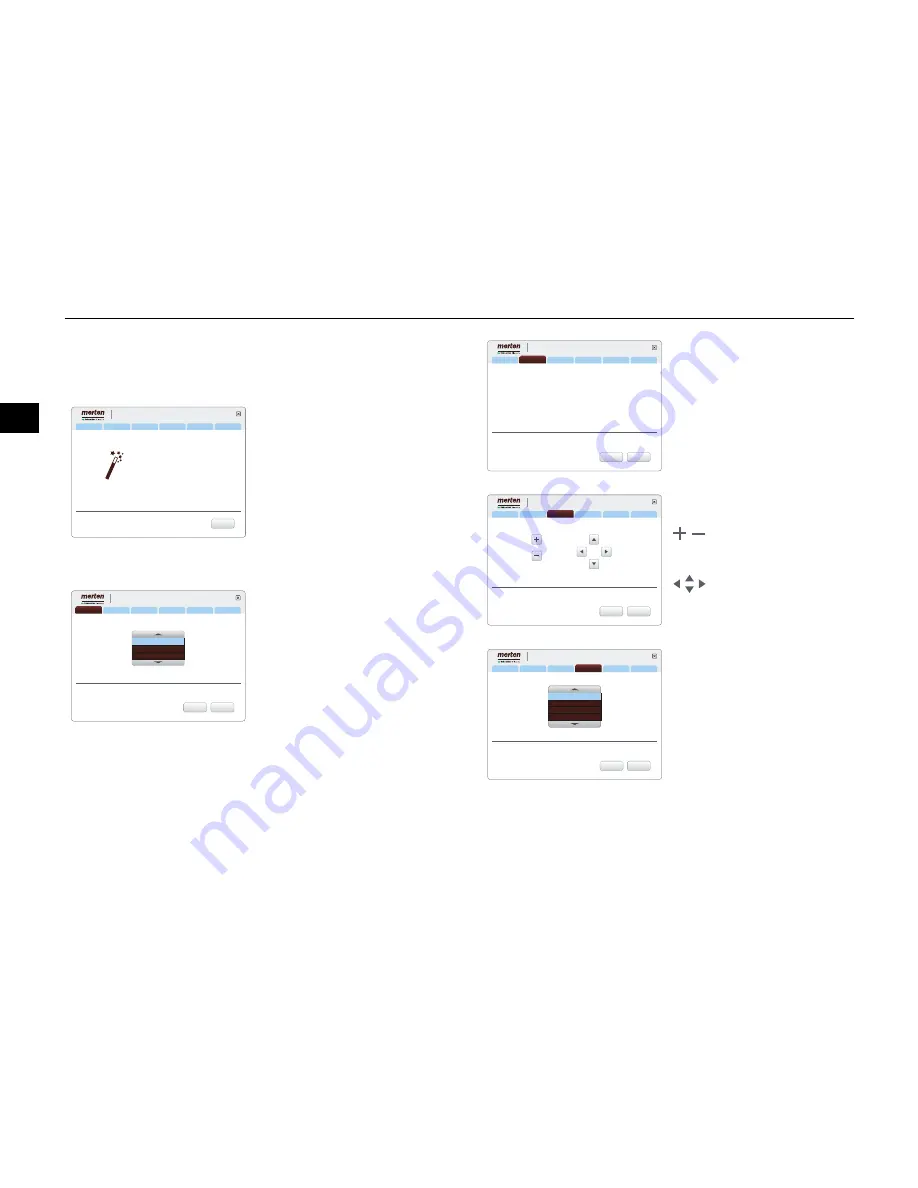
Starting up the server
16
fr
de
en
es
pt
it
nl
sv
no
fi
da
hu
ro
pl
el
ru
A/V Wizard
5
Follow the instructions from the A/V Wizard to optimise the
audio and video settings of your connected monitor.
Operation
Confirm your entries with <OK>
and continue to the next step.
Use <Zurück> to return to the
previous step without saving.
You can also operate the wizard
with the keyboard only:
[Cursor keys] = navigation
[Enter/Return] = <OK>
[ESC button] = <Zurück>
Setting the monitor resolution
Choose a suitable resolution for
your monitor.
Welcome to AV Wizard
Step 1
Final
Step 5
Step 4
Step 3
Step 2
Continue
From here you can set up the audio & video settings.
For selections use „Up/Down/Left/Right“ arrows.
For validation use „OK“.
If you want to go back one step use „Back“.
AV Setup
Final
Step 5
Step 4
Step 3
Step 2
Select the appropiate resolution that you
consider is best for your machine. After you
choose one press „OK“.
Screensize / Resolution
720p (1280 x 720)
1280 x 1024
1080p (1920 x 1080)
OK
Back
Step 1
AV Setup
Testing the monitor resolution
The new setting will appear for
approx. 15 seconds during
which time you can confirm or re-
ject it. If you do not make any en-
tries during this time, the Wizard
will automatically go back one
step.
Setting the image size and
position
Adjust the height and the
width of the image to the
screen.
Set the image so it is
central.
Selecting the audio output
Select a suitable audio output.
Final
Step 5
Step 4
Step 3
Step 1
Step 2
5
OK
Back
Select the appropiate resolution that you
consider is best for your machine. After you
choose one press „OK“.
If you want to keep it, choose „OK“.
If you want to choose another resolution, press „Back“.
Screensize / Resolution
720p (1280 x 720)
Your settings:
AV Setup
Zoom In
Zoom Out
Up
Down
Left
Right
Final
Step 5
Step 4
Step 2
Step 1
Adjust your screen position using the
following options: Use Plus/Minus to Zoom
In/Out the screen. Use arrow keys to center
the image to the desired position.
Adjust Image Size
OK
Back
Step 3
AV Setup
Final
Step 5
Step 3
Step 2
Step 1
Wich connector did you use?
Audio output connector
OK
Back
Analog stereo
SPDIF coaxial
SPDIF optical
No sound
Step 4
AV Setup



















