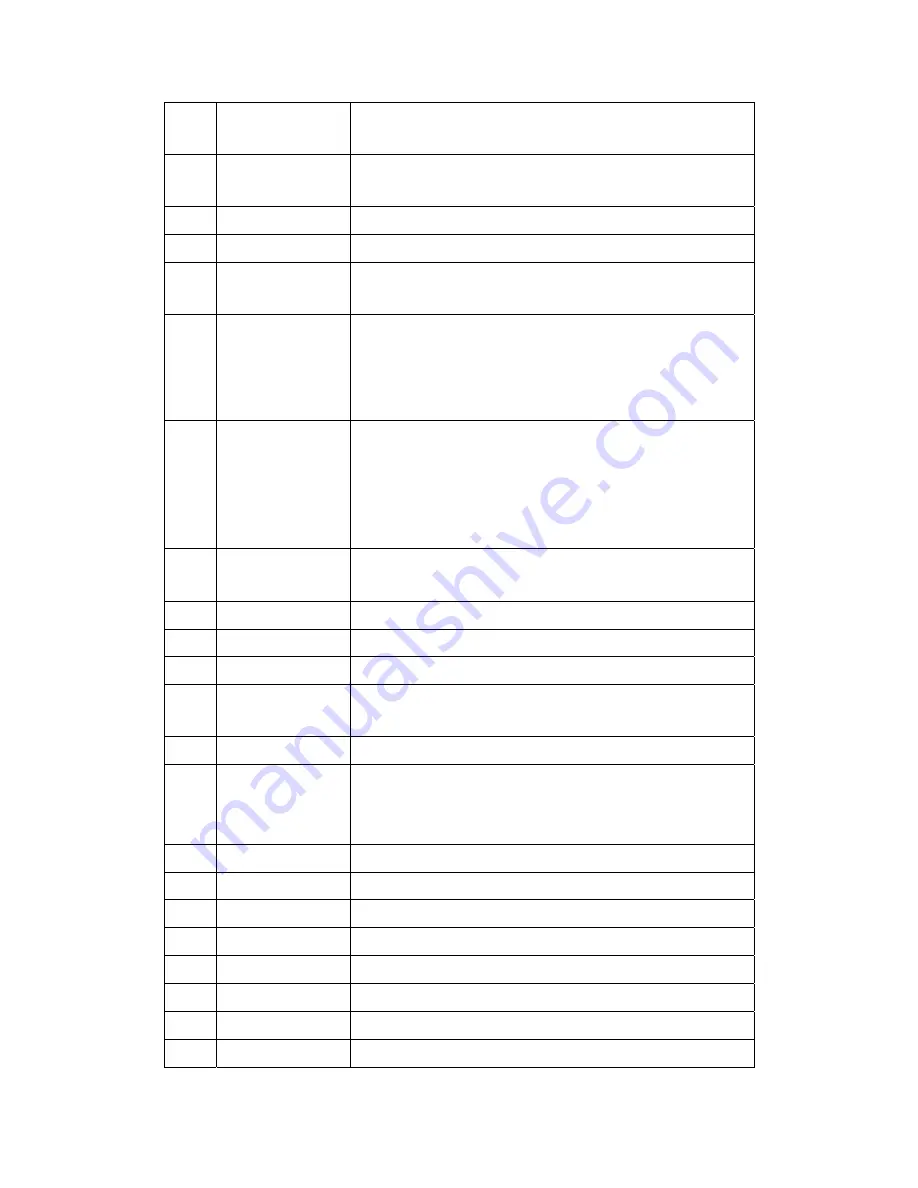
6
FR
Press to fast rewind the current playback. Press repeatedly to
select speeds.
7
FF
Press to fast forward the current playback. Press repeatedly to
select speeds.
8
PLAY/PAUSE
Press to begin/pause the playback.
9
HOME
Press to enter the home screen.
10
Navigational
buttons
Press the arrow buttons to select menu options, and the
ENTER
button to confirm.
11
MENU
Press to activate tools menus:
--Press to rename and delete files in the browser menu.
--Press to add shortcuts for network access in My_Shortcuts in
NET of the browser menu.
12
TIME SHIFT
Press to activate the time shift function. Time shift function
allows you to pause live TV and resume the program from the
point you left it. While paused, the program is recorded to the
internal HDD as long as the space is available.
Time shift mode remains active until you press the
stop
button.
13
SLOW
Press to play back in slow motion. Press the
PLAY
button to
resume regular playback.
14
ZOOM
Press to zoom the image (photo or video).
15
AUDIO
Press to select an audio track.
16
Red
Press to select the files in browser menu.
17
Green
Press to add the selected files to the playlist under browser
menu.
18
MUTE
Press to mute audio output, and press again to resume.
19
REC
Press to begin recording.
Press repeatedly to set one touch recording (OTR) length (30
MIN. / 60 MIN. / 90 MIN. / 120 MIN. / 180 MIN. / 240 MIN. / Off).
20
COPY
Press to enter the file copy menu.
21
MUSIC
Press to start playing music in the music playlist.
22
INFO
Press to hide or display the information bar during playback.
23
VOL-/VOL+
Press to decrease/increase the volume.
24
PREV
Press to view the previous file / page up.
25
STOP
Press to stop playback.
26
NEXT
Press to view the next file / page down.
27
RETURN
Press to return to the previous screen while navigating menus.
14
















































