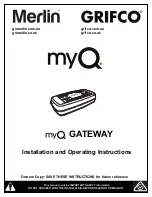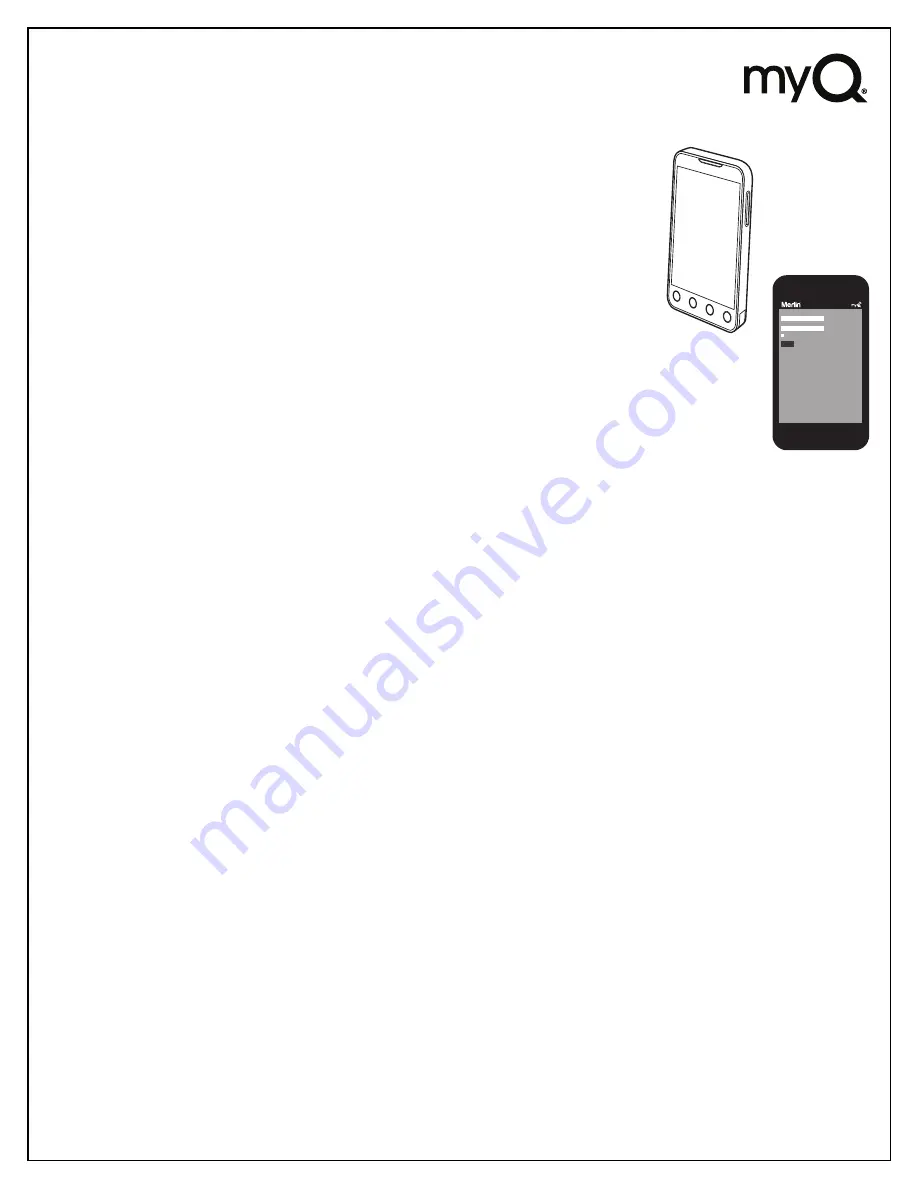
4
Step 3 - Downloading A Smartphone App
If you have an older iOS, the phone or tablet will not be able to locate the myQ
®
app. You may need to
upgrade the phoneʼs iOS to be able to find, download, and use the myQ
®
app. Smartphone
apps are available for Apple
®
and Android™ devices:
•
Apple
®
iPhone
®
, iPad
®
, and iPod Touch
®
- Visit the Apple App Store
SM
from your Apple device to download the myQ
®
app
(search for "myQ
®
" by The Chamberlain Group, Inc. For iPad, change settings to
include iPhone Apps).
•
Android™ smartphones and tablets
- Visit Google Play from your smartphone to download the myQ
®
app (search for
"myQ
®
" by The Chamberlain Group, Inc.).
•
BlackBerry
®
, Windows, and other smartphones
-
You can access your myQ
®
account to monitor and control your garage door opener
on other smartphones by pointing your phone's browser to mymerlin.com.au or
mymerlin.co.nz
- Bookmark this page for later use.
- The mobile website has the same functionality as the smartphone apps.
After the app is installed on your smartphone, you can add a new device to your
account by following the instructions for your smartphone in Steps 5 – 6.
Step 4 - Changing myQ
®
App Security Settings
You can change the SECURITY SETTINGS (see steps 5 or 6)
of the myQ
®
app to allow quicker access to your devices and
account. The default security setting for the app is at the highest level. You must enter your email and password credentials
every time to launch the app or to access and change your account settings. The security settings apply to each individual
phone, so each phone tied to the same account must be configured separately. These settings do not affect the web page login.
A four-Digit PASSCODE can be created in place of your email and password credentials. See “Creating a Passcode” below.
Default myQ
®
App Security Settings
•
Launching App
– high security is initially set to ON. You must enter your email and password credentials every time the app
is launched. Setting this to OFF allows the app to launch without requiring your credentials or a 4-digit passcode.
•
Accessing Account
– high security is initially set to OFF. This lets you access your account settings without requiring your
credentials or a 4-digit passcode. Setting this to ON will require you to enter the email & password credentials every time you
want to access your account settings.
•
Touch ID
–Touch ID is a fingerprint security login, that is available for Apple users with the fingerprint feature
incorporated. When Touch ID is set for login, the user will see a fingerprint on the login screen.
Note:
Touch ID is available on iPhone 5S or later and iPad Pro, iPad Air 2, or iPad mini 3 or later.
•
Opening Door
– high security initially set to OFF. If you turn it ON, you must enter your email and password credentials
or a 4-digit passcode every time you want to use the app to open your door. Setting this to OFF lets you open your door
without requiring your credentials or a 4-digit passcode. It is strongly recommended that if you turn OFF the security settings
for launching the app, you set this function to ON and create a 4-digit passcode for opening the door. This prevents anyone
from using your phone to get into your garage.
Creating a Passcode
•
The passcode is four characters (numbers or letters, depending on your smartphone).
• When you create your 4-digit passcode, the app will ask for the passcode twice.
• If you use the “Account > Logout” function on the smartphone, your passcode will be automatically deleted; restarting the app
will require the creation of a new passcode.
• See the section on your smartphone (Apple or Android) for specific instructions on how to create a 4-digit passcode.
Account Email
Password
Remember me
Login
®2013 Chamberlain Group, Inc.