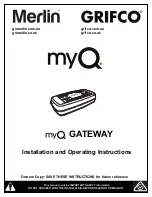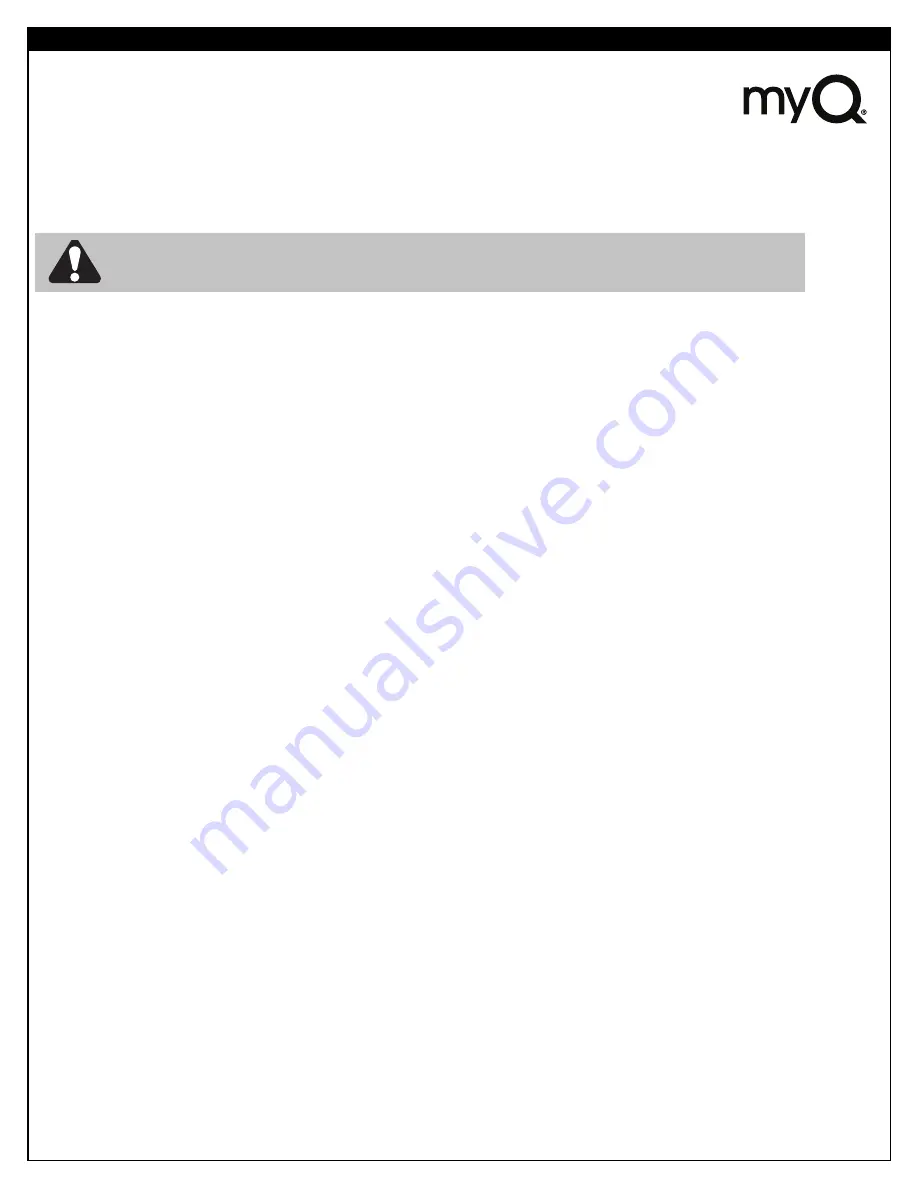
Featuring myQ
®
Technology.
This Users Guide will help get the most from your Merlin or Grifco myQ
®
enabled products when using
a smartphone, tablet or computer to monitor and control your garage door opener or myQ
®
Remote
LED light.
The myQ
®
Gateway System will operate with MERLIN and GRIFCO products identified as myQ
®
COMPATIBLE.
myQ
®
Gateway is an accessory feature and openers will operate as normal with remote controls, whether the myQ
®
Gateway is
connected or not.
•
The myQ
®
Gateway System:
is designed to operate with Merlin and Grifco Garage Door openers, all
the SAFETY INSTRUCTIONS detailed in the OPENER HANDBOOK need to be observed.
•
Unattended Operation:
The Gateway System allows operating the door via an internet compatible product, without visual
monitoring. Never allow anyone to pass through, or leave obstacles in the area of a moving garage door. Persons, pets and
vehicles should remain clear until the door has completely stopped.
• Automatic door:
The door may operate unexpectedly, therefore do not allow anything to stay in the path of the door.
• The Protector System
TM
:
For SAFE operation of the door, The Protector System
TM
MUST BE INSTALLED and be fully
functional. The door will not operate if the The Protector System
TM
is not functional.
• Tilt Doors:
The Gateway System MUST NOT be used on Tilt doors.
• Do not allow children to play near the door, or with any door controls, including remotes, Smartphones, Tablets or any internet
device that has a myQ
®
app installed.
• Power Pack:
It is important to use the AC/DC PowerPack supplied with the product. If the power pack is damaged or
becomes unserviceable, it must be replaced with an ANZ Compliant product, of the same electrical performance.
INSTALLATION INSTRUCTIONS
A . BEFORE YOU BEGIN:
you must have -
• A Merlin or Grifco Compatible garage door opener. (myQ
®
compatible)
• A home Router, with an active Broadband internet connection.
• myQ
®
Gateway Module M828AU or G828AU
• 5 VDC Power Pack
• Ethernet cable
• The Protector System
TM
(safety beams) 774ANZ or R775ANZ with assembly instructions
• myQ
®
Gateway Installer/Users Guide
B. INSTALLATION PROCESS:
• Garage Door opener:
Install the Merlin or Grifco Garage Door Opener to a fully functional door using the Installation Instructions supplied with the
product.
• Protector Safety System:
Install the Protector System
TM
(safety beams) supplied with the myQ
®
Gateway kit, using the Installation Instructions supplied
with the product.
Note:
The Protector System
TM
(safety beams) must be installed and operational for myQ
®
to function.
•
myQ
®
Gateway:
Connect the myQ
®
Gateway & create an account using the process on the following pages.
1
myQ
®
GATEWAY INSTALLATION & USER GUIDE
myQ
®
GATEWAY INSTALLATION
WARNING:
Important Safety Instructions:
To prevent possible serious injury/death, or property damage read and follow all instructions carefully.