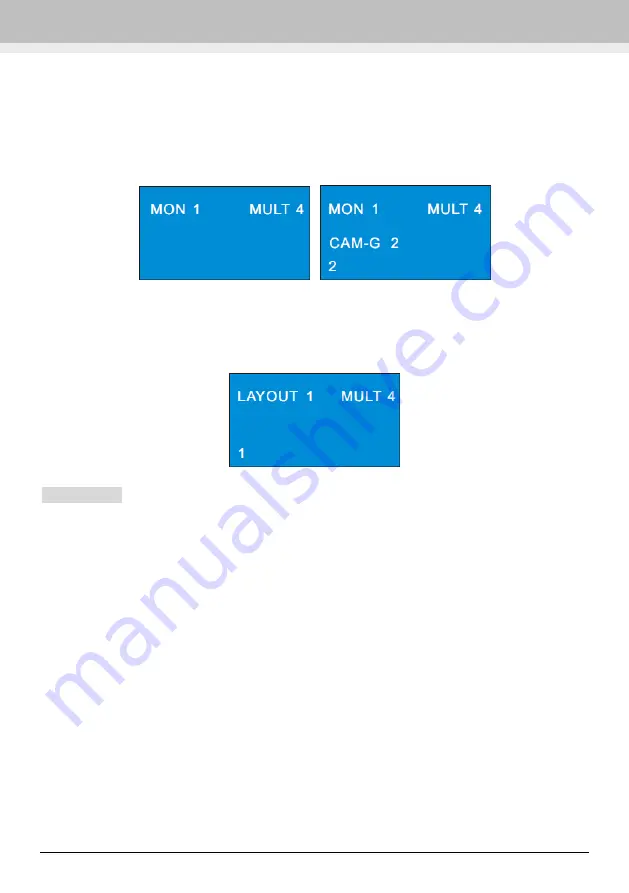
Decoding
Network Keyboard User Manual -13
is displayed. After that, all cameras of the camera group will be played again like that. The setting
steps are as follow.
1. Select monitor (output). For example, input 1 and then press “MON” to select NO.1 monitor.
2. Select screen display mode. For example, input 4 and then press “MULT” to select 4 screens
display mode.
3. Select camera group. For example, input 2 and press “CAM-G” to select NO. 2 camera group.
4.5
Call Layout
You may set the input or output scheme in advance and then call it through network keyboard. For
example, input 1 and then press “LAYOUT” to select NO.1 scheme.
To set scheme: go to TV wall client and then drag the outputs to the right window. Next, set the
screen display mode and add the cameras for all outputs. Finally click “Save” to save the scheme.
The scheme will be saved at the bottom of the TV wall client. You can call the saved scheme by
inputting number and pressing “LAYOUT” on the network keyboard. The effective value is form 1
to 9999.
4.6
Set and Call Macro
Macro is used to provide a shortcut to execute a group of consecutive actions. A macro includes a
maximum of 50 key orders. Macro instructions are saved in the keyboard. The setting steps of
macro are as follow.
1. Input the digital number and then press and hold “MACRO” key to set macro. For example, input
2 and press “MACRO” key for more than 2 seconds to set NO.2 macro.
2. Input a series of keys. For example, input 1 and press “MON”, input 2 and press “WIN”, input 2
and press “CAM”.
3. Press “Enter” to complete the macro setup.

























