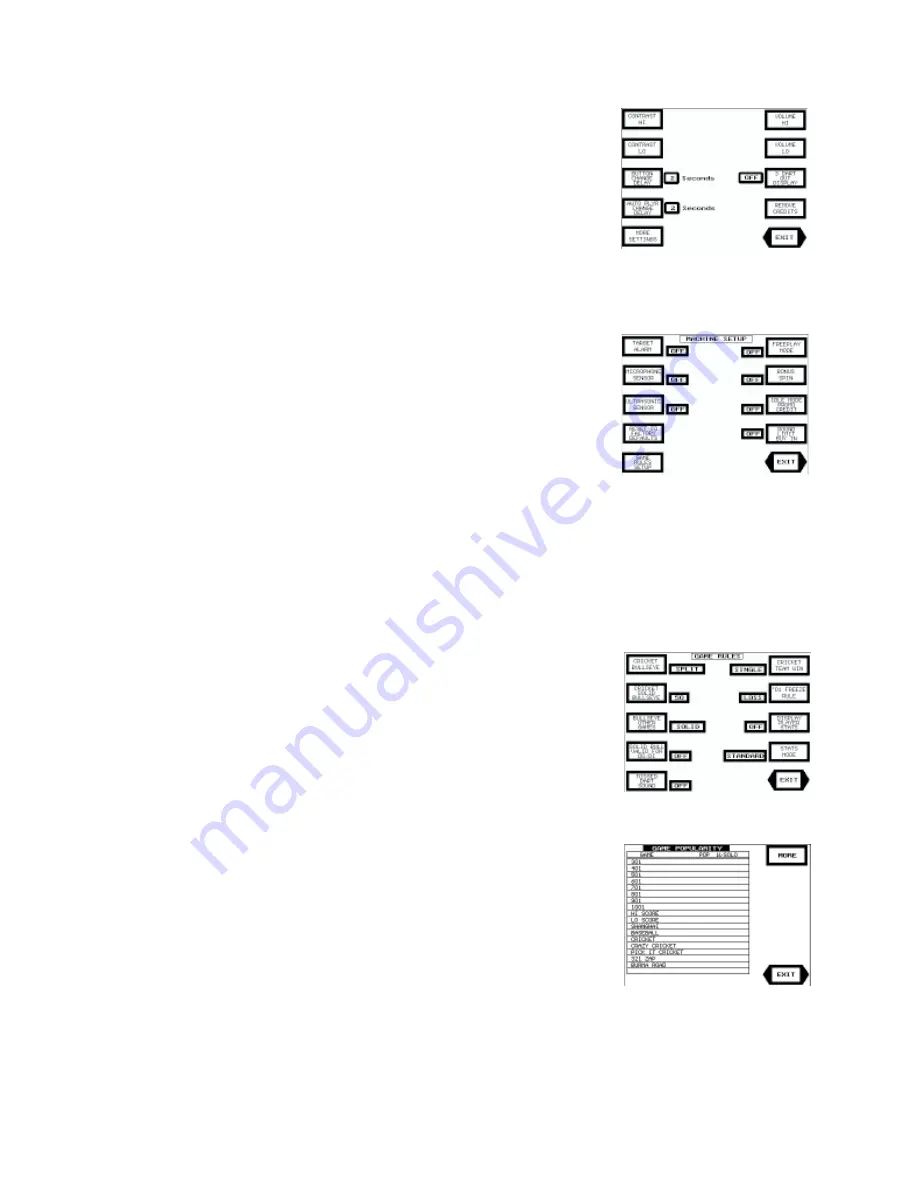
COPYRIGHT © 2000 MERIT INDUSTRIES, INC.
8
Scorpion™ DX Manual
PM0075-03 Rev C
The Game Setup Screen
From this screen the operator can set the game volume, set the contrast of
the LCD display, adjust the delay for the automatic player change (APC),
set the delay for the button-press player change, toggle the 3-dart Out Dis-
play on and off and remove any unused credits that are currently on the
machine. Pressing <EXIT> returns you to the Operator Setup Screen. Press-
ing <MORE SETTINGS> will access the Machine Setup Screen.
The APC and the button press player change delays can be set to 1 through
8 seconds (in 1 second increments).
The
Machine Setup Screen allows the operator to toggle on and off the
target alarm, the microphone, the ultrasonics, free play mode, bonus spin
and the idle mode promotional credit. Pressing <RESET TO FACTORY
DEFAULTS> will reset ALL game settings to the factory defaults (not just
the settings displayed at this screen). Pressing <GAME RULES SETUP>
will access the Game Rules Screen.
The
Rounds Limit Buy In feature allows the player to continue play, after a
game has reached its round limit (this function only applies to games with
round limits). Setting the Round Limit Buy In to "ON" activates the round
limit buy in feature.
The
Bonus Credit Feature provides a random match feature at the end of
each game. A randomly selected number is compared to the 1’s digit of all
players’ scores. Credits equal to the cost of the game are awarded for each
matching digit.
The
Promo Credits Feature automatically provides a free credit after the
machine has been in idle mode for approximately 30 minutes. This credit
can be removed by pressing the Cancel Game button.
The
Game Rules Screen allows the operator to configure the bullseye’s default
settings, set the Cricket team win rules, set the freeze rule for ‘01 games, toggle
the stat display on and off, set the missed dart sound on or off and toggle the
stats mode between STANDARD and NDA (see page 18 for stats information).
Pressing <EXIT> returns you to the Operator Setup Screen.
The Game Popularity Screen
This screen allows the operator to see the popularity of each individual game
(displayed in number of times played), as well as view the popularity of Solo
Challenger
®
. Pressing <EXIT> returns you to the Operator Setup Screen.

























