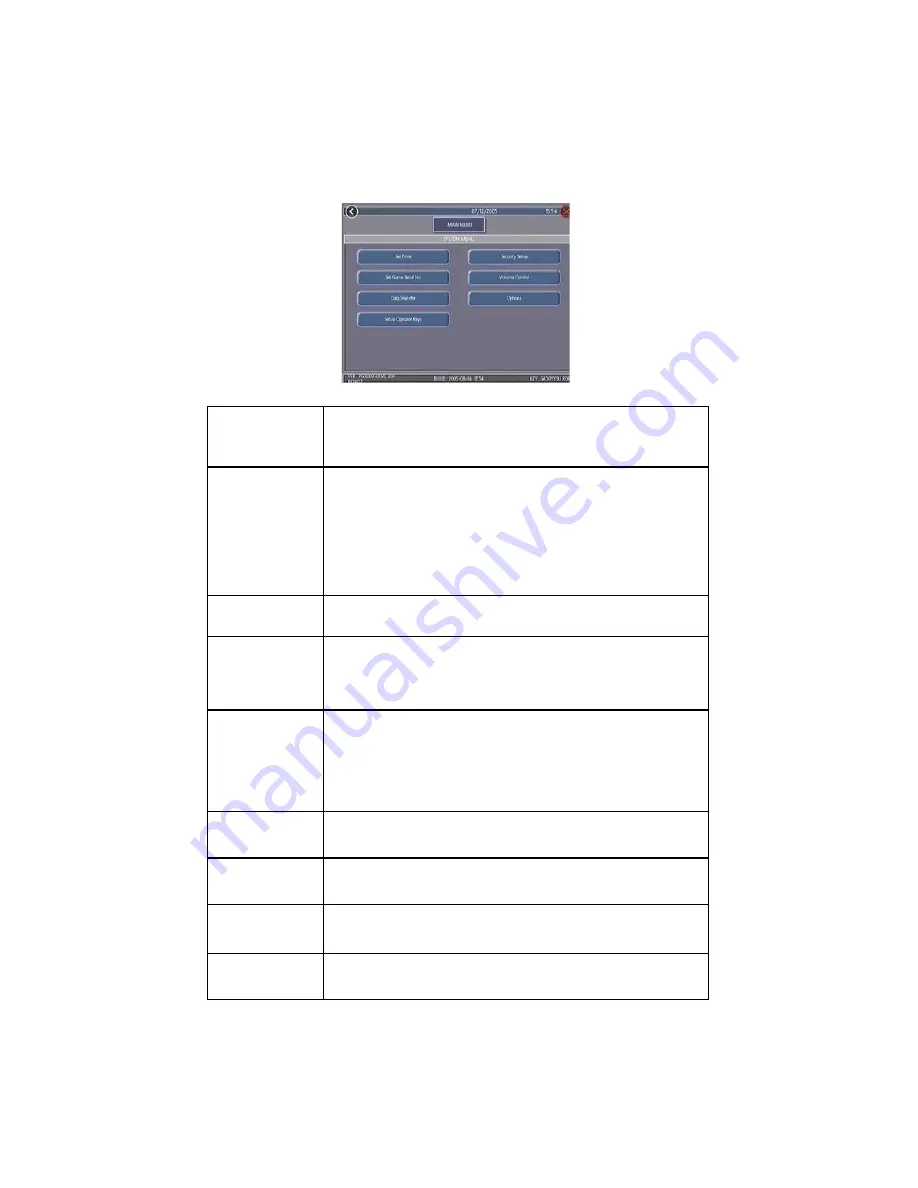
COPYRIGHT © 2008 MERIT ENTERTAINMENT
17 MEGATOUCH ION EVO OWNER’S MANUAL PM0426-25
System Menu
FIGURE 14 - SYSTEM MENU
Set Time
The Set Time Menu allows you to set both the time and date on the
game. Time is shown in 24-hour, "military" time (e.g. 5:00pm =
17:00). Use the up and down arrows to set the time and date.
Security Setup
The operator can set the PIN number and select which of the
features (Coin-In Menu, Free Credits, Game Menu, Hi Scores,
Books, All Options, and Set 6 Star PIN) will be protected by the PIN.
To change the PIN, you must first enter the existing PIN (the default
PIN is
0000
), then enter a new 4-digit number and touch
SET
on the
keypad. The game will prompt you to re-enter your PIN to confirm.
After confirming your PIN, touch the button for each of the features
you wish to protect with the PIN.
Set Game Serial
Number
Use this screen to enter the game’s serial number using the keypad.
Volume Control
Touch the volume control button to adjust the volume up or down.
This screen allows you to sample the sound volume without exiting
the screen. The on-screen volume control can also be accessed
using 6 Stars.
Set 6 Star PIN
(only appears if
PIN is enabled)
Brings up the Set 6 Star PIN Screen via the Options button on the
Player Menu. Set the 6 Star PIN (between one and six digits) using
this screen. You can enable this feature and choose which options
will be accessible by 6 Stars using the System Menu: Options
Screen. Touch an option box under System Menu: Options for on-
screen help.
Data Transfer
Transfer information (machine configuration, Books data, My Merit
data and ad screens) using a USB Pen.
Setup Operator
Keys (Ion only)
Use this screen to program or erase Operator keys to enable or
disable access to the setup screens by using the key (if applicable).
AMI Setup
Use this screen to link a Megatouch game with an AMI-powered
jukebox. See
Jukebox Mega-Link Setup
for further details.
Options
For help with the Options in any menu section, touch the option box
to bring up a help screen.
















































