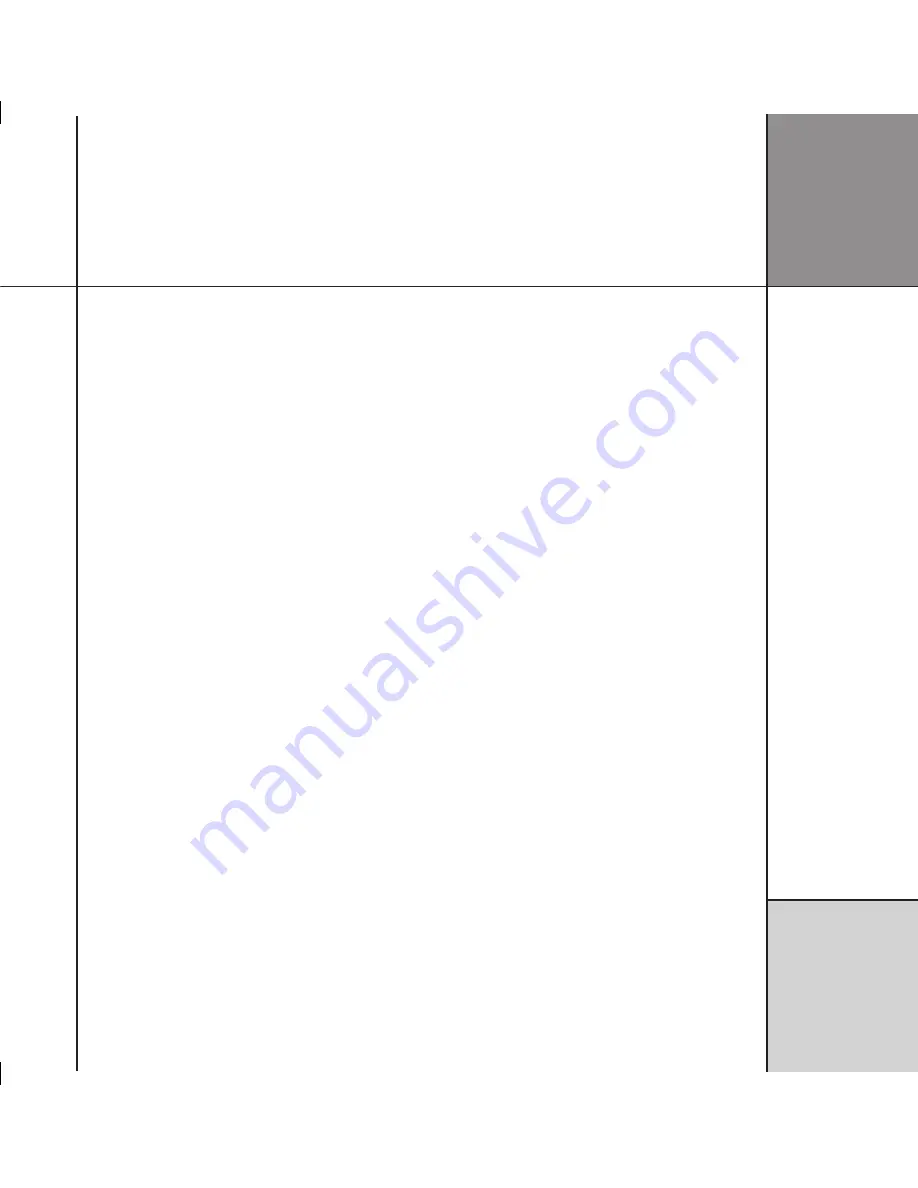
Tr o u b l e s h o o t i n g
Video problems
There is no picture
The G Series DVD players include video switching, so each source
can be associated with a video input or the internal DVD.
• Select the DVD source.
To associate the internal DVD with another source see
Configuring
the sources, page 31.
Problems with high definition television sets
Not all high definition television sets are fully compatible with this
product and may cause artefacts to be displayed in the picture. In
case of problems switch to the standard definition output.
The video picture is monochrome
Check your video cabling.
Problems with fixed-matrix displays or DLP projectors
If you have a fixed-matrix display like a DLP projector, an LCD
display or a plasma, use 720p for best results.
Picture whites appear green or picture is bright pink
Ensure that the HDMI colour space setting agrees with the display’s
HDMI colour space setting.
I get the logo screen but I cannot watch discs on my DVI
display
Your display device must support the HDCP encryption standard in
order to display copy-protected DVD content.
Creating MP3 discs
MP3 discs can be created from a computer using appropriate MP3
encoding software and a CD-ROM writer.
Generate the MP3 files with a data rate of at least 128kbits per
second. Group the tracks into folders to create separate albums on
the disc. Do not create folders within the folders.
Tracks and albums are played in the order in which they are
recorded onto the CD-ROM. Usually this will be in alphabetical
order of filename. To determine the playing order prefix the track
and album names with 01, 02, 03 etc, and sort the list into
alphabetical order before making the CD-ROM.
If artist and album names are stored in each file’s ID3 tags, these
can be displayed on the DVD player’s front-panel display.






































