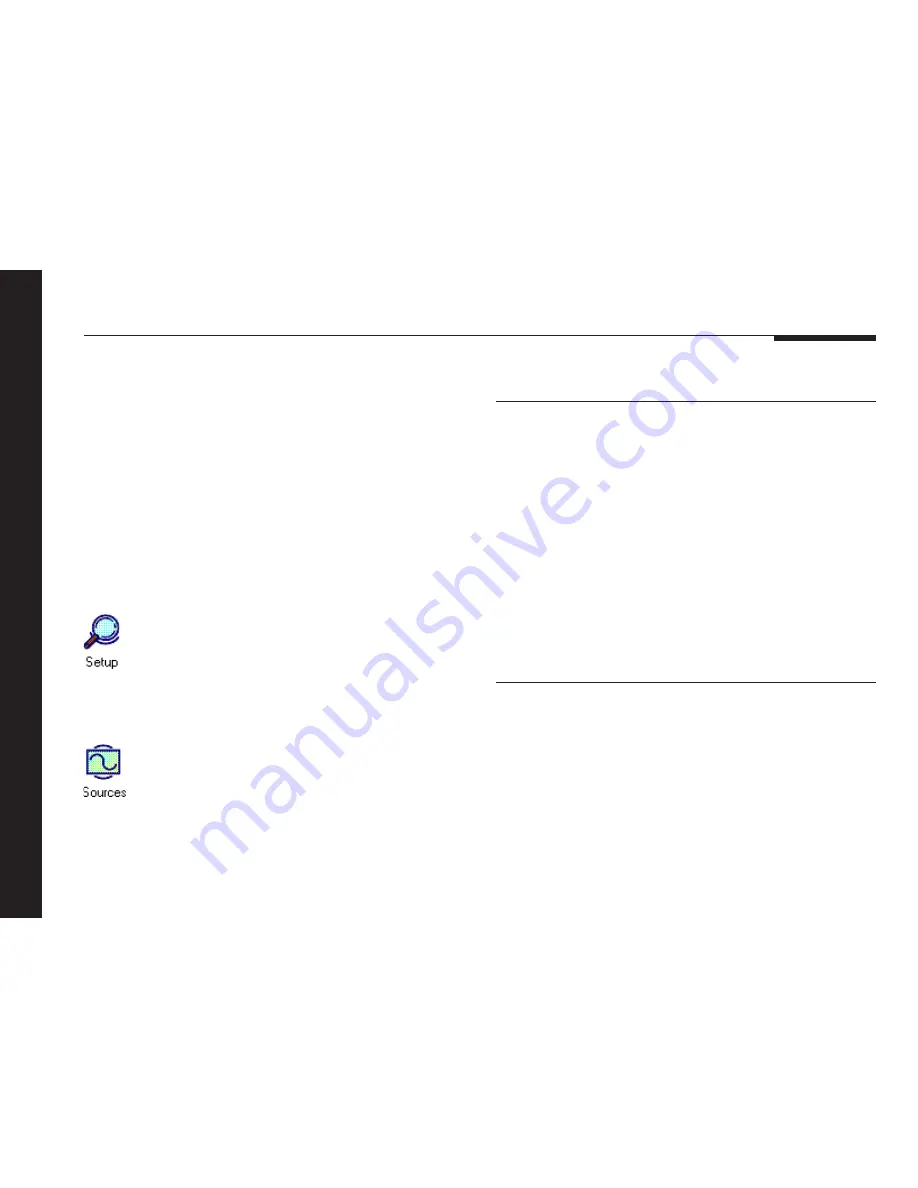
20
Configuring the DSP420 loudspeakers using a computer
The Meridian Configuration program is a stand-alone Windows-
based application that lets you design your own configuration of
the DSP420 Digital Loudspeaker System to suit your own
personal preferences and the particular configuration of
equipment in your system.
The Meridian Configuration program provides the following
sections to allow you to control the corresponding aspects of
the speaker’s operation:
Setup
Lets you specify general features of the multimedia
controller’s operation, including the operation of the
volume control and menus, and settings affecting
its operation in multi-room systems.
Sources
Lets you customise the operation of each of the
sources, including the audio input used for the
source, and additional information about the type of
each source.
The Meridian Configuration program
Requirements
To use the Meridian Configuration program you need:
❍
A computer running Windows 95 or later.
❍
A 100MHz or faster Pentium-class processor.
❍
At least 16 Mbytes of RAM.
❍
5 Mbytes of free disk space.
❍
A vacant 9-pin serial port assigned to one of COM1 to 4.
The software requires a mouse or similar pointing device – it
cannot be operated solely from the keyboard.
To install the Meridian Configuration
program
●
Insert the first Meridian Configuration program installation
disk.
●
Choose
Run...
from the
Start
menu.
●
Type
A:
setup
and press
R
.
●
Follow the on-screen instructions, inserting the second
installation disk when prompted.






























